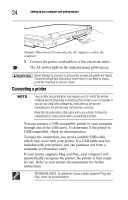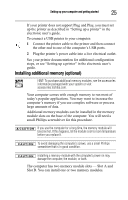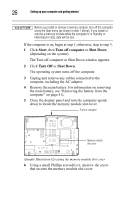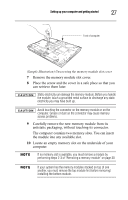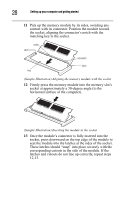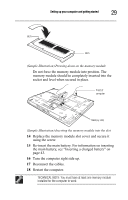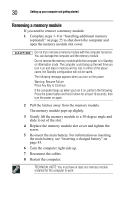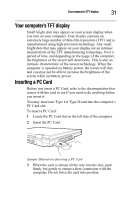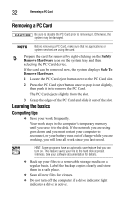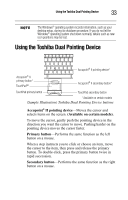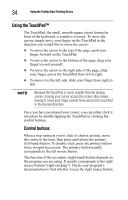Toshiba Tecra A8-EZ8411 Resource Guide for Tecra A8 - Page 29
the main battery, see Inserting a charged battery
 |
View all Toshiba Tecra A8-EZ8411 manuals
Add to My Manuals
Save this manual to your list of manuals |
Page 29 highlights
Setting up your computer and getting started 29 latch latch (Sample Illustration) Pressing down on the memory module Do not force the memory module into position. The memory module should be completely inserted into the socket and level when secured in place. Front of computer Memory slots (Sample Illustration) Inserting the memory module into the slot 14 Replace the memory module slot cover and secure it using the screw. 15 Re-insert the main battery. For information on inserting the main battery, see "Inserting a charged battery" on page 43. 16 Turn the computer right side up. 17 Reconnect the cables. 18 Restart the computer. TECHNICAL NOTE: You must have at least one memory module installed for the computer to work.

29
Setting up your computer and getting started
(Sample Illustration) Pressing down on the memory module
Do not force the memory module into position. The
memory module should be completely inserted into the
socket and level when secured in place.
(Sample Illustration) Inserting the memory module into the slot
14
Replace the memory module slot cover and secure it
using the screw.
15
Re-insert the main battery. For information on inserting
the main battery, see “Inserting a charged battery” on
page 43.
16
Turn the computer right side up.
17
Reconnect the cables.
18
Restart the computer.
TECHNICAL NOTE: You must have at least one memory module
installed for the computer to work.
latch
latch
Front of
computer
Memory slots