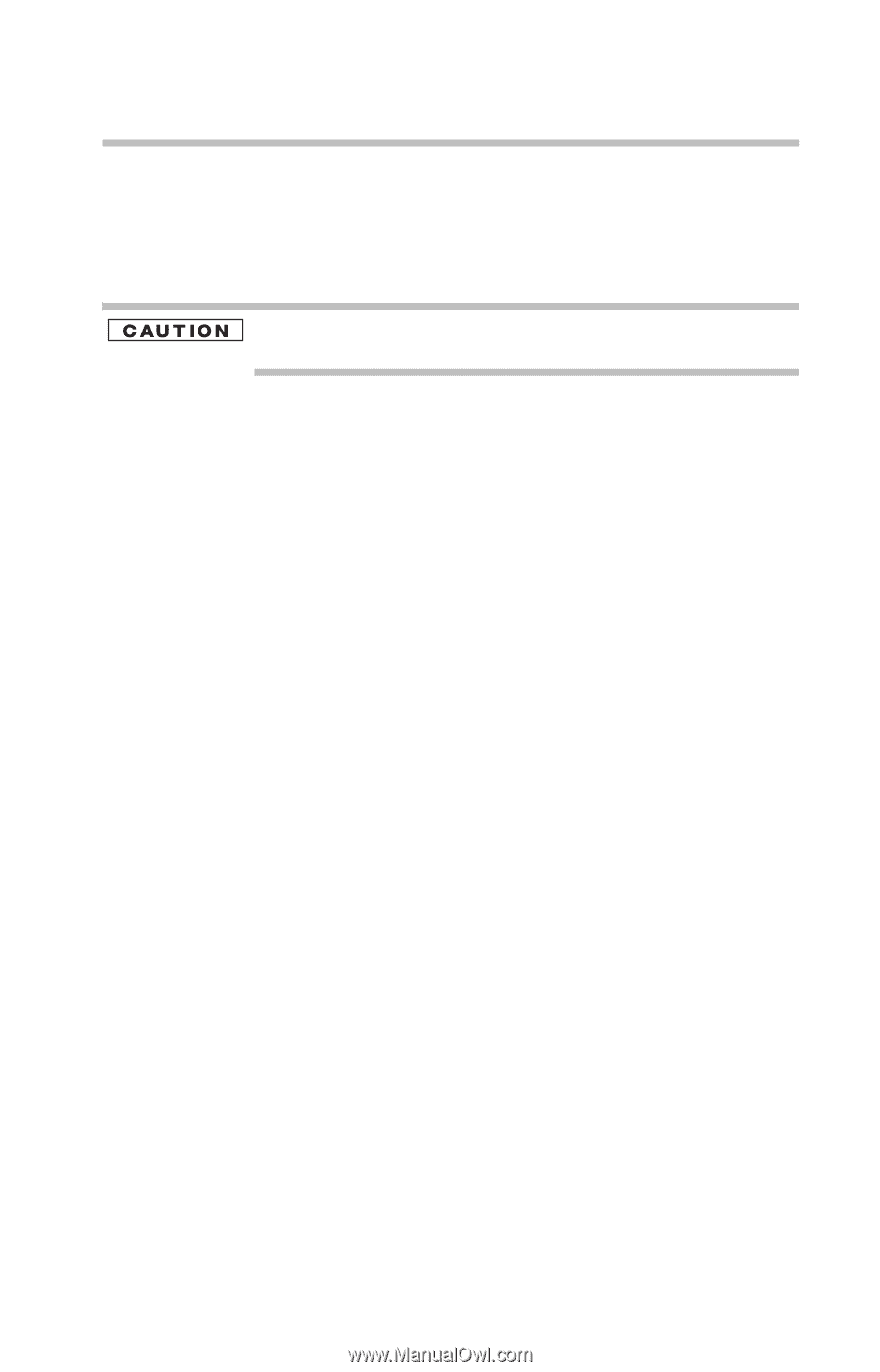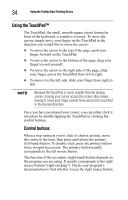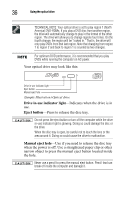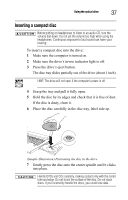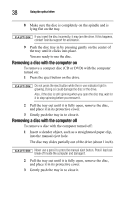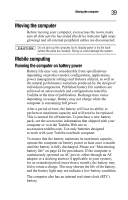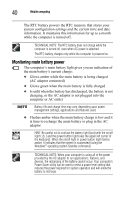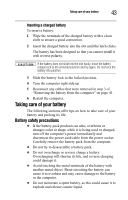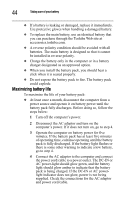Toshiba Tecra A8-EZ8411 Resource Guide for Tecra A8 - Page 39
Moving the computer, Mobile computing
 |
View all Toshiba Tecra A8-EZ8411 manuals
Add to My Manuals
Save this manual to your list of manuals |
Page 39 highlights
Moving the computer 39 Moving the computer Before moving your computer, even across the room, make sure all disk activity has ended (the drive indicator light stops glowing) and all external peripheral cables are disconnected. Do not pick up the computer by its display panel or by the back (where the ports are located). Doing so could damage the system. Mobile computing Running the computer on battery power Battery life may vary considerably from specifications depending on product model, configuration, applications, power management settings and features utilized, as well as the natural performance variations produced by the design of individual components. Published battery life numbers are achieved on select models and configurations tested by Toshiba at the time of publication. Recharge time varies depending on usage. Battery may not charge while the computer is consuming full power. After a period of time, the battery will lose its ability to perform at maximum capacity and will need to be replaced. This is normal for all batteries. To purchase a new battery pack, see the accessories information that shipped with your computer or visit the Toshiba Web site at accessories.toshiba.com. Use only batteries designed to work with your Toshiba notebook computer. To ensure that the battery maintains its maximum capacity, operate the computer on battery power at least once a month until the battery is fully discharged. Please see "Maximizing battery life" on page 44 for procedures. If the computer is continuously operated on AC power, either through an AC adaptor or a docking station (if applicable to your system), for an extended period (more than a month), the battery may fail to retain a charge. This may shorten the life of the battery, and the battery light may not indicate a low-battery condition. The computer also has an internal real-time-clock (RTC) battery.