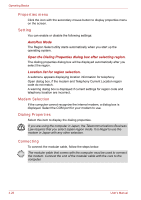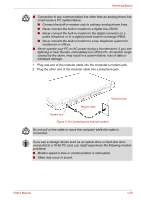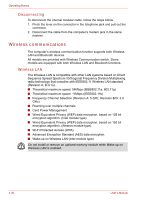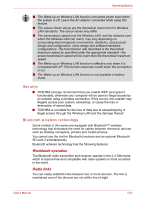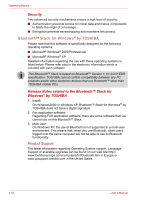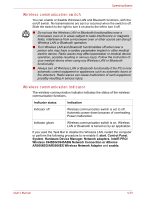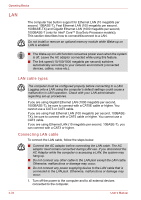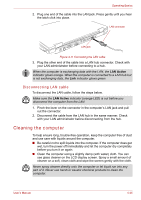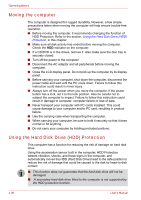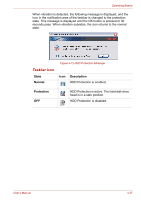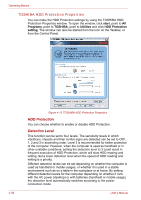Toshiba Tecra A8 PTA83C-KF201F Users Manual Canada; English - Page 113
Wireless communication switch, AR5006EG/AR5006EX Wireless Network Adapter
 |
View all Toshiba Tecra A8 PTA83C-KF201F manuals
Add to My Manuals
Save this manual to your list of manuals |
Page 113 highlights
Operating Basics Wireless communication switch You can enable or disable Wireless LAN and Bluetooth functions, with the on/off switch. No transmissions are sent or received when the switch is off. Slide the switch to the right to turn it on and to the left to turn it off. ■ Do not use the Wireless LAN or Bluetooth functionalities near a microwave oven or in areas subject to radio interference or magnetic fields. Interference from a microwave oven or other source can disrupt Wireless LAN or Bluetooth operation. ■ Turn Wireless LAN and Bluetooth functionalities off when near a person who may have a cardiac pacemaker implant or other medical electric device. Radio waves may affect pacemaker or medical device operation, possibly resulting in serious injury. Follow the instruction of your medical device when using any Wireless LAN or Bluetooth functionality. ■ Always turn off Wireless LAN or Bluetooth functionality if the PC is near automatic control equipment or appliances such as automatic doors or fire detectors. Radio waves can cause malfunction of such equipment, possibly resulting in serious injury. Wireless communication Indicator The wireless communication indicator indicates the status of the wireless communication functions. Indicator status Indication Indicator off Wireless communication switch is set to off. Automatic power down because of overheating. Power malfunction. Indicator glows Wireless communication switch is on. Wireless LAN or Bluetooth is turned on by an application. If you used the Task Bar to disable the Wireless LAN, restart the computer or perform the following procedure to re-enable it: start, Control Panel, System, Hardware Device Manager, Network adapters, IntelR PRO/ Wireless 3945BG/3945ABG Network Connection or Atheros AR5006EG/AR5006EX Wireless Network Adapter and enable. User's Manual 4-33