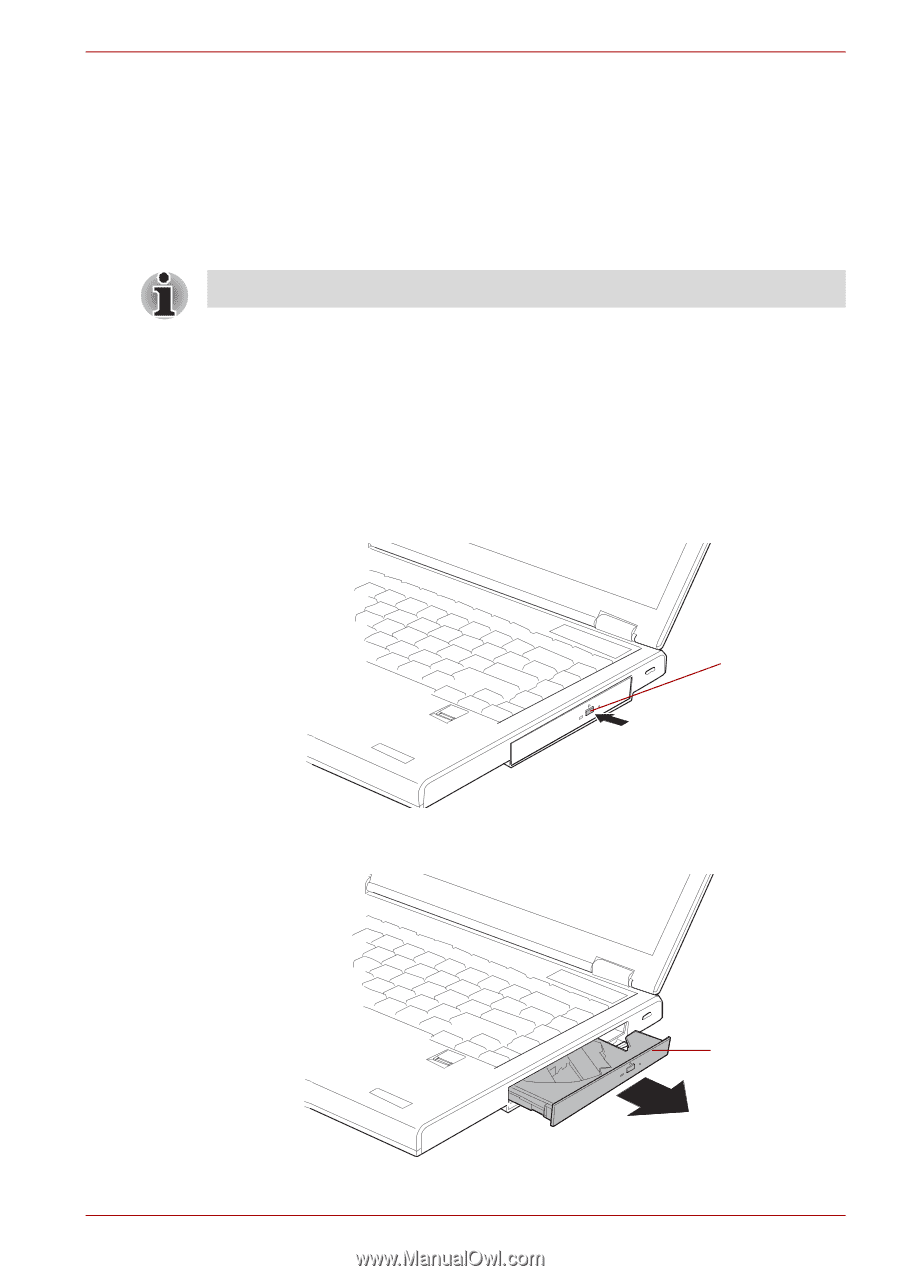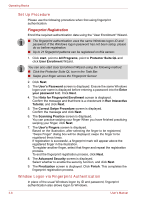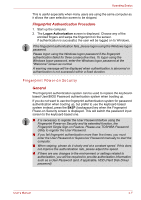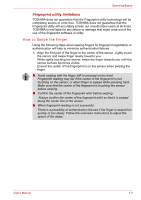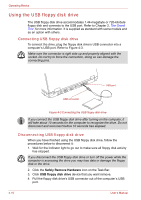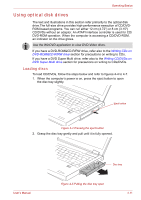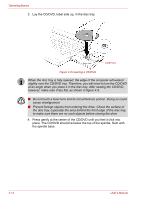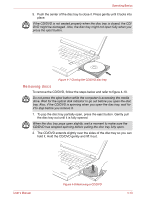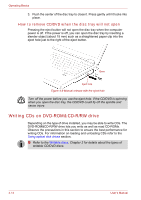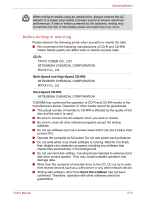Toshiba Tecra A8 PTA83C-KF201F Users Manual Canada; English - Page 91
Using optical disk drives, Loading discs, al disk drives
 |
View all Toshiba Tecra A8 PTA83C-KF201F manuals
Add to My Manuals
Save this manual to your list of manuals |
Page 91 highlights
Operating Basics Using optical disk drives The text and illustrations in this section refer primarily to the optical disk drive.The full-size drive provides high-performance execution of CD/DVDROM-based programs. You can run either 12 cm (4.72") or 8 cm (3.15") CD/DVDs without an adaptor. An ATAPI interface controller is used for CD/ DVD-ROM operation. When the computer is accessing a CD/DVD-ROM, an indicator on the drive glows. Use the WinDVD application to view DVD-Video discs. If you have a DVD-ROM&CD-R/RW drive, refer also to the Writing CDs on DVD-ROM&CD-R/RW drive section for precautions on writing to CDs. If you have a DVD Super Multi drive, refer also to the Writing CD/DVDs on DVD Super Multi drive section for precautions on writing to CDs/DVDs. Loading discs To load CD/DVDs, follow the steps below and refer to figures 4-4 to 4-7. 1. When the computer's power is on, press the eject button to open the disc tray slightly. Eject button Figure 4-4 Pressing the eject button 2. Grasp the disc tray gently and pull until it is fully opened. User's Manual Disc tray Figure 4-5 Pulling the disc tray open 4-11