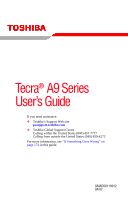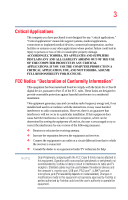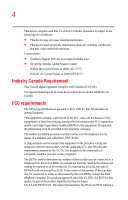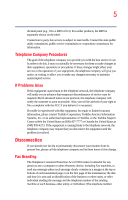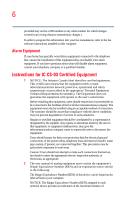Toshiba Tecra A9-S9013 User Manual
Toshiba Tecra A9-S9013 Manual
 |
View all Toshiba Tecra A9-S9013 manuals
Add to My Manuals
Save this manual to your list of manuals |
Toshiba Tecra A9-S9013 manual content summary:
- Toshiba Tecra A9-S9013 | User Manual - Page 1
Tecra® A9 Series User's Guide If you need assistance: ❖ Toshiba's Support Web site pcsupport.toshiba.com ❖ Toshiba Global Support Centre Calling within the United States (800) 457-7777 Calling from outside the United States (949) 859-4273 For more information, see "If Something Goes - Toshiba Tecra A9-S9013 | User Manual - Page 2
hands after handling. Model: Tecra® A9 Series Recordable and/or ReWritable set-up and usage instructions in the applicable user guides and/or manuals enclosed or provided TROUBLE, FAILURE OR MALFUNCTION OF THE HARD DISK DRIVE OR OTHER STORAGE DEVICES AND THE DATA CANNOT BE RECOVERED, TOSHIBA - Toshiba Tecra A9-S9013 | User Manual - Page 3
Critical applications" means life support systems, medical applications, connections loss of life or catastrophic property damage. ACCORDINGLY, TOSHIBA, ITS AFFILIATES AND SUPPLIERS DISCLAIM ANY AND ALL installed and used in accordance with the instructions, it may cause harmful interference to radio - Toshiba Tecra A9-S9013 | User Manual - Page 4
device must accept any interference received, including interference that may cause undesired operation. Contact either: ❖ Toshiba's Support Web site at pcsupport.toshiba.com. ❖ Or call the Toshiba Global Support Centre: Within the United States at (800) 457-7777 Outside the United States at (949 - Toshiba Tecra A9-S9013 | User Manual - Page 5
to maintain uninterrupted service. If Problems Arise If this trouble is experienced with this equipment, for repair or limited warranty information, please contact Toshiba Corporation, Toshiba America Information Systems, Inc. or an authorized representative of Toshiba, or the Toshiba Support - Toshiba Tecra A9-S9013 | User Manual - Page 6
fax transmission, refer to the fax software instructions installed on this computer. Alarm Equipment If above conditions may not prevent degradation of service in some situations. Repairs to certified electrician, as appropriate. 2 The user manual of analog equipment must contain the equipment - Toshiba Tecra A9-S9013 | User Manual - Page 7
performance or even lose your network connection. If you should experience any such problem, immediately turn off your Bluetooth or Wireless LAN device. Please contact Toshiba computer product support on Web site http:// www.toshiba-europe.com/computers/tnt/bluetooth.htm in Europe or pcsupport - Toshiba Tecra A9-S9013 | User Manual - Page 8
❖ In any other environment where the risk of interference to other devices or services is perceived or identified as harmful. If you are uncertain of the policy Information The TOSHIBA Wireless LAN Mini PCI Card must be installed and used in strict accordance with the manufacturer's instructions as - Toshiba Tecra A9-S9013 | User Manual - Page 9
shielding. Equipment (or its transmit antenna) that is installed outdoors is subject to licensing. Pour empecher que cet appareil cause du brouillage au service faisant l'objet d'une licence, il doit etre utilize a l'interieur et devrait etre place loin des fenetres afin de Fournier un ecram de - Toshiba Tecra A9-S9013 | User Manual - Page 10
the related European Directives. The party responsible for CE-Marking is TOSHIBA Europe GmbH, Hammfelddamm 8, 41460 Neuss, Germany. VCCI Class B operation on every PSTN network termination point. In the event of problems, you should contact your equipment supplier in the first instance. NOTE - Toshiba Tecra A9-S9013 | User Manual - Page 11
RF interference to other radio stations, promptly change the frequency being used, change the location of use, or turn off the source of emissions. 3. Contact TOSHIBA Direct PC if you have problems with interference caused by this product to Other Radio Stations. - Toshiba Tecra A9-S9013 | User Manual - Page 12
than 40m. 4 This equipment uses a frequency bandwidth from 2,400 MHz to 2,483.5 MHz. It is possible to avoid the band of mobile object identification systems. 3. TOSHIBA Direct PC Monday - Friday: 10:00 - 17:00 Toll Free Tel: 0120-15-1048 Direct Dial: 03-3457-4850 Fax: 03-3457-4868 Device - Toshiba Tecra A9-S9013 | User Manual - Page 13
13 The following restrictions apply: ❖ Do not disassemble or modify the device. ❖ Do not install the embedded wireless module into other device. ❖ 5.17 GHz to 5.23 GHz for indoor use only. Radio Approvals for Wireless Devices NOTE The following information is dependent on what type of wireless - Toshiba Tecra A9-S9013 | User Manual - Page 14
14 Europe - Restrictions for use of 2.4 GHz Frequencies in European Community Countries België/ Belgique: Deutschland: France: Italia: For private usage outside buildings across public grounds over less than 300m no special registration with IBPT/BIPT is required. Registration to IBPT/BIPT is - Toshiba Tecra A9-S9013 | User Manual - Page 15
outside of the allowable frequencies as listed above, the user must cease operating the Wireless LAN at that location and consult the local technical support staff responsible for the wireless network. ❖ The 5 GHz Turbo mode feature is not allowed for operation in any European Community country. - Toshiba Tecra A9-S9013 | User Manual - Page 16
Access Point's radar detection feature will automatically restart operation on a channel free of radar. You may consult with the local technical support staff responsible for the wireless network to ensure the Access Point device(s) are properly configured for European Community operation. Approved - Toshiba Tecra A9-S9013 | User Manual - Page 17
17 802.11a (5 GHz) Australia Canada France Ireland Luxembourg Norway Switzerland Austria Denmark Germany Italy Netherlands Portugal UK Belgium Finland Greece Liechtenstein New Zealand Sweden USA Turbo Mode (5 GHz) Canada USA Approved Countries/Regions for use for the Intel® PRO/ Wireless LAN - Toshiba Tecra A9-S9013 | User Manual - Page 18
Approved Countries/Regions for use for the Toshiba Mini PCI Wireless LAN Card This equipment 157, 161, 165 (802.11a) Wake-up on wireless lan function is not available in battery mode. 802.11 b/g (2.4 GHz) Australia Chile Indonesia New Zeland USA Brunei Hong Kong Malaysia Saudi Arabia Venezuela - Toshiba Tecra A9-S9013 | User Manual - Page 19
11n specification has not been finalized and is currently in draft release. The TOSHIBA 11a/b/g/n Wireless LAN Adapters are based on the Draft Release, Version 1.0, of 11a/b, 11a/b/g, or 11a/b/g/n can communicate on any of its supported formats; the actual connection will be based on the access point - Toshiba Tecra A9-S9013 | User Manual - Page 20
or even lose your network connection. If you should experience any such problem, immediately turn off either one of your Bluetooth or Wireless LAN. Please contact Toshiba computer product support on Web site http://www.toshiba-europe.com/computers/tnt/ bluetooth.htm in Europe or pcsupport - Toshiba Tecra A9-S9013 | User Manual - Page 21
phones. Because products with Bluetooth wireless technology operate within the guidelines found in radio frequency safety standards and recommendations, TOSHIBA believes Bluetooth wireless technology is safe for use by consumers. These standards and recommendations reflect the consensus of the - Toshiba Tecra A9-S9013 | User Manual - Page 22
In any other environment where the risk of interference to other devices or services is perceived or identified as harmful. If you are uncertain of the policy Bluetooth Card from TOSHIBA is far below the FCC radio frequency exposure limits. Nevertheless, the Bluetooth Card from TOSHIBA shall be used - Toshiba Tecra A9-S9013 | User Manual - Page 23
, promptly change the frequency being used, change the location of use, or turn off the source of emissions. 3. Contact TOSHIBA Direct PC if you have problems with interference caused by this product to Other Radio Stations. 2. Indication The indication shown below appears on this equipment. - Toshiba Tecra A9-S9013 | User Manual - Page 24
10m. 4 This equipment uses a frequency bandwidth from 2,400 MHz to 2,483.5 MHz. It is impossible to avoid the band of mobile object identification systems. 3. TOSHIBA Direct PC Monday - Friday: 10:00 - 17:00 Toll Free Tel: 0120-15-1048 Direct Dial: 03-3457-4850 Fax: 03-3457-4868 Device Authorization - Toshiba Tecra A9-S9013 | User Manual - Page 25
proper use of this product, please read this instruction manual carefully and retain for future reference. Never injury. Always contact an authorized Toshiba service provider, if any repair or To use this model properly, read the user's guide carefully and keep it for your future reference. Never - Toshiba Tecra A9-S9013 | User Manual - Page 26
guide cannot be reproduced in any form without the prior written permission of Toshiba. No patent liability is assumed, however, with respect to the use of the information contained herein. ©2007 by Toshiba BETWEEN THE PRODUCT AND THE MANUAL. IN NO EVENT SHALL TOSHIBA BE LIABLE FOR ANY INCIDENTAL, - Toshiba Tecra A9-S9013 | User Manual - Page 27
27 Trademarks Tecra and Accupoint are registered trademarks of Toshiba America Information Systems, Inc. and/or Toshiba Corporation. Microsoft, Windows and Windows Vista are either registered trademarks or trademarks of Microsoft Corporation in the United States and/or other countries. DirectX, - Toshiba Tecra A9-S9013 | User Manual - Page 28
Contents Introduction 36 This guide 37 Safety icons 38 Other icons used 38 Other documentation 39 Service options 39 Chapter 1: Getting Started 40 Setting up your software 43 Registering your computer with Toshiba 44 Adding optional external devices 44 Connecting to a power source 45 - Toshiba Tecra A9-S9013 | User Manual - Page 29
memory module 56 Hard Drive Recovery Utilities 58 Creating Recovery CDs/DVDs 59 Hard Disk Drive Recovery Options 60 Installing drivers and applications 66 Using the Toshiba Dual Pointing Device 67 Using the TouchPad 67 Disabling or enabling the TouchPad 68 Using external display devices 68 - Toshiba Tecra A9-S9013 | User Manual - Page 30
Basics 85 Computing tips 85 Using the keyboard 86 Character keys 86 Making your keyboard emulate a full-size keyboard 87 Ctrl, Fn, and Alt keys Toshiba's online resources 101 Chapter 3: Mobile Computing 102 Toshiba's energy-saver design 102 Running the computer on battery power 103 Battery - Toshiba Tecra A9-S9013 | User Manual - Page 31
battery 113 Removing the battery from the computer .......113 Inserting a charged battery 115 Taking care of your battery 116 Safety precautions 116 Maintaining your battery 117 Disposing of used batteries The World Wide Web 128 Internet Service Providers 128 Connecting to the Internet 128 - Toshiba Tecra A9-S9013 | User Manual - Page 32
144 Disabling a user password 144 Using a user password 144 Deleting a user password 146 TOSHIBA PC Diagnostic Tool Utility 147 TOSHIBA HDD Protection Utility 148 TOSHIBA SD™ Memory Card Format Utility .........149 TOSHIBA SD™ Memory Boot Utility 150 Booting from a bootable SD card 151 Mouse - Toshiba Tecra A9-S9013 | User Manual - Page 33
Controls 156 CD/DVD Drive Acoustic Silencer 157 TOSHIBA Accessibility 158 Trusted Platform Module (TPM 159 on your own .....181 Fixing a problem with Device Manager ...........183 Memory problems 184 Power and the batteries 184 Keyboard problems 186 Display problems 186 Disk drive - Toshiba Tecra A9-S9013 | User Manual - Page 34
191 PC Card problems 191 Printer problems 193 Modem problems 194 Wireless networking problems 195 DVD operating problems 197 Develop good computing habits 198 Data and system configuration backup in Windows 199 If you need further assistance 203 Before you contact Toshiba 203 Contacting - Toshiba Tecra A9-S9013 | User Manual - Page 35
Contents 35 Glossary 224 Index 238 - Toshiba Tecra A9-S9013 | User Manual - Page 36
Substances in electrical and electronic equipment (RoHS), which restricts use of lead, cadmium, mercury, hexavalent chromium, PBB, and PBDE. Toshiba requires its notebook component suppliers to meet RoHS requirements and verifies its suppliers' commitment to meeting RoHS requirements by conducting - Toshiba Tecra A9-S9013 | User Manual - Page 37
retail version (if available), and may not include user manuals or all program functionality. NOTE The product specifications and options, visit Toshiba's Web site at pcsupport.toshiba.com. This guide This guide introduces the computer's features. You can: ❖ Read the entire guide from beginning - Toshiba Tecra A9-S9013 | User Manual - Page 38
Introduction Safety icons Safety icons This manual contains safety instructions that must be observed to avoid potential classified according to the seriousness of the risk, and icons highlight these instructions as follows: Indicates an imminently hazardous situation which, if not avoided, - Toshiba Tecra A9-S9013 | User Manual - Page 39
version of the user's guide (this document) ❖ It may also contain guides for other programs that may come with your system. For accessory information, visit Toshiba's Web site at accessories.toshiba.com. Service options Toshiba offers a full line of optional service programs to complement its - Toshiba Tecra A9-S9013 | User Manual - Page 40
Chapter 1 Getting Started This chapter provides tips for working comfortably, summarizes how to connect components, and explains what to do the first time you use your notebook computer. Selecting a place to work Your computer is portable and designed to be used in a variety of circumstances and - Toshiba Tecra A9-S9013 | User Manual - Page 41
yourself comfortable The Toshiba Instruction Manual for Safety 3. Remove the battery pack. Failure to follow these instructions could result in service center. Computer base and palm rest can become hot! Avoid prolonged contact to prevent heat injury to skin. Read the enclosed Instruction Manual - Toshiba Tecra A9-S9013 | User Manual - Page 42
42 Getting Started Selecting a place to work ❖ Never turn off the computer if a drive light indicates a drive is active. Turning off the computer while it is reading from or writing to a disk/disc or flash media may damage the disk/disc or flash media, the drive, or both. ❖ Keep the computer and - Toshiba Tecra A9-S9013 | User Manual - Page 43
not limited to, a mouse, keyboard, printer, memory, and PC Cards. Your computer contains a rechargeable main battery that needs to be charged before setup choices. The first time you turn on your computer, the Setup Wizard guides you through steps to set up your software. 1 From the Welcome screen - Toshiba Tecra A9-S9013 | User Manual - Page 44
external devices NOTE Before adding external devices or memory, Toshiba recommends setting up your software. See "Setting up your (see "Using a mouse" on page 70) ❖ Connect a full-size keyboard (see "Using an external keyboard" on page 70) ❖ Connect an external monitor (see "Using external display - Toshiba Tecra A9-S9013 | User Manual - Page 45
's battery. Never pull on a power cord/cable to remove a plug from a socket. Always grasp the plug directly. Failure to follow this instruction may AC adaptor or battery charger could cause fire or damage to the computer, possibly resulting in serious injury. TOSHIBA assumes no liability - Toshiba Tecra A9-S9013 | User Manual - Page 46
46 Getting Started Connecting to a power source To connect AC power to the computer: 1 Connect the power cord/cable to the AC adaptor. (Sample Illustration) Connecting the power cord/cable to the AC adaptor Handling the cord on this product will expose you to lead, a chemical known to the State - Toshiba Tecra A9-S9013 | User Manual - Page 47
with wet hands. Failure to follow this instruction could result in an electric shock, possibly resulting in serious injury. The computer's main battery light gives you an indication of the main battery's current charge: ❖ Glows amber while the main battery is being charged (AC adaptor connected - Toshiba Tecra A9-S9013 | User Manual - Page 48
level setting that reduces the power required for system operation and will allow the battery to recharge. NOTE Battery life and charge time may vary depending on the applications, power management settings, remove any pens or other objects from the keyboard area before closing the display panel. - Toshiba Tecra A9-S9013 | User Manual - Page 49
be able to increase the brightness of the screen while on battery power. Your computer's features and specifications Certain notebook chassis are features. This information applies to all the features and icons described in this guide. Below are examples of some of the many possible icons used on - Toshiba Tecra A9-S9013 | User Manual - Page 50
completely. Adding memory (optional) HINT: To purchase additional memory modules, see the accessories information packaged with your system or visit accessories.toshiba.com. Your computer comes with enough memory to run most of today's popular applications. You may want to increase the computer - Toshiba Tecra A9-S9013 | User Manual - Page 51
Getting Started 51 Adding memory (optional) Installing a memory module Memory modules can be installed in the memory module slots on the base of the computer. You will need a standard small Phillips screwdriver for this procedure. If the computer has been running recently, the memory module may - Toshiba Tecra A9-S9013 | User Manual - Page 52
the computer. 3 Unplug and remove any cables connected to the computer, including the AC adaptor. 4 Remove the main battery. For information on removing the main battery, see "Removing the battery from the computer" on page 113. 5 Close the display panel and turn the computer upside down to locate - Toshiba Tecra A9-S9013 | User Manual - Page 53
up. Avoid touching the connectors on the memory module or on the computer. Grease or dust on the connectors may cause memory access problems. 9 Carefully remove the new memory module from its antistatic packaging, without touching its connector. The computer contains two memory slots. You can - Toshiba Tecra A9-S9013 | User Manual - Page 54
54 Getting Started Adding memory (optional) NOTE If your system has the memory modules stacked on top of one another, you must remove the top module first before removing/ installing the bottom module. NOTE For this model, Slot A is the bottom slot. Slot B is the top slot. If only one memory - Toshiba Tecra A9-S9013 | User Manual - Page 55
be installed in Slot A. 14 Replace the memory module slot cover and secure it using the screw. 15 Re-insert the battery. For more information on inserting the battery, see "Changing the main battery" on page 113. 16 Turn the computer right side up. 17 Reconnect the cables. 18 Restart the computer. - Toshiba Tecra A9-S9013 | User Manual - Page 56
56 Getting Started Adding memory (optional) TECHNICAL NOTE: You must have at least one memory module installed for the computer to work. You can now continue setting up the computer. When the operating system has loaded, you can verify that the computer has recognized the additional memory module - Toshiba Tecra A9-S9013 | User Manual - Page 57
, this could be a sign that you may need to scan your hard drive for errors or defragment the drive. If so, consult Windows® Help and Support. 2 Pull the latches away from the memory module. The memory module pops up slightly. NOTE If your system has the memory modules stacked on top - Toshiba Tecra A9-S9013 | User Manual - Page 58
Drive Recovery Utilities 4 Replace the memory module slot cover and tighten the screw. 5 Re-insert the battery. For more information on inserting the battery, see "Changing the main battery" on page 113. 6 Turn the computer right side up. 7 Reconnect the cables. 8 Restart the computer. TECHNICAL - Toshiba Tecra A9-S9013 | User Manual - Page 59
partition later ❖ Erase the hard disk completely ❖ Reinstall drivers and applications which were bundled with your computer Creating disc drive is not writable, contact Toshiba Customer Support to obtain the Recovery media for your system. The Toshiba Global Support Centre in the United States is - Toshiba Tecra A9-S9013 | User Manual - Page 60
screen 3 Select the items you want to copy by clicking the check box next to the item's Name-recovery files, applications (original bundled drivers and applications), or both the recovery files and applications. 4 Click Create. 5 Insert the first blank CD or DVD into your writable optical drive - Toshiba Tecra A9-S9013 | User Manual - Page 61
is turned off. 2 Press and hold the 0 (zero) key on your keyboard while powering on the computer. When the computer powers on, the Toshiba Recovery Wizard screen displays. (Sample Image) Toshiba Recovery Wizard screen Recovering the original factory image (recommended recovery method) Recovering - Toshiba Tecra A9-S9013 | User Manual - Page 62
62 Getting Started Hard Drive Recovery Utilities 1 On the Toshiba Recovery Wizard screen, select Recovery of Factory Default Software, then click Next. The Recovery of . Once complete, a message displays that the HDD has been recovered. 4 Press any key on the keyboard to restart the computer. - Toshiba Tecra A9-S9013 | User Manual - Page 63
and partitions from the hard disk. To delete the data and partitions from your hard disk: 1 On the Toshiba Recovery Wizard screen, select Erase the hard disk, then click Next. 2 The next screen lists the two that the HDD has been deleted. 5 Press any key on the keyboard to restart the computer. - Toshiba Tecra A9-S9013 | User Manual - Page 64
the HDD has been recovered. 4 Press any key on your keyboard to restart the computer. Recovering the C: partition with a user external media first. To resize and recover your C: drive: 1 On the Toshiba Recovery Wizard screen, select Recovery of Factory Default Software, then click Next. 2 - Toshiba Tecra A9-S9013 | User Manual - Page 65
that the HDD has been recovered. 5 Press any key on your keyboard to restart the computer. Hard Disk Drive Recovery using the Recovery media If CD/DVD option and press Enter. The system will boot up to the Toshiba Recovery Wizard screen. 4 Please refer to "Hard Disk Drive Recovery Options" on - Toshiba Tecra A9-S9013 | User Manual - Page 66
display its status in the lower portion of the screen. Installing drivers and applications (Available on certain models) The Toshiba Application Installer (available on certain models) allows you to reinstall the drivers and applications that were originally bundled with your computer. To reinstall - Toshiba Tecra A9-S9013 | User Manual - Page 67
certain models (Sample Illustration) Toshiba Dual Pointing Device buttons Accupoint as the left button on a mouse. When a step instructs you to click or choose an item, move the cursor the small, smooth square cutout located in front of the keyboard, is sensitive to touch. To move the cursor, simply - Toshiba Tecra A9-S9013 | User Manual - Page 68
have positioned your cursor, you can either click it into place by double-tapping the TouchPad or clicking the control buttons. Control buttons When a step instructs you to click or choose an item, move the cursor to the item, then press and release the primary (left-hand) button. To double-click - Toshiba Tecra A9-S9013 | User Manual - Page 69
Getting Started 69 Using external display devices 1 Connect the monitor's video cable to the RGB (monitor) port on the back of the computer. 2 Connect the device's power cable to a live electrical outlet. 3 Turn on the external device. Your computer will automatically detect the external display - Toshiba Tecra A9-S9013 | User Manual - Page 70
display device. The external display device must support a resolution of 800 X 600 or higher. Using an external keyboard If you prefer to use a full-size keyboard, you can attach one to your computer. The computer's USB ports support any USB-compatible keyboard. Using a mouse You may want to use - Toshiba Tecra A9-S9013 | User Manual - Page 71
. Setting up a printer NOTE Some printers require a specific installation process. Refer to your printer installation guide for instructions before completing the following procedure. If your printer does not support Plug and Play, follow these steps to set it up for the first time. You only need - Toshiba Tecra A9-S9013 | User Manual - Page 72
Wizard appears. (Sample Image) Add Printer Wizard 2 Follow the on-screen instructions to set up your printer. Connecting an optional external diskette drive Some operations, such as creating a password service diskette, require a diskette drive designed for use with 3.5-inch diskettes. (Sample - Toshiba Tecra A9-S9013 | User Manual - Page 73
the computer for the first time, leave the computer plugged into a power source (even though the computer is off) to fully charge the main battery. Options for turning off the computer Depending on the operating system installed, you have more than one option available for turning off the computer - Toshiba Tecra A9-S9013 | User Manual - Page 74
than restarting after turning off the computer using the Shut down command. ❖ Restarting from Hibernation takes a little more time and consumes more main battery power than restarting from Sleep. ❖ When starting up again, the computer returns to the state in which you left it, including all open - Toshiba Tecra A9-S9013 | User Manual - Page 75
charge becomes critically low, the computer will try to enter Hibernation mode. If you power down using the Sleep command and the main battery discharges fully, your unsaved information will be lost. Be sure to save your work first. For information on using Sleep, see "Using and configuring Sleep - Toshiba Tecra A9-S9013 | User Manual - Page 76
76 Getting Started Turning off the computer Use the following steps to turn off your computer using the Shut Down command: 1 Click Start, and then click the arrow next to the Lock button in the lower-right part of the Start menu. The Shut Down menu appears. Start (Sample Image) Shut Down menu - Toshiba Tecra A9-S9013 | User Manual - Page 77
Getting Started 77 Turning off the computer 3 Click Change advanced power settings. The Advanced settings tab of the Power Options window appears. (Sample Image) Advanced settings tab of Power Options screen 4 Click Power buttons and lid to display the actions that you can configure. 5 Select - Toshiba Tecra A9-S9013 | User Manual - Page 78
78 Getting Started Turning off the computer Restarting your computer To start the computer up again, press the power button until the on/ off light glows green. If you turn off the computer by closing the display panel, you can start it again by opening the display panel. Using and configuring - Toshiba Tecra A9-S9013 | User Manual - Page 79
Getting Started 79 Turning off the computer 2 Click Change plan settings under the power plan to be customized. The Edit Plan Settings window appears. 3 Click Change advanced power settings. The Advanced settings tab of the Power Options window appears. (Sample Image) Advanced settings tab of - Toshiba Tecra A9-S9013 | User Manual - Page 80
80 Getting Started Turning off the computer Once the computer is configured, you can place it into Hibernation mode by either pressing the power button or closing the display panel, depending on the Hibernation options set. Starting again from Hibernation mode To start up the computer from - Toshiba Tecra A9-S9013 | User Manual - Page 81
of time after which the computer enters Sleep mode: ❖ Under Put the computer to sleep, select the desired amount of time in both the On battery and Plugged in categories. ❖ To disable the computer from automatically entering Sleep mode, select Never. - Toshiba Tecra A9-S9013 | User Manual - Page 82
82 Getting Started Turning off the computer 4 Click Change advanced power settings. The Advanced settings tab of the Power Options window appears. (Sample Image) Advanced settings tab of Power Options screen 5 Click Power buttons and lid to display the actions that you can configure. 6 Select - Toshiba Tecra A9-S9013 | User Manual - Page 83
operating system documentation or Help and Support for details. You may also wish settings you can choose. See "Toshiba Utilities" on page 136. Caring battery, see "Taking care of your battery" on page 116. Cleaning the computer Keep liquids, including cleaning fluid, out of the computer's keyboard - Toshiba Tecra A9-S9013 | User Manual - Page 84
. The easiest way to do this is to purchase an optional computer lock cable. For more information on purchasing a cable lock, visit accessories.toshiba.com. (Sample Illustration) Computer lock cable To secure the computer: 1 Wrap the cable through or around some part of a heavy object. Make sure - Toshiba Tecra A9-S9013 | User Manual - Page 85
until you save it to the disk. If the network you are using goes down and you must restart your computer to reconnect, or your battery runs out of charge while you are working, you will lose all work since you last saved. See "Saving your work" on page 91 for - Toshiba Tecra A9-S9013 | User Manual - Page 86
procedure. If you do not let the Windows® operating system shut down normally, details such as new icon positions may be lost. Using the keyboard Your computer's keyboard contains character keys, control keys, function keys, and special Windows® keys, providing all the functionality of a full-size - Toshiba Tecra A9-S9013 | User Manual - Page 87
assign separate functions to the right and left Ctrl and Alt keys, or to the regular and numeric pad Enter keys on the full-sized keyboard. Using the Fn key, you can simulate these separate keys, as follows: ❖ Press Fn and Ctrl simultaneously to simulate the Ctrl key on the right - Toshiba Tecra A9-S9013 | User Manual - Page 88
88 Learning the Basics Using the keyboard Device. For more information, see "Hot Keys/TOSHIBA Cards" on page 207. Special Windows® keys Windows® key Application key (Sample Illustration) Special Windows® keys Your computer's keyboard has two keys that have special functions in Windows®: ❖ Windows - Toshiba Tecra A9-S9013 | User Manual - Page 89
are the cursor control overlay keys. To turn the cursor control overlay on, press Fn and F10 simultaneously. The cursor control mode light on the keyboard indicator panel glows when the cursor control overlay is on. To disable the cursor control overlay, hold down the Fn key and press F10 again - Toshiba Tecra A9-S9013 | User Manual - Page 90
90 Learning the Basics Starting a program 1 Click Start, and then All Programs. The Windows® operating system displays the All Programs menu, which lists programs and program groups. If your program is listed, go to step 3, otherwise, continue with step 2. NOTE If you pause with your mouse on - Toshiba Tecra A9-S9013 | User Manual - Page 91
Learning the Basics 91 Starting a program 6 In the left part of the window, under the Local Disk C: icon, double-click the folder containing the program, in this case Program Files. Windows® Explorer shows the contents of the Program Files folder on the right side of the window. The left side of - Toshiba Tecra A9-S9013 | User Manual - Page 92
92 Learning the Basics Saving your work Saving your work Before you turn off the computer using the Shut Down command, save your work on the hard disk drive, diskette, flash media, or CD. This is one of the most important rules of computing. When you turn off the computer using the Sleep or - Toshiba Tecra A9-S9013 | User Manual - Page 93
contain up to 260 characters and can include spaces. Some applications do not support long file names and require file names limited to no more than eight characters. You may use all the letters and numbers on the keyboard plus these characters and '. File names are not casesensitive. Using a file - Toshiba Tecra A9-S9013 | User Manual - Page 94
94 Learning the Basics Backing up your work 2 In your Windows® -based application, click File, and then Print. The program displays a Print dialog box. (Sample Image) Print dialog box Specify the print parameters. For example, the range of pages and number of copies to print. 3 Click Print. - Toshiba Tecra A9-S9013 | User Manual - Page 95
has become the preferred medium for software, music, and video. Digital versatile discs (DVDs) provide a significant increase in data storage and support features that are not available on any other video platform. These features include widescreen movies, multiple language tracks, digital surround - Toshiba Tecra A9-S9013 | User Manual - Page 96
optical drive is located on the right side of the computer. Your optical drive may look like this: Drive in-use indicator light Eject button Manual eject hole (Sample Illustration) Optical drive Drive in-use indicator light-Indicates when the drive is in use. Eject button-Press to release the disc - Toshiba Tecra A9-S9013 | User Manual - Page 97
Learning the Basics 97 Using the optical drive 4 Grasp the tray and pull it fully open. (Sample Illustration) Drive tray fully extended 5 Hold the disc by its edges and check that it is free of dust. If the disc is dusty, clean it as described in "Caring for CD or DVD Discs" on page 101. 6 Place - Toshiba Tecra A9-S9013 | User Manual - Page 98
on the spindle and is lying flat on the tray. If you insert the disc incorrectly, it may jam the drive. If this happens, contact Toshiba support for assistance. 9 Push the disc tray in by pressing gently on the center of the tray until it clicks into place. You are ready to - Toshiba Tecra A9-S9013 | User Manual - Page 99
If you insert a CD/DVD into the optical drive and the Auto-Run feature does not automatically start your disc, try launching the CD/ DVD manually. To do this, follow these steps: 1 Open the Start menu and then Computer. 2 Click the optical drive icon. The disc drive will run the CD - Toshiba Tecra A9-S9013 | User Manual - Page 100
other computers or optical media players. These problems are not due to any defect in your Toshiba computer or optical drive. Please refer a slender object, such as a straightened paper clip, into the manual eject hole. The disc tray slides partially out of the drive (about 1 inch). Never use - Toshiba Tecra A9-S9013 | User Manual - Page 101
or rubbing alcohol). Let the disc dry completely before inserting it in the drive. Toshiba's online resources Toshiba maintains a number of online sites to which you can connect. These sites provide information about Toshiba products, give help with technical questions and keep you up to date with - Toshiba Tecra A9-S9013 | User Manual - Page 102
in the process. It has a number of other features that enhance its energy efficiency. Many of these energy-saving features have been set by Toshiba. We recommend you leave these features active, allowing your computer to operate at its maximum energy efficiency, so that you can use it for longer - Toshiba Tecra A9-S9013 | User Manual - Page 103
that shipped with your computer or visit the Toshiba Web site at accessories.toshiba.com. Use only batteries designed to work with your Toshiba notebook computer. To ensure that the battery maintains its maximum capacity, operate the computer on battery power at least once a month. The LithiumIon - Toshiba Tecra A9-S9013 | User Manual - Page 104
the system should use the preset configuration. For assistance with setup changes, contact Toshiba's Global Support Centre. Using additional batteries In addition to the main battery, you may also have an optional second battery (not included with your computer). If you travel and need to work for - Toshiba Tecra A9-S9013 | User Manual - Page 105
time. Doing so may reduce the potential charge of the battery. Always use the battery charger specified by Toshiba. You can order a Toshiba battery charger from Toshiba's Web site at accessories.toshiba.com. NOTE Battery charge time may vary depending on the applications, power management settings - Toshiba Tecra A9-S9013 | User Manual - Page 106
electrical outlet and leave the computer powered on for 24 hours. NOTE It is seldom necessary to charge the RTC battery because it charges while the computer is on. If the RTC battery is low, the real-time clock and calendar may display the incorrect time and date or stop working. When - Toshiba Tecra A9-S9013 | User Manual - Page 107
life and charge time may vary, depending upon power management settings, applications and features used. ❖ Flashes amber when the main battery charge is low and it is time to recharge the main battery or plug in the AC adaptor. NOTE If the AC power light flashes amber during charging, either the - Toshiba Tecra A9-S9013 | User Manual - Page 108
Lights Bridge media light Wireless light AC power light Hard disk drive light On/off light Battery light (Sample Illustration) Power and battery light locations Determining remaining battery power NOTE Wait at least 16 seconds after turning on the computer before trying to monitor - Toshiba Tecra A9-S9013 | User Manual - Page 109
for your computer) ❖ Save your work and turn off the computer If you do not manage to do any of these things before the main battery completely runs out of power, the computer automatically enters Hibernation mode and turns itself off. Hibernation mode keeps track of where you were, so that - Toshiba Tecra A9-S9013 | User Manual - Page 110
, since operating time decreases at low temperatures There are various ways in which you can conserve power and extend the operating time of your battery: ❖ Enable Sleep or Hibernation, which saves power when you turn off the computer and turn it back on again ❖ Use the Microsoft® power-saving - Toshiba Tecra A9-S9013 | User Manual - Page 111
the computer is configured. By using them, you can increase the length of time you can use the computer before you need to recharge the battery. Microsoft® has combined these options into preset Power Plans. Using one of these profiles lets you choose between maximum power savings and peak system - Toshiba Tecra A9-S9013 | User Manual - Page 112
Settings to choose the plan you want to edit. This screen allows you to change basic settings. 5 Click Change Advanced Settings to access settings for battery notification levels, hard drive power save time, etc. You can click on the plus signs to expand each item and to see what settings are - Toshiba Tecra A9-S9013 | User Manual - Page 113
or put it into Hibernation mode before changing the main battery. Removing the battery from the computer To remove the battery: 1 Save your work. 2 Turn off the computer or place it in Hibernation mode according to the instructions in "Using and configuring Hibernation mode" on page 78. 3 Unplug - Toshiba Tecra A9-S9013 | User Manual - Page 114
the same time applying light pressure to the battery to slightly pull it away from the computer. Primary battery release latch (Sample Illustration) Unlocking the battery release lock 6 While continuing to lightly pull on the battery, slide the secondary battery release latch down, or away from the - Toshiba Tecra A9-S9013 | User Manual - Page 115
is leaking or its case is cracked, put on protective gloves to handle it, and discard it immediately. Always dispose of used battery packs in compliance with all applicable laws and regulations. Put insulating tape, such as cellophane tape, on the electrode during transportation to avoid a possible - Toshiba Tecra A9-S9013 | User Manual - Page 116
is leaking or damaged, replace it immediately. Use protective gloves when handling a damaged battery. ❖ To replace the main battery, use an identical battery that you can purchase through the Toshiba Web site at accessories.toshiba.com. ❖ A reverse polarity condition should be avoided with all - Toshiba Tecra A9-S9013 | User Manual - Page 117
not glow, power is not being supplied. Check the connections for the AC adaptor and power cord/cable. 5 Charge the battery pack until the battery light glows green. ❖ If you have extra battery packs, rotate their use. ❖ If you will not be using the system for an extended period, more than one month - Toshiba Tecra A9-S9013 | User Manual - Page 118
possibly result in serious injury. Always use the battery pack supplied as an accessory or an equivalent battery pack specified in the User's Manual. Other battery packs have different voltage and terminal polarities. Use of nonconforming battery packs could generate smoke or cause fire or rupture - Toshiba Tecra A9-S9013 | User Manual - Page 119
cases for the computer. They all provide plenty of extra space for manuals, power cords, and compact discs. Contact your authorized Toshiba representative for more information or visit Toshiba's Web site at accessories.toshiba.com. TECHNICAL NOTE: When traveling by air, you may be required to - Toshiba Tecra A9-S9013 | User Manual - Page 120
features to start programs, find documents, set up system components, and perform most other computing tasks. HINT: The illustrated examples in this guide may appear slightly different from the screens displayed by your system. The differences are not significant and do not indicate any change in - Toshiba Tecra A9-S9013 | User Manual - Page 121
Exploring Your Computer's Features Exploring the desktop 121 Finding your way around the desktop Your computer's desktop includes several standard features: icons, Start button, Taskbar, Notification Area, and background pattern. Icons Start button Taskbar Notification Area (Sample Image) - Toshiba Tecra A9-S9013 | User Manual - Page 122
to: ❖ Start programs ❖ Open documents ❖ Adjust system settings ❖ Find files ❖ Access Windows® Help and Support ❖ Suspend system activity and shut down the computer NOTE Whenever a procedure in this User's Guide instructs you to click Start, it means that you should click the Start button. Taskbar - Toshiba Tecra A9-S9013 | User Manual - Page 123
To connect to the Internet, use an online service, or communicate across the telephone lines with another support you if you need to either upgrade your modem or reset the port to the default settings. If you are having trouble troubleshooting sections of your modem and Windows® - Toshiba Tecra A9-S9013 | User Manual - Page 124
your network administrator. ❖ Send a fax directly from your computer For more detailed information regarding your computer's modem, visit Toshiba's Web site at accessories.toshiba.com. Before you can communicate using the modem, you need to connect it to a telephone line. Your computer's built - Toshiba Tecra A9-S9013 | User Manual - Page 125
an analog phone line could cause a computer system failure. Now you are ready to send a fax or use the modem to connect to an online service or the Internet. Connecting your computer to a network You can connect your computer to a network to increase its capabilities and functionality using one of - Toshiba Tecra A9-S9013 | User Manual - Page 126
Click Device Manager under Tasks on the left side of the window. 3 Double-click Network Adapter. 4 Double-click the appropriate network adapter. 5 Select the Driver tab. 6 Click Disable. 7 Click Yes. 8 Click OK. Your LAN port is now disabled. To enable the Ethernet LAN port, repeat steps one through - Toshiba Tecra A9-S9013 | User Manual - Page 127
, see "Wireless networking problems" on page 195. An overview of using the Internet The following sections give a quick introduction to the Internet and some of its exciting features, under these headings: ❖ The Internet ❖ The World Wide Web ❖ Internet Service Providers ❖ Connecting to the Internet - Toshiba Tecra A9-S9013 | User Manual - Page 128
. Connecting to the Internet To connect to the Internet, you need: ❖ A modem and telephone line, or a LAN connection ❖ A Web browser ❖ An Internet Service Provider (ISP) account Once you have established an ISP account, you can connect to the Internet. 1 Connect your computer's modem to a telephone - Toshiba Tecra A9-S9013 | User Manual - Page 129
can probably set up an email address at the same time you sign up for the service. ❖ Internet chat rooms A chat room is a Web site that offers a place where bulletin board. ❖ Online shopping Many Web sites offer products and services for sale. Uploading to, and downloading files from, the Internet - Toshiba Tecra A9-S9013 | User Manual - Page 130
130 Exploring Your Computer's Features Exploring audio features There are several ways to upload or download data. It can be as simple as attaching a file or document to an email, or you can use the File Transfer Protocol (FTP) features of your Web browser to transfer large amounts of data. - Toshiba Tecra A9-S9013 | User Manual - Page 131
to be much more difficult to set up and use. Your notebook computer comes with a PC Card slot and supports two types of PC Cards: ❖ Type I cards ❖ Type II cards The PC Card slot supports hot swapping, which allows you to replace one PC Card with another while the computer is on. - Toshiba Tecra A9-S9013 | User Manual - Page 132
PC Card prior to removing it. Otherwise, the system may be damaged. NOTE Before removing a PC Card, make sure that no applications or system services are using the card. 1 Prepare the card for removal by clicking the Safely Remove Hardware icon in the Notification Area and then selecting the card - Toshiba Tecra A9-S9013 | User Manual - Page 133
that came with the card or refer to your operating system manual or online Help. Using the Bridge Media Slot (Available on certain -and-drop feature of Windows. Inserting memory media The following instructions apply to all types of supported media devices. 1 Turn the media so that the contacts - Toshiba Tecra A9-S9013 | User Manual - Page 134
134 Exploring Your Computer's Features Using the Bridge Media Slot When inserting memory media, do not touch the metal contacts. You could expose the storage area to static electricity, which can destroy data. Removing memory media 1 Prepare the media for removal by right-clicking on the Safely - Toshiba Tecra A9-S9013 | User Manual - Page 135
to high speed, the i.LINK® port also supports isochronous data transfer (the delivery of data at Toshiba Express Port Replicator must be properly aligned with your computer. To properly connect the Toshiba Express Port Replicator to your computer, see the Toshiba Express Port Replicator User's Guide - Toshiba Tecra A9-S9013 | User Manual - Page 136
Installer ❖ User password ❖ TOSHIBA PC Diagnostic Tool Utility ❖ TOSHIBA HDD Protection Utility ❖ TOSHIBA SD™ Memory Card Format Utility ❖ TOSHIBA SD™ Memory Boot Utility ❖ Mouse Utility ❖ Toshiba Hardware Setup ❖ TOSHIBA Zooming Utility ❖ TOSHIBA Button Support ❖ CD/DVD Drive Acoustic - Toshiba Tecra A9-S9013 | User Manual - Page 137
one of the following: ❖ Double-click the TOSHIBA Assist shortcut icon on the desktop. ❖ Click Start, All Programs, Toshiba, Utilities, then click TOSHIBA Assist. The TOSHIBA Assist window appears. (Sample Image) TOSHIBA Assist window The TOSHIBA Assist offers four categories of options: ❖ Connect - Toshiba Tecra A9-S9013 | User Manual - Page 138
138 Toshiba Utilities TOSHIBA Assist Connect The features available in this category are: ❖ ConfigFree™ Connectivity Doctor ❖ Bluetooth® Settings ❖ Bluetooth® Local COM Settings (Sample Image) TOSHIBA Assist - Connect tab - Toshiba Tecra A9-S9013 | User Manual - Page 139
Toshiba Utilities TOSHIBA Assist Secure The features available in this category are: ❖ Supervisor password ❖ User password ❖ TOSHIBA Security Assist 139 (Sample Image) TOSHIBA Assist window - Secure tab - Toshiba Tecra A9-S9013 | User Manual - Page 140
140 Toshiba Utilities TOSHIBA Assist Protect & Fix The features available in this category are: ❖ TOSHIBA PC Diagnostic Tool Utility ❖ TOSHIBA HDD Protection Utility (Sample Image) TOSHIBA Assist window - Protect & Fix tab - Toshiba Tecra A9-S9013 | User Manual - Page 141
Toshiba Utilities TOSHIBA Assist Optimize The features available in this category are: ❖ Mouse Utility ❖ TOSHIBA Accessibility ❖ TOSHIBA Zooming Utility ❖ TOSHIBA Button Support ❖ CD/DVD Drive Acoustic Silencer ❖ Toshiba Hardware Setup 141 (Sample Image) TOSHIBA Assist window - Optimize tab - Toshiba Tecra A9-S9013 | User Manual - Page 142
and applications that were originally bundled with your computer. To reinstall drivers and applications: 1 Double-click the TOSHIBA Application Installer icon on the Windows® desktop. 2 Click Next. (Sample Image) TOSHIBA Application Installer screen 3 Click the item(s) you want to install. To - Toshiba Tecra A9-S9013 | User Manual - Page 143
enter the password before you can work on your computer again. Toshiba supports several types of passwords on your computer: ❖ An instant To use an instant password, press Fn, then press F1. This freezes the keyboard and Dual Pointing Device, and blanks the screen. An instant password has no - Toshiba Tecra A9-S9013 | User Manual - Page 144
password function: 1 Click Start, All Programs, Toshiba, Utilities, then click TOSHIBA Assist. The TOSHIBA Assist window appears. 2 On the left side, click the Secure tab. 3 Select the User Password icon. 4 Click Delete. 5 Follow the on-screen instructions to remove the user password. Using a user - Toshiba Tecra A9-S9013 | User Manual - Page 145
password 145 To register a password for the power-on password functions: 1 Click Start, All Programs, Toshiba, Utilities, and then TOSHIBA Assist. The TOSHIBA Assist window appears. (Sample Image) TOSHIBA Assist window - Secure tab 2 On the left side click Secure. 3 Click on the User Password - Toshiba Tecra A9-S9013 | User Manual - Page 146
box. 8 Click OK to exit. Deleting a user password To cancel the power-on password function: 1 Click Start, All Programs, Toshiba, Utilities, and then TOSHIBA Assist. The TOSHIBA Assist window appears. 2 On the left side, click the Secure tab. 3 Click the User Password icon. The Password tab of the - Toshiba Tecra A9-S9013 | User Manual - Page 147
Tool utility may show tests for features you do not have. This is normal and does not indicate a problem. To use the TOSHIBA PC Diagnostic Tool utility: 1 Click Start, All Programs, Toshiba, Utilities, and then PC Diagnostic Tool, or click the PC Diagnostic Tool icon in the Protect & Fix tab - Toshiba Tecra A9-S9013 | User Manual - Page 148
hard disk drive (HDD) protection, and set the motion detector's sensitivity level for AC power and battery power operation. To use the TOSHIBA HDD Protection utility: 1 Click Start, All Programs, Toshiba, Utilities, then HDD Protection Settings, or click the HDD Protection icon in the Protect & Fix - Toshiba Tecra A9-S9013 | User Manual - Page 149
Adapter slot. To format an SD memory card using this utility: 1 Click Start, All Programs, Toshiba, Utilities, SD Memory Card Format utility. The TOSHIBA SD Memory Card Format screen appears. (Sample Image) TOSHIBA SD Memory Card Format screen 2 Select the drive corresponding to the SD memory card - Toshiba Tecra A9-S9013 | User Manual - Page 150
performing this procedure as data on the drive may be lost. 3 Click Start, All Programs, Toshiba, Utilities, SD Memory Boot Utility. The TOSHIBA SD Memory Boot Utility screen appears. (Sample Image) TOSHIBA SD Memory Boot Utility screen 4 Select the drive where the SD card is located. 5 Select - Toshiba Tecra A9-S9013 | User Manual - Page 151
Boot Utility 151 Booting from a bootable SD card To boot from a bootable SD card: 1 Create a bootable SD card (see "TOSHIBA SD™ Memory Boot Utility" on page 150 for instructions). 2 Verify that you do not have a floppy in the optional external floppy disk drive. 3 Insert a bootable SD card into - Toshiba Tecra A9-S9013 | User Manual - Page 152
152 Toshiba Utilities Mouse Utility Mouse Utility The Mouse utility allows you to change your pointing device or mouse settings. To access the Mouse utility: 1 Click Start, - Toshiba Tecra A9-S9013 | User Manual - Page 153
Hardware Setup icon in the Optimize tab of TOSHBIA Assist. The Toshiba Hardware Setup screen appears. (Sample Image) Toshiba Hardware Setup screen - General tab options The Toshiba Hardware Setup screen has the following tabs: ❖ General-Allows you to view the current BIOS version or change certain - Toshiba Tecra A9-S9013 | User Manual - Page 154
battery or the AC adaptor. ❖ Boot Priority-Allows you to change the sequence in which your computer searches the drives for the operating system You can also manually ❖ Keyboard-Allows you to configure an external PS/2 keyboard to emulate the Fn function key and access the wakeon keyboard function - Toshiba Tecra A9-S9013 | User Manual - Page 155
Zooming Utility This utility allows you to select which applications will work with the zoom in/out hot keys (see "Hot Keys/TOSHIBA Cards" on page 207). You may select all applications or any subset of the following: ❖ Microsoft® Internet Explorer® ❖ Microsoft® Office ❖ Windows Media® Player ❖ Adobe - Toshiba Tecra A9-S9013 | User Manual - Page 156
These buttons are located to the left of the keyboard. To access TOSHIBA Button Support: 1 Click the TOSHIBA Button Support icon in the Optimize tab of TOSHIBA Assist. The TOSHIBA Button Support window appears. (Sample Image) TOSHIBA Button Support screen 2 Select the button whose function is to be - Toshiba Tecra A9-S9013 | User Manual - Page 157
access the utility: 1 Double-click the icon in the Notification Area, or click the CD/ DVD Drive Acoustic Silencer icon in the Optimize tab of TOSHIBA Assist. The CD/DVD Drive Acoustic Silencer screen appears. 2 Click Set Quiet Mode to make the drive run more slowly and quietly, for listening to - Toshiba Tecra A9-S9013 | User Manual - Page 158
can press it once, release it, and then press a function key to activate the hot key function. (Sample Image) TOSHIBA Accessibility window To use TOSHIBA Accessibility: 1 Click Start, All Programs, Toshiba, Utilities, and then Accessibility, or click the Accessibility icon in the Optimize tab of - Toshiba Tecra A9-S9013 | User Manual - Page 159
needs to be installed and enabled using the following procedures. To install TPM: 1 Launch the TOSHIBA Application Installer from the desktop and install the Infineon Trusted Platform Module Utility. 2 Follow the this utility, see the Infineon TPM (Trusted Platform Module) Installation Guide. - Toshiba Tecra A9-S9013 | User Manual - Page 160
160 Toshiba Utilities Fingerprint Authentication Utility Fingerprint Authentication Utility (Available on certain models) The fingerprint authentication utility (available on certain models) can be used to replace the keyboard-based user/BIOS password authentication system when booting up. The - Toshiba Tecra A9-S9013 | User Manual - Page 161
Toshiba Utilities Fingerprint but a password improves the security of your software. If your system supports power-on security, a Power-on button is also displayed above busy-wait for the reader to complete its operation. ❖ Problem with operation-the reader could not read your fingerprint. Swipe - Toshiba Tecra A9-S9013 | User Manual - Page 162
162 Toshiba Utilities Fingerprint Authentication Utility Fingerprint Logon The fingerprint Center and go to Settings - Power-on Security. (This wizard is displayed only if your system supports power-on security.) 2 Check the option Replace the power-on and hard drive passwords with the fingerprint - Toshiba Tecra A9-S9013 | User Manual - Page 163
Toshiba Utilities Fingerprint Authentication Utility 163 NOTE Your hardware must support Power-on security to use the 2 Check the Allow power-on security single sign-on check box. (Logon support must be enabled for this option to be accessible.) Fingerprint Management Fingerprints are stored - Toshiba Tecra A9-S9013 | User Manual - Page 164
164 Toshiba Utilities Fingerprint Authentication Utility Fingerprints ❖ Enroll or Edit Fingerprints-Runs the fingerprint enrollment wizard. You can enroll, edit, or delete fingerprints for the current user - Toshiba Tecra A9-S9013 | User Manual - Page 165
Toshiba Utilities Fingerprint Authentication Utility 165 Elevate Administrative Privileges for User ❖ Elevate administrative privileges for user-By default, the operating system assumes you are a user and - Toshiba Tecra A9-S9013 | User Manual - Page 166
166 Toshiba Utilities Fingerprint Authentication Utility Registering a new Web page or dialog You are logged on to the computer and want to register a new Web page. To - Toshiba Tecra A9-S9013 | User Manual - Page 167
Toshiba Utilities Fingerprint Authentication Utility 167 ❖ If the page has multiple registered forms, but there is no active form, all existing registered forms for the page - Toshiba Tecra A9-S9013 | User Manual - Page 168
in the non-volatile memory. If the computer changes ownership, Toshiba recommends the following procedure: 1 Click Start, All Programs, Protector result in damage to the reader or cause reader failure, finger recognition problems, or lower finger recognition success rate. ❖ Do not scratch or poke - Toshiba Tecra A9-S9013 | User Manual - Page 169
Toshiba Utilities Fingerprint Authentication Utility 169 ❖ Wash and dry your hands thoroughly. ❖ Remove static electricity from your fingers by touching any metal surface. Static electricity is a - Toshiba Tecra A9-S9013 | User Manual - Page 170
enrolled user or accurately screen out unauthorized users at all times. Toshiba is not liable for any failure or damage that might arise out and network connections. ConfigFree also lets you identify communication problems and create profiles for easy switching between locations and communication - Toshiba Tecra A9-S9013 | User Manual - Page 171
icon in the Notification Area. ❖ Press the TOSHIBA Assist button (if applicable to your system) to open the TOSHIBA Assist, and then click the ConfigFree icon. ❖ you analyze your network connections and fix network connection problems. Using Connectivity Doctor, you can view detailed network - Toshiba Tecra A9-S9013 | User Manual - Page 172
172 Toshiba Utilities ConfigFree™ ❖ Status of Wireless Connection switch (Sample Image) Connectivity Doctor screen Profile Settings The Profile Settings utility lets you save network settings in "profiles." - Toshiba Tecra A9-S9013 | User Manual - Page 173
Toshiba Utilities ConfigFree™ To create a profile: 1 Click the icon in the Notification area. 2 Move the pointer to Profile. 3 Click Open Settings. The ConfigFree Profile Settings window - Toshiba Tecra A9-S9013 | User Manual - Page 174
This chapter aims to help you solve many problems by yourself. It covers the problems you are most likely to encounter. If all else fails, contact Toshiba. You will find information on Toshiba's support services at the end of this chapter. Problems that are easy to fix Your program stops responding - Toshiba Tecra A9-S9013 | User Manual - Page 175
and select the text the operating system displays. The Details button displays information that the software manufacturer needs to help you solve your problem. 2 Press Ctrl and c simultaneously to copy the text to the clipboard. 3 Open Notepad (click Start, All Programs, Accessories and then click - Toshiba Tecra A9-S9013 | User Manual - Page 176
problems may occur when you turn on the power. The computer will not start. Make sure you attached the AC adaptor and power cord/cable properly or installed a charged battery this happens turning the power on returns you to the problem instead of restarting the system. To clear the condition, press - Toshiba Tecra A9-S9013 | User Manual - Page 177
the operating system from the hard disk. If you have a hard disk problem, you will not be able to start the computer. Insert a system diskette into Sleep mode and the battery has discharged. If you performed a shutdown before this message was displayed, a program or driver may have prevented Windows® - Toshiba Tecra A9-S9013 | User Manual - Page 178
.toshiba.com and see the Support Bulletin Step-Charging the computer's battery (click the Ask Iris® link and search for the support bulletin by name). 4 Connect the AC adaptor to a different power outlet, preferably in a different room. If the computer starts normally, there may be a problem - Toshiba Tecra A9-S9013 | User Manual - Page 179
have to change your system's configuration or verify the startup procedure to fix the problem. To do this, use the options in the Startup menu. To open the ) ❖ Directory Services Restore Mode ❖ Debugging Mode ❖ Disable automatic restart on system failure ❖ Disable Driver Signature Enforcement ❖ - Toshiba Tecra A9-S9013 | User Manual - Page 180
topic for which you need help and follow the on-screen instructions. ❖ Click a problem you would like help with from the listings and follow the on-screen instructions. You can connect to Support Online by clicking Microsoft Customer Support or by going to Toshiba support at pcsupport.toshiba.com. - Toshiba Tecra A9-S9013 | User Manual - Page 181
hardware conflict 181 Resolving a hardware conflict If you receive an error message telling you there is a device driver conflict or a general hardware problem, try using Windows® Help and Support to troubleshoot the problem first. For help on hardware conflicts: 1 Click Start, then click Help and - Toshiba Tecra A9-S9013 | User Manual - Page 182
things you can do to resolve hardware conflicts: ❖ Get the most recent drivers from the manufacturer. ❖ Disable the device. For an older device, remove component and use its resources for the new device. See "Fixing a problem with Device Manager" on page 183. ❖ Reconfigure the device so that its - Toshiba Tecra A9-S9013 | User Manual - Page 183
not appear if the device is not using resources. ❖ The Driver tab, which displays the drivers being used by the device. This tab also provides options for updating the driver or rolling back the driver in case the new version is causing a problem. The tabs that appear in the dialog box vary from one - Toshiba Tecra A9-S9013 | User Manual - Page 184
module, following the instructions in "Removing a memory module" on page 56. 4 Reinstall the memory module, following the instructions in "Installing a or from the system batteries (battery, optional high-capacity battery and real-time clock (RTC) battery). Power problems are interrelated. For - Toshiba Tecra A9-S9013 | User Manual - Page 185
battery, clean the contacts with a soft dry cloth (if necessary) and replace the battery. See "Removing the battery from the computer" on page 113. The battery the battery reach room temperature and try again. If the battery has the battery meter may become inaccurate. Let the battery discharge - Toshiba Tecra A9-S9013 | User Manual - Page 186
Web site at accessories.toshiba.com. Refer to this site often to stay current on the most recent software and hardware options for your computer, and for other product information. For more information on maintaining battery power see "Charging batteries" on page 105. Keyboard problems If, when you - Toshiba Tecra A9-S9013 | User Manual - Page 187
the display priority is not set for an external monitor. To do this, press Fn and F5 simultaneously (once). If this does not correct the problem, press Fn and F5 simultaneously again to return the display priority to its previous setting. HINT: Holding the Fn key and pressing the F5 key - Toshiba Tecra A9-S9013 | User Manual - Page 188
do not support this battery power, the screen will dim and you may not be able to increase the brightness of the screen while on battery power. Disk drive problems Problems problem may cause one or more files to appear to have garbage in them. Typical disk problems are: You are having trouble - Toshiba Tecra A9-S9013 | User Manual - Page 189
be able to recover lost data using utility software. Consult your network administrator. Some programs run correctly but others do not. This is probably a configuration problem. If a program does not run properly, refer to its documentation and check that the hardware configuration meets its needs. - Toshiba Tecra A9-S9013 | User Manual - Page 190
is probably causing the problem. Run Errorchecking on the faulty diskette (for instructions see "Disk drive problems" on page 188). Optical drive problems You cannot access a computer (for example, if the battery is completely discharged), use a narrow object, such as a straightened paper clip, to - Toshiba Tecra A9-S9013 | User Manual - Page 191
tray. Never use a pencil to press the manual eject button. Pencil lead can break off inside of disc you are using. The optical drive supports the Digital Versatile Disc (DVD) formats DVD-ROM, DVD PC Card problems occur during installation and setup of new cards. If you are having trouble getting one - Toshiba Tecra A9-S9013 | User Manual - Page 192
system does not have built-in drivers for your PC Card and the card did not come with an operating system driver, it may not work under card malfunctions again, it may be defective. Resolving PC Card problems Here are some common problems and their solutions: The slot appears to be dead. PC Cards - Toshiba Tecra A9-S9013 | User Manual - Page 193
or Sleep mode. This is known as "warm swapping" and is not supported with this computer. For more information on Hibernation and Sleep modes see "Hibernation which should contain a troubleshooting section. Printer problems This section lists some of the most common printer problems: The printer will - Toshiba Tecra A9-S9013 | User Manual - Page 194
printer drivers as shown in "Setting up a printer" on page 71 or in the instructions that more information. Modem problems This section lists common modem problems: The modem will higher. Refer to the program's documentation and the modem manual for information on how to change these settings. The - Toshiba Tecra A9-S9013 | User Manual - Page 195
Toshiba Web site at pcsupport.toshiba.com. Wireless networking problems NOTE This section provides general troubleshooting tips for networking problems and that the driver is loaded. Carefully note any error messages-these will be very helpful if you should confer with a support technician at a - Toshiba Tecra A9-S9013 | User Manual - Page 196
router or broadband modem, by plugging a standard CAT5 Ethernet patch cable (sold separately) into your computer's RJ45 Ethernet port. If your connection problem disappears, the problem lies in the Wi-Fi® part of your network. ❖ Use the PING command to verify a connection to the gateway at 192.168 - Toshiba Tecra A9-S9013 | User Manual - Page 197
information to determine if this is the case, contact that vendor's support group for further advice. DVD operating problems If you experience a problem playing DVDs, you may be able to fix the problem yourself. For general problems playing a DVD title, try the following steps: 1 Verify that the - Toshiba Tecra A9-S9013 | User Manual - Page 198
. The optical drive should appear in the list. 5 See "Checking device properties" on page 183 for instructions on using Device Manager to view the optical drive properties. 6 Check the Toshiba Web site for new information on optical drives and their operation. A blank screen appears while watching - Toshiba Tecra A9-S9013 | User Manual - Page 199
follow every time you experience a problem with the computer. Your ability to solve problems will improve as you learn about how the computer and its software work together. Get familiar with all the user's guides provided with your computer, as well as the manuals that come with the programs and - Toshiba Tecra A9-S9013 | User Manual - Page 200
operating system quickly creates Restore Points-'snapshots' of your Windows® operating system configuration-and saves them for later recall. If you experience problems after installing some new hardware or software, you can easily select a previously established Control Point to 'turn back the clock - Toshiba Tecra A9-S9013 | User Manual - Page 201
it, and stored on its hard disk drive. Since problems with either hardware or software can make the data inaccessible required. Most of the CD and DVD drives built into recent Toshiba portable computer models can write to (or 'burn') as well battery power. Connect the AC adaptor before continuing. - Toshiba Tecra A9-S9013 | User Manual - Page 202
only include the changes made since the last backup. 7 Follow the on-screen help to complete your backup. For more help, click Start, Help and Support, and search for "back up." General tips for installing hardware and software Here are a few tips to help insure safe and easy installation of new - Toshiba Tecra A9-S9013 | User Manual - Page 203
further assistance 203 successfully. Always carefully follow the installation instructions that accompany the hardware or software. ❖ Restart the before you contact Toshiba: ❖ Review the troubleshooting information in your operating system documentation. ❖ If the problem occurs while you are - Toshiba Tecra A9-S9013 | User Manual - Page 204
you in the United States, call: (800) 457-7777. Contacting Toshiba If you still need help and suspect that the problem is hardwarerelated, Toshiba offers a variety of resources to help you. Toshiba's Technical Support Web site For technical support, or to stay current on the most recent software and - Toshiba Tecra A9-S9013 | User Manual - Page 205
If Something Goes Wrong Other Toshiba Internet Web sites 205 Other Toshiba Internet Web sites toshiba.com computers.toshiba.com accessories.toshiba.com www.toshiba.ca www.toshiba-Europe.com www.toshiba.co.jp/index.htm http://servicio.toshiba.com Worldwide Toshiba corporate site Marketing and - Toshiba Tecra A9-S9013 | User Manual - Page 206
92618 USA 800-457-7777 (within the US) 949-859-4273 (outside of the US this call may incur long-distance charges) Spain Toshiba Information Systems (España) S.A. Parque Empresarial San Fernando Edificio Europa, 1a Planta Escalera A 28831 (Madrid) San Fernando de Henares Spain United States - Toshiba Tecra A9-S9013 | User Manual - Page 207
Cards provide a quick way to modify selected system functions and to launch applications. There are two types of TOSHIBA Cards: Hot Key Cards and Application Cards. Hot Key Cards The Hot Key Cards are used to modify the following system functions: ❖ Mute ❖ Password security ❖ - Toshiba Tecra A9-S9013 | User Manual - Page 208
208 Hot Keys/TOSHIBA Cards Hot Key Cards Using the Hot Key Cards The Hot Key Cards Hot Key Cards using the pointing device: 1 Move the cursor to the top center edge of the screen. The TOSHIBA Cards appear along the top of the screen. (Sample Image) Hot Key Card display 2 Double-click the Card for - Toshiba Tecra A9-S9013 | User Manual - Page 209
® settings. Disc Creator utility This Application Card launches the TOSHIBA Disc Creator utility. Toshiba Hardware Setup utility For more information, refer to "Toshiba Hardware Setup" on page 153. TOSHIBA Button Support utility For more information, refer to "TOSHIBA Button Support" on page 156. - Toshiba Tecra A9-S9013 | User Manual - Page 210
NOTE Not all functions are supported on all models. Using the Application Cards To launch an application using the Application Cards: 1 Move the cursor to the top center edge of the screen. The TOSHIBA Cards display at the top of the screen. (Sample Image) TOSHIBA Card display "stacked" Card - Toshiba Tecra A9-S9013 | User Manual - Page 211
Hot Keys/TOSHIBA Cards Hot Key Functions 211 2 Click the icon. Click here to start Card Case (Sample Image) Starting Card Case 3 The Card Case displays two rows - Toshiba Tecra A9-S9013 | User Manual - Page 212
Cards Hot Key Functions Volume Mute or Fn + This TOSHIBA Card or hot key enables/disables volume mute on your computer. When volume mute is enabled, no sound will come from the speakers or headphones. - Toshiba Tecra A9-S9013 | User Manual - Page 213
Cards Hot Key Functions 213 Password security This TOSHIBA Card or hot key locks the computer. Selecting this Card or pressing the hot key displays the following options: or Fn + (Sample Image) Security options ❖ - Toshiba Tecra A9-S9013 | User Manual - Page 214
Hot Key Functions Power plan or Fn + This TOSHIBA Card or hot key displays the power plans and cycles through the power plans. The properties of each power plan, and the power plans that - Toshiba Tecra A9-S9013 | User Manual - Page 215
Cards Hot Key Functions 215 Sleep mode or Fn + This TOSHIBA Card or hot key places the computer into Sleep mode. For more information about Sleep mode, please see "Using and configuring Sleep mode" on page - Toshiba Tecra A9-S9013 | User Manual - Page 216
Cards Hot Key Functions Hibernation mode or Fn + This TOSHIBA Card or hot key places the computer into Hibernation mode. If Hibernation mode is disabled, this hot key will not respond. For more information on - Toshiba Tecra A9-S9013 | User Manual - Page 217
Cards Hot Key Functions 217 Display modes or Fn + This TOSHIBA Card or hot key cycles through the poweron display options. The display modes are: ❖ LCD-Internal display only ❖ LCD + CRT-Internal display and external monitor - Toshiba Tecra A9-S9013 | User Manual - Page 218
Hot Key Functions Display brightness This TOSHIBA Card decreases or increases the screen brightness. Fn + This hot key decreases the screen brightness. Fn + This hot key increases the screen brightness. Selecting this - Toshiba Tecra A9-S9013 | User Manual - Page 219
Cards Hot Key Functions 219 Disabling or enabling wireless devices or Fn + This TOSHIBA Card or hot key enables/disables the optional wireless devices installed in your computer. The wireless modes are: ❖ Wi-Fi® enabled-Enables just the Wi- - Toshiba Tecra A9-S9013 | User Manual - Page 220
Card or hot key enables/disables the Dual Pointing Device. For more information on using the Dual Pointing Device, see "Using the Toshiba Dual Pointing Device" on page 67. Selecting this Card or pressing the hot key displays the following options: (Sample Image) Disable or Enable Dual Pointing - Toshiba Tecra A9-S9013 | User Manual - Page 221
Cards Hot Key Functions 221 Changing screen resolution This TOSHIBA Card or hot key switches screen resolution. Selecting this Card or pressing the hot key displays the following options: or Fn + [Space bar] (Sample Image) - Toshiba Tecra A9-S9013 | User Manual - Page 222
222 Hot Keys/TOSHIBA Cards Hot Key Functions Keyboard hot key functions Fn + This hot key causes the Zooming utility to zoom-out. Fn + This hot key causes the Zooming utility to zoom-in. - Toshiba Tecra A9-S9013 | User Manual - Page 223
Appendix B Power Cord/Cable Connectors Your notebook computer features a universal power supply you can use worldwide. This appendix shows the shapes of the typical AC power cord/cable connectors for various parts of the world. USA and Canada United Kingdom UL approved CSA approved Australia AS - Toshiba Tecra A9-S9013 | User Manual - Page 224
NOTE: Some features defined in this glossary may not be available on your computer. Acronyms The following acronyms may appear in this user's guide. AC alternating current BIOS basic input/output system bps bits per second CD compact disc CD-ROM compact disc read-only memory CD-RW - Toshiba Tecra A9-S9013 | User Manual - Page 225
disk drive HTML Hypertext Markup Language IEEE Institute of Electrical and Electronics Engineers I/O input/output IRQ interrupt request ISP Internet service provider KB kilobyte LAN local area network LCD liquid crystal display LPT1 line printer port 1 (parallel port) LSI large - Toshiba Tecra A9-S9013 | User Manual - Page 226
transistor universal serial bus uniform resource locator wide area network World Wide Web Terms The following terms may appear in this user's guide. A active-matrix display - A liquid crystal display (LCD) made from an array of liquid crystal cells using active-matrix technology. Also known as - Toshiba Tecra A9-S9013 | User Manual - Page 227
signal changes per second (not necessarily the same as bits per second). See also bits per second. BIOS (basic input/output system) - Basic instructions, stored in readonly memory (ROM), containing the information the computer needs in order to check hardware and load the operating system when you - Toshiba Tecra A9-S9013 | User Manual - Page 228
computer. It takes information from outside sources, such as memory or keyboard input, processes the information, and sends the results to another CPU and the computer's main memory that temporarily stores data and instructions the CPU will need to execute commands and programs. See also cache - Toshiba Tecra A9-S9013 | User Manual - Page 229
program (called a "driver") that permits a computer to communicate with a device. dialog box - An on-screen window displayed by the operating system or a program giving a direction or requesting input from the user. direct current (DC) - The type of power usually supplied by batteries. DC flows in - Toshiba Tecra A9-S9013 | User Manual - Page 230
the cursor to drag a selected object. In the Windows® operating system, this refers to the left mouse button, unless otherwise stated. driver - See device driver. DVD - An individual digital versatile (or video) disc. See also DVDROM. DVD-ROM (digital versatile [or video] disc read-only memory - Toshiba Tecra A9-S9013 | User Manual - Page 231
's main memory. Also called "system bus." See also bus. function keys - The keys labeled F1 through F12, typically located on the keyboard. Their function is determined by the operating system and/or individual programs. G ground - A conductor to which all components of an electric circuit - Toshiba Tecra A9-S9013 | User Manual - Page 232
of many Toshiba notebook computers key can set system options or control system parameters, such as the battery save mode. (2) A key or combination of keys that activates a mail, the World Wide Web, and other services. See also World Wide Web. K keyboard shortcut - A key or combination of keys - Toshiba Tecra A9-S9013 | User Manual - Page 233
233 Glossary liquid crystal display (LCD) - A type of display that uses a liquid substance between two transparent electrode panels. When an electric current passes through the electrodes, the molecules in the liquid form a crystalline pattern that polarizes the light passing through it. A filter - Toshiba Tecra A9-S9013 | User Manual - Page 234
234 Glossary N network - A collection of computers and associated devices that are connected by communications facilities. A network allows you to share data and peripheral devices, such as printers, with other users and to exchange electronic mail. non-interlaced - A method of refreshing a - Toshiba Tecra A9-S9013 | User Manual - Page 235
you plug in a cable for connection to a network or a peripheral device. processor - See central processing unit (CPU). program - A set of instructions that can be executed by a computer. The general classes of programs (also called software) are operating system, application, and utility. See also - Toshiba Tecra A9-S9013 | User Manual - Page 236
to store your computer's BIOS, which is essential instructions the computer reads when you start it up. channel. Compare parallel. shortcut - See keyboard shortcut. Sleep - A feature of ) indicating where users are to enter commands. T Toshiba tablet pen - The writing instrument used with the - Toshiba Tecra A9-S9013 | User Manual - Page 237
serial bus (USB) - USB is a serial bus that supports a data transfer rate of up to 480 Mbps (480 million utility - A computer program designed to perform a narrowly focused operation or solve a specific problem. Utilities are often related to computer system management. VW Web - See World Wide Web. - Toshiba Tecra A9-S9013 | User Manual - Page 238
Cards 207 audio files 130 audio features 130 B backing up files 85 battery changing 113 charge indicator light 47, 107 charge not lasting 185 charging hot key 112 real-time clock (RTC) 104 removing 113 BIOS Setup see Toshiba Hardware Setup button power 50, 60 start 122 C CD creating 99 playing an - Toshiba Tecra A9-S9013 | User Manual - Page 239
, external adjusting 70 disposal information 27 disposing of used batteries 117 DMA (Direct Memory Access) 182 double-click 68 DVD player general problems 197 E environment computer-friendly 40 error messages device driver conflict 181 general hardware problem 181 non-system disk or disk error 177 - Toshiba Tecra A9-S9013 | User Manual - Page 240
using 131 Help and Support Windows 180 Hibernation mode Service Providers 128 IRQ (Interrupt Request) 181 ISPs 128 J jack RJ-11 125 K keyboard character keys 86 function keys 87 hot keys 222 not working 176 overlay keys 88 troubleshooting 186 Windows special keys 88 keyboard, external 70 keyboard - Toshiba Tecra A9-S9013 | User Manual - Page 241
battery removing 113 memory adding 50 problem solving 184 removing expansion slot cover 53 memory module installation 51 installing inserting into socket 54 removing 57 microphone 130 modem determining COM port 123 problem panel 48 optical drive problems 190 troubleshooting 190 other documentation 39 - Toshiba Tecra A9-S9013 | User Manual - Page 242
71 problem solving 193, 194 printing a file 93 problem solving AC power 185 accessing disk drives 177 battery charge does not last 185 battery site not found 180 Internet connection is slow 180 keyboard not responding 176 missing files/trouble accessing a disk 188 modem not receiving or transmitting - Toshiba Tecra A9-S9013 | User Manual - Page 243
44 worldwide offices 205 Toshiba Assist 137 TOSHIBA Button Controls 156 Toshiba Dual Pointing Device 67 Toshiba Hardware Setup 153 Toshiba online resources 101 Toshiba utilities 136 traveling tips 119 troubleshooting DVD player general problems 197 external keyboard 186 keyboard 186 keypad overlay
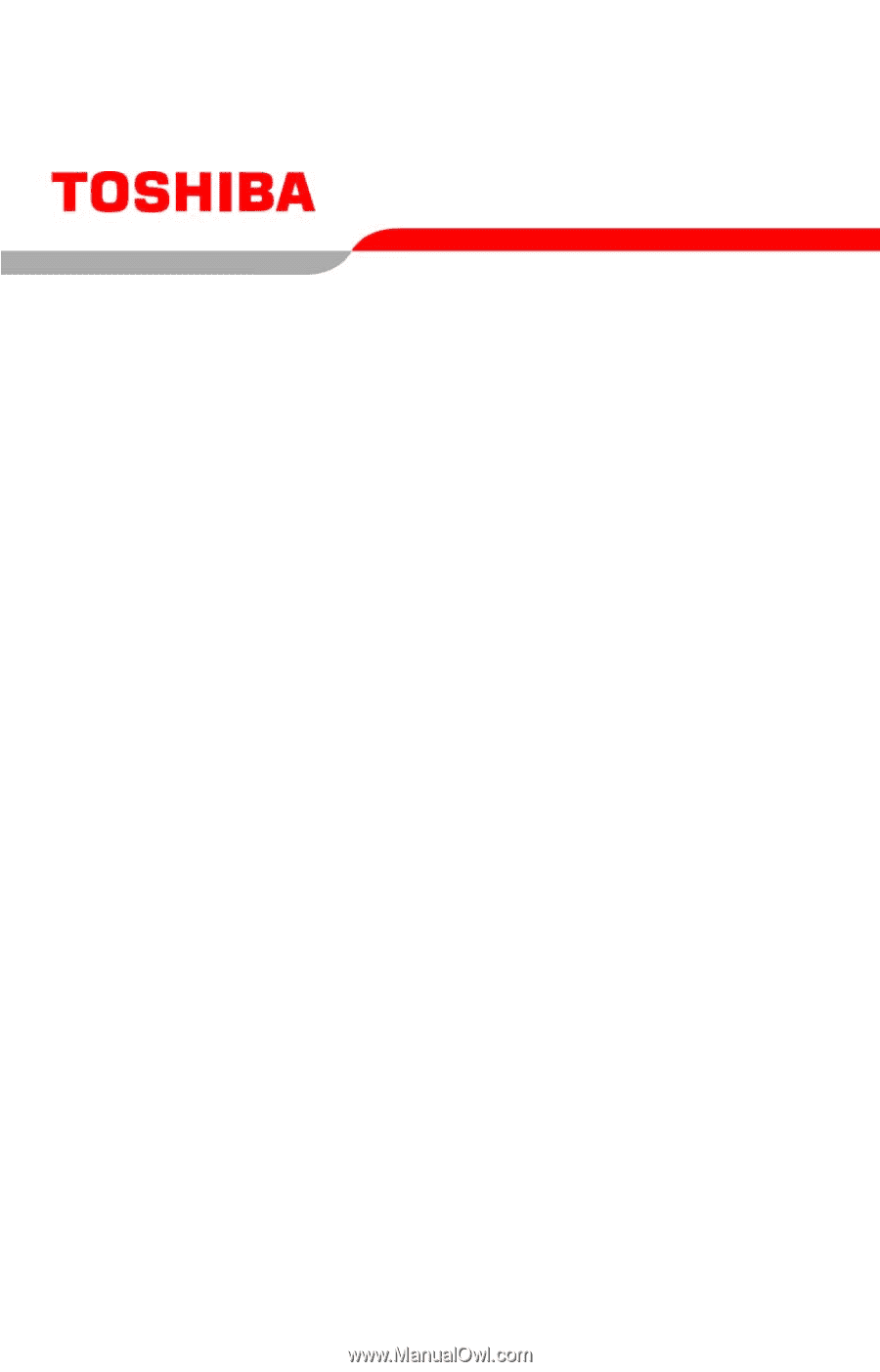
GMAD00119012
04/07
Tecra
®
A9 Series
User’s Guide
If you need assistance:
❖
Toshiba’s Support Web site
pcsupport.toshiba.com
❖
Toshiba Global Support Centre
Calling within the United States (800) 457-7777
Calling from outside the United States (949) 859-4273
For more information, see
“If Something Goes Wrong” on
page 174
in this guide.