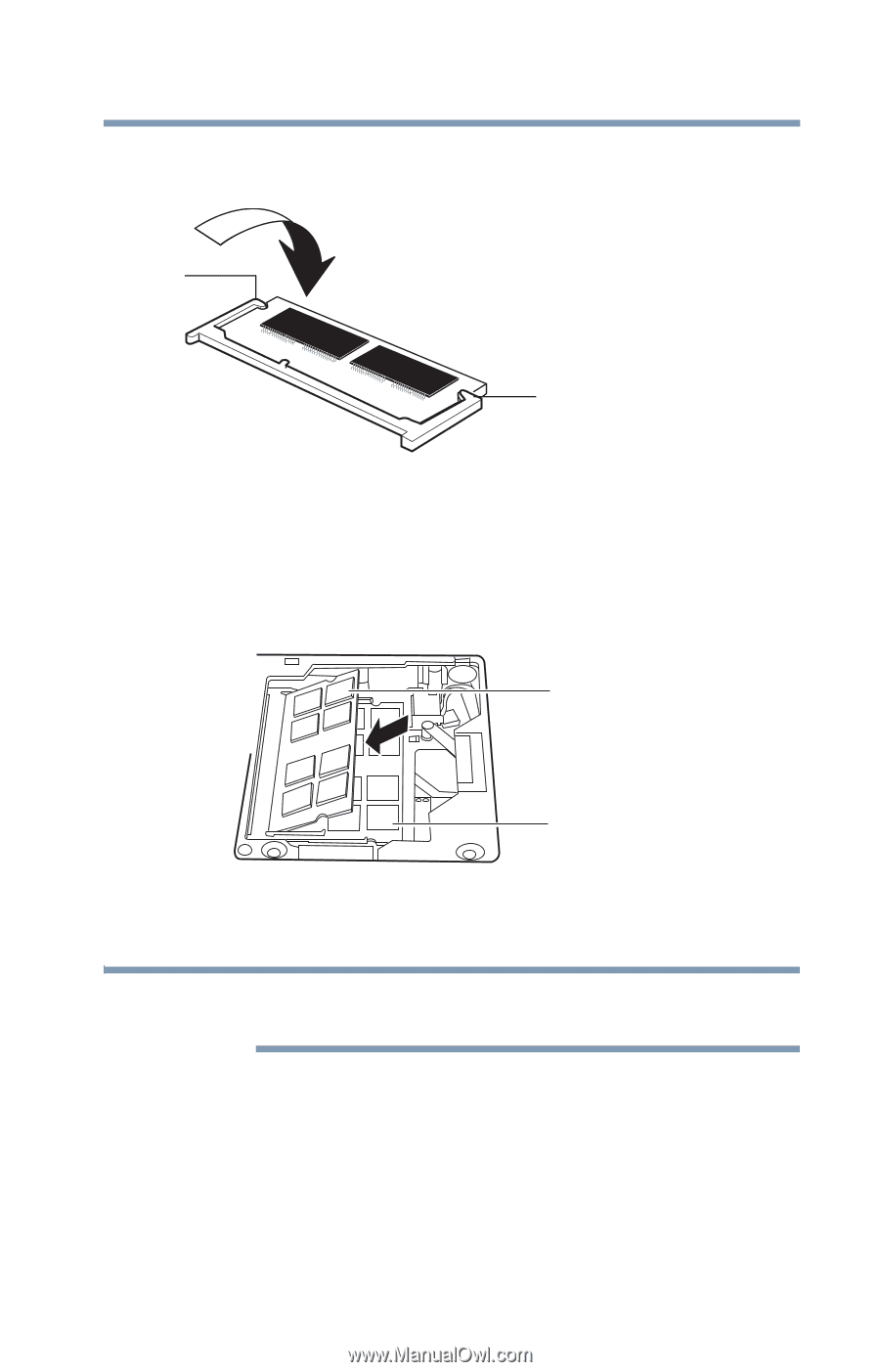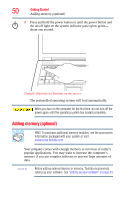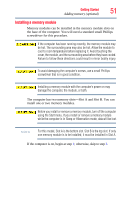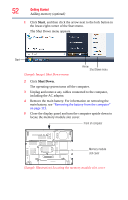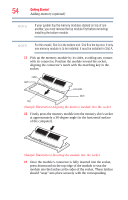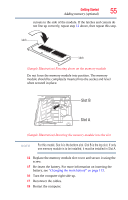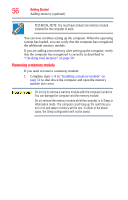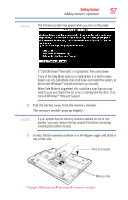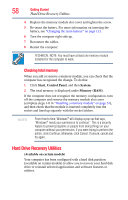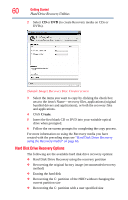Toshiba Tecra A9-S9013 User Manual - Page 55
Slot B, battery, see
 |
View all Toshiba Tecra A9-S9013 manuals
Add to My Manuals
Save this manual to your list of manuals |
Page 55 highlights
Getting Started 55 Adding memory (optional) cutouts in the side of the module. If the latches and cutouts do not line up correctly, repeat step 12 above, then repeat this step. latch latch (Sample Illustration) Pressing down on the memory module Do not force the memory module into position. The memory module should be completely inserted into the socket and level when secured in place. Slot B Slot A (Sample Illustration) Inserting the memory module into the slot NOTE For this model, Slot A is the bottom slot. Slot B is the top slot. If only one memory module is to be installed, it must be installed in Slot A. 14 Replace the memory module slot cover and secure it using the screw. 15 Re-insert the battery. For more information on inserting the battery, see "Changing the main battery" on page 113. 16 Turn the computer right side up. 17 Reconnect the cables. 18 Restart the computer.