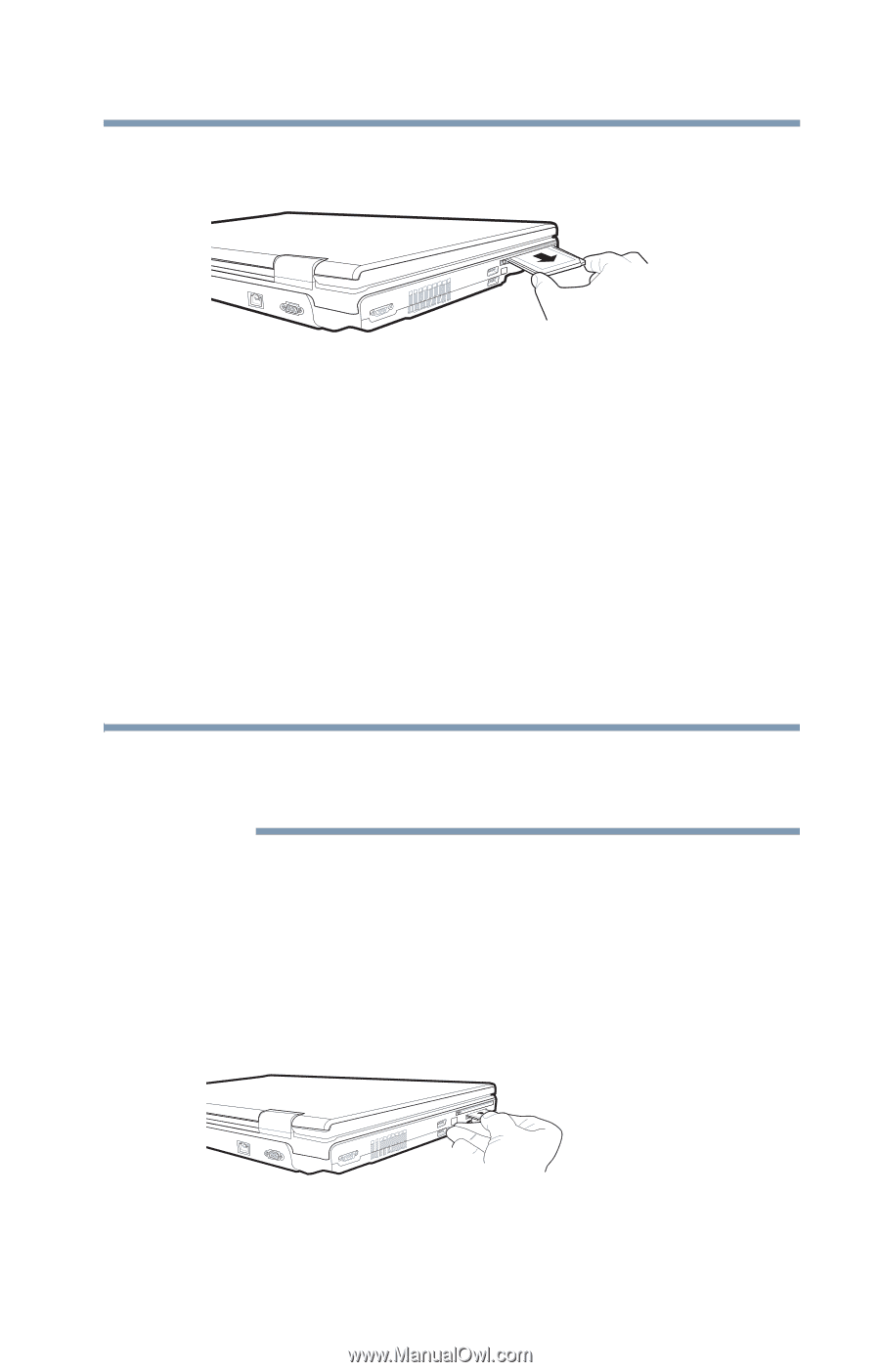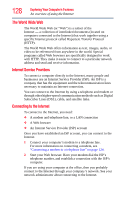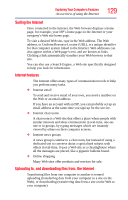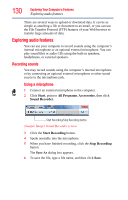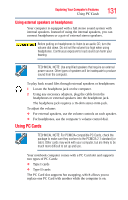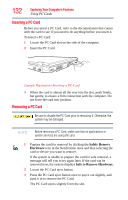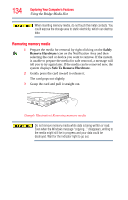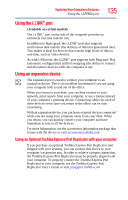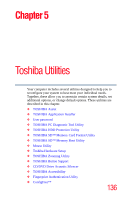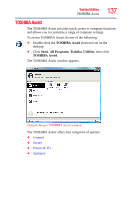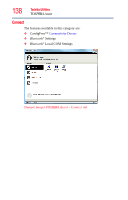Toshiba Tecra A9-S9013 User Manual - Page 133
Setting up a PC Card for your computer, Using the Bridge Media Slot, Inserting memory media
 |
View all Toshiba Tecra A9-S9013 manuals
Add to My Manuals
Save this manual to your list of manuals |
Page 133 highlights
Exploring Your Computer's Features Using the Bridge Media Slot 133 4 Grasp the edges of the PC Card and slide it out of the slot. (Sample Illustration) Removing a PC Card Setting up a PC Card for your computer Some PC Cards are ready to use as soon as you install them. Others, such as hard disk cards, network cards, and SCSI adapters, may need to be set up to work with your computer. To set up your PC Card, refer to the documentation that came with the card or refer to your operating system manual or online Help. Using the Bridge Media Slot (Available on certain models) NOTE Do not use the Copy Disk function for this type of media. To copy data from one media to another, use the drag-and-drop feature of Windows. Inserting memory media The following instructions apply to all types of supported media devices. 1 Turn the media so that the contacts (metal areas) are face down. 2 Push the media into the adapter until it locks in place. (Sample Illustration) Inserting memory media