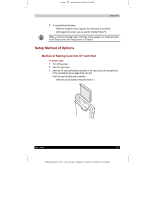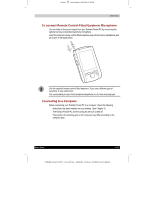Toshiba e570 User Guide 1 - Page 21
Initial Setup
 |
View all Toshiba e570 manuals
Add to My Manuals
Save this manual to your list of manuals |
Page 21 highlights
1 Version Last Saved on 10/18/2001 2:28 PM Basic Skills Battery Charge Level and Stored Data Protection If the battery charge level becomes extremely low, or is completely discharged, the memory data stored in the Toshiba Pocket PC will be deleted. When the low battery status icon or the alarm message appears, immediately connect the AC adapter to the Toshiba Pocket PC and charge the built-in battery. ■ The built-in battery gradually discharges even if the device is not being used. When the Toshiba Pocket PC is left for a long time, the built-in battery of the Toshiba Pocket PC may completely discharge. ■ It is recommended to save the Toshiba Pocket PC's memory data to your computer or to a storage card. ■ The manufacturer is not responsible for data change or clearance due to battery discharge. Please acknowledge that. Initial Setup When using the Toshiba Pocket PC for the first time, carry out initial setup according to the procedures below after a built-in battery has been charged. 1. Press the power button to turn the power on. The Welcome screen appears. Tap the screen to start the following setup. 2. Execute touch screen correction. When the align screen appears, tap the center of the cross target with the stylus. The next target position changes upon tapping the target. Five taps completes the positioning correction. The screen then changes to the Stylus screen. ■ If a finger or any other object touches the screen during correction, the correction will be cancelled. Repeat the correction procedure. 3. Read how to use the stylus. ■ Read and understand the stylus operation, and then tap NEXT. For more information on stylus operation, see "How to Use the Stylus" in Chapter 2. 4. Learn the pop-up menu operation. ■ Read the on-screen explanation and then follow the instructions. Display the pop-up menu, and cut and paste the data according to the screen instructions. ■ After you finish the paste operation, this stage is completed. Tap NEXT. 5. Set the ZONE. ■ When tapping the right ▼ mark, the city and the time zone lists appear. Tap the desired city and time zone. ■ When the setup is completed, tap NEXT. User's Guide 2-8 TOSHIBA Pocket PC e570 - Ppc_e570.doc - ENGLISH - Printed on 10/18/2001 as 01_GENUK