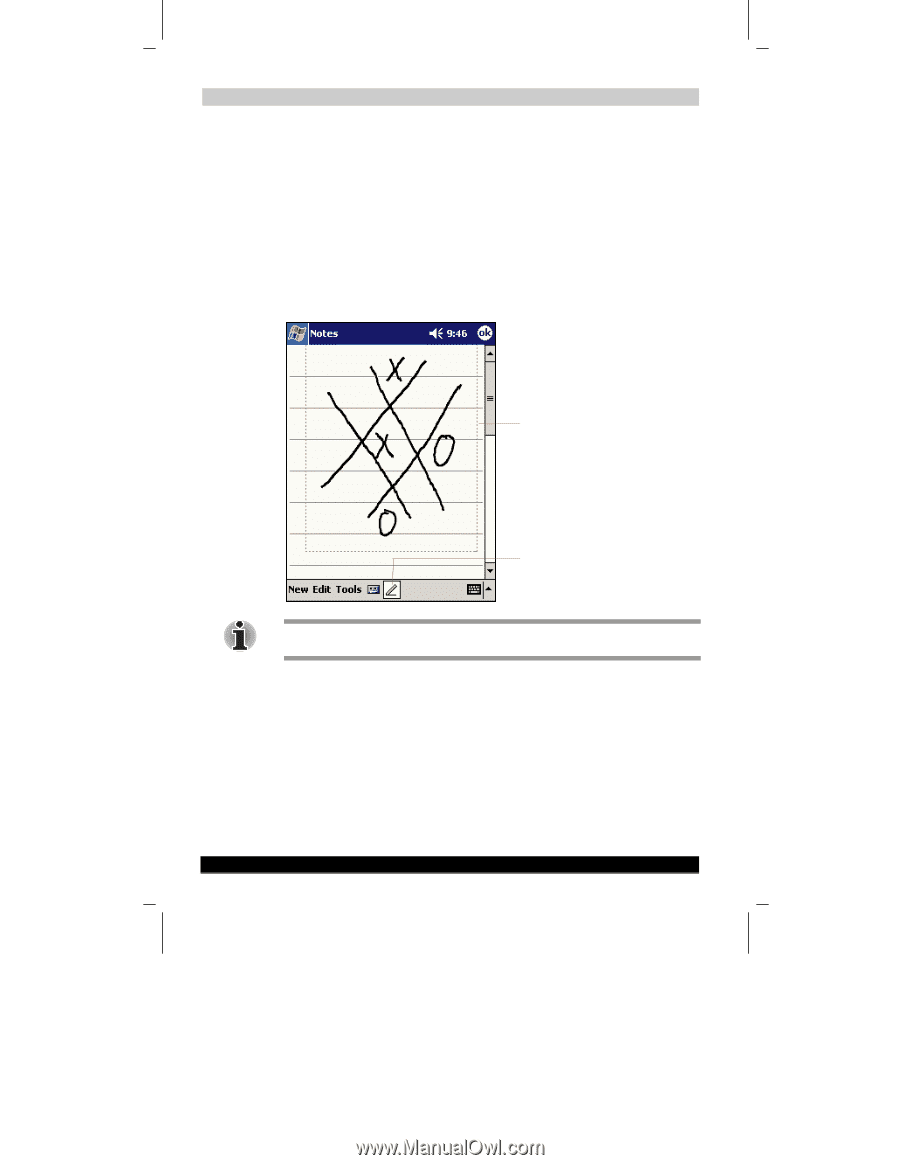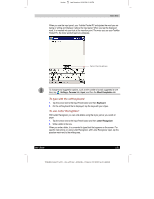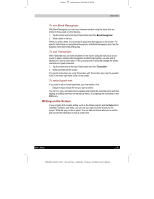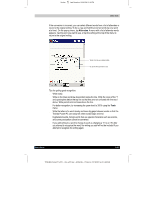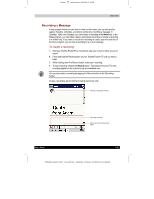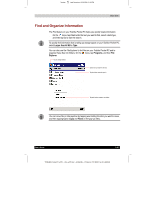Toshiba e570 User Guide 1 - Page 40
Drawing on the Screen
 |
View all Toshiba e570 manuals
Add to My Manuals
Save this manual to your list of manuals |
Page 40 highlights
1 Version Last Saved on 10/18/2001 2:28 PM Basic Skills Drawing on the Screen You can draw on the screen in the same way that you write on the screen. The difference between writing and drawing on the screen is how you select items and how they can be edited. For example, selected drawings can be resized, while writing cannot. To create a drawing: ■ Cross three ruled lines on your first stroke. A drawing box appears. Subsequent strokes in or touching the drawing box become part of the drawing. Drawings that do not cross three ruled lines will be treated as writing. The drawing box indicates the boundaries of the drawing. Pen button. You may want to change the zoom level so that you can more easily work on or view your drawing. Tap Tools and then a zoom level. To select a drawing: If you want to edit or format a drawing, you must select it first. ■ Tap and hold the stylus on the drawing until the selection handle appears. To select multiple drawings, deselect the Pen button and then drag to select the drawings you want. You can cut, copy, and paste selected drawings by tapping and holding the selected drawing and then tapping an editing command on the pop-up menu, or by tapping the command on the Edit menu. To resize a drawing, make sure the Pen button is not selected, and drag a selection handle. User's Guide 2-27 TOSHIBA Pocket PC e570 - Ppc_e570.doc - ENGLISH - Printed on 10/18/2001 as 01_GENUK