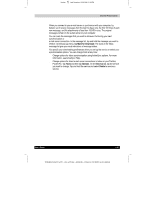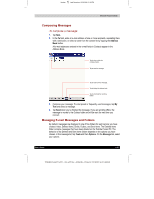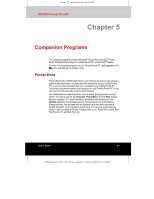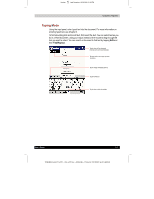Toshiba e570 User Guide 1 - Page 68
Folder behavior with a direct connection to an e-mail, server
 |
View all Toshiba e570 manuals
Add to My Manuals
Save this manual to your list of manuals |
Page 68 highlights
1 Version Last Saved on 10/18/2001 2:28 PM Microsoft Pocket Outlook If you want to organize messages into additional folders, tap Tools, and then Manage Folders to create new folders. To move a message to another folder, in the message list, tap and hold the message and then tap Move to on the pop-up menu. Folder behavior with a direct connection to an e-mail server The behavior of the folders you create depends on whether you are using ActiveSync, POP3, or IMAP4: ■ If you use ActiveSync, e-mail messages in the Inbox folder in Outlook will automatically be synchronized with your Toshiba Pocket PC. You can select to synchronize additional folders by designating them for ActiveSync. The folders you create and the messages you move will then be mirrored on the server. For example, if you move two messages from the Inbox folder to a folder named Family, and you have designated Family for synchronization, the server creates a copy of the Family folder and copies the messages into that folder. You can then read the messages while away from your computer. ■ If you use POP3 and you move e-mail messages to a folder you created, the link is broken between the messages on the Toshiba Pocket PC and their copies on the mail server. The next time you connect, the mail server will see that the messages are missing from the Toshiba Pocket PC Inbox and delete them from the server. This prevents you from having duplicate copies of a message, but it also means that you will no longer have access to messages that you move to folders created from anywhere except the Toshiba Pocket PC. ■ If you use IMAP4, the folders you create and the e-mail messages you move are mirrored on the server. Therefore, messages are available to you anytime you connect to your mail server, whether it is from your Toshiba Pocket PC or computer. This synchronization of folders occurs whenever you connect to your mail server, create new folders, or rename/delete folders when connected. User's Guide 4-17 TOSHIBA Pocket PC e570 - Ppc_e570.doc - ENGLISH - Printed on 10/18/2001 as 01_GENUK