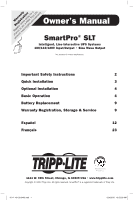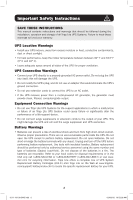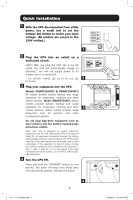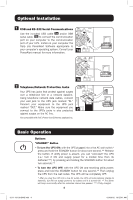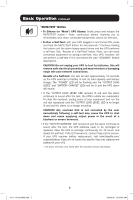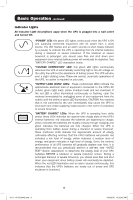Tripp Lite SMART1500SLT Owner's Manual for SmartPro SLT UPS 932442 - Page 4
Optional Installation, Basic Operation - tripp lite
 |
View all Tripp Lite SMART1500SLT manuals
Add to My Manuals
Save this manual to your list of manuals |
Page 4 highlights
Optional Installation 1 USB and RS-232 Serial Communications Use the included USB cable 1a and/or DB9 serial cable 1b to connect the communication port on your computer to the communication port of your UPS. Install on your computer the Tripp Lite PowerAlert Software appropriate to your computer's operating system. Consult your 1a PowerAlert manual for more information. 1b 2 Telephone/Network Protection Jacks Your UPS has jacks that protect against surges over a telephone line or a network dataline. Using telephone network data cables, connect your wall jack to the UPS jack marked "IN." Connect your equipment to the UPS jack marked "OUT." Make sure the equipment you connect to the UPS's jacks is also protected 2 against surges on the AC line. Not compatible with PoE (Power Over Ethernet) applications. Basic Operation Buttons "STANDBY" Button • To turn the UPS ON: with the UPS plugged into a live AC wall outlet,* press and hold the STANDBY button for about one second.** Release the button. If utility power is absent, you can "cold-start" the UPS (i.e.: turn it ON and supply power for a limited time from its batteries***) by pressing and holding the STANDBY button for about two seconds.** • To turn the UPS OFF: with the UPS ON and receiving utility power, press and hold the STANDBY button for one second.** Then unplug the UPS from the wall outlet. The UPS will be completely OFF. * After you plug the UPS into a live AC outlet, the UPS will automatically charge its batteries, but will not supply power to its outlets until it is turned ON. ** The alarm will beep once briefly after the indicated interval has passed. *** If fully charged. 4 12-11-101 93-2442.indb 4 12/4/2012 10:52:41 AM