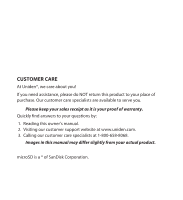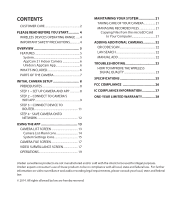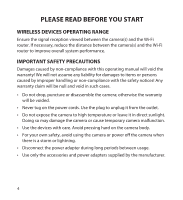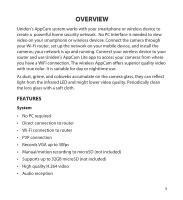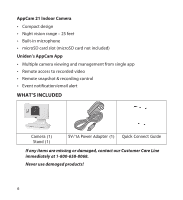Uniden APPCAM21 English Owner's Manual
Uniden APPCAM21 Manual
 |
View all Uniden APPCAM21 manuals
Add to My Manuals
Save this manual to your list of manuals |
Uniden APPCAM21 manual content summary:
- Uniden APPCAM21 | English Owner's Manual - Page 1
AppCam 21 User's Manual Iss. 1, June 2014 - Uniden APPCAM21 | English Owner's Manual - Page 2
warranty. Quickly find answers to your questions by: 1. Reading this owner's manual. 2. Visiting our customer support website at www.uniden.com. 3. Calling our customer care specialists at 1-800-658-8068. Images in this manual may differ slightly from your actual product. microSD is a ® of SanDisk - Uniden APPCAM21 | English Owner's Manual - Page 3
2 PLEASE READ BEFORE YOU START 4 WIRELESS DEVICES OPERATING RANGE.......4 IMPORTANT SAFETY PRECAUTIONS 4 OVERVIEW 5 FEATURES 5 System 5 AppCam 21 Indoor Camera 6 Uniden's AppCam App 6 WHAT'S INCLUDED 6 PARTS OF THE CAMERA 7 INITIAL CAMERA SETUP 8 PREREQUISITES 8 Step 1 - Set Up Camera - Uniden APPCAM21 | English Owner's Manual - Page 4
PLEASE READ BEFORE YOU START WIRELESS DEVICES OPERATING RANGE Ensure the signal reception viewed between overall system performance. IMPORTANT SAFETY PRECAUTIONS Damages caused by non-compliance with this operating manual will void the warranty! We will not assume any liability for damages to items - Uniden APPCAM21 | English Owner's Manual - Page 5
wireless device to your router and use Uniden's AppCam Lite app to access your cameras from where you have a WiFi connection. The wireless AppCam P2P connection •• Records VGA up to 30fps •• Manual/motion recording to microSD (not included) •• Supports up to 32GB microSD (not included) •• High - Uniden APPCAM21 | English Owner's Manual - Page 6
AppCam 21 Indoor Camera •• Compact design •• Night vision range - 25 feet •• Built-in microphone •• microSD card slot (microSD card not included) Uniden's AppCam App •• Multiple camera viewing and management from single app •• Remote access to recorded video •• Remote snapshot & recording control •• - Uniden APPCAM21 | English Owner's Manual - Page 7
PARTS OF THE CAMERA Antenna Reset (Top of Camera) Light Sensor Lens IR LEDs microSD Card Slot AC Jack Power LED (Red) Link LED Microphone (Green) 7 - Uniden APPCAM21 | English Owner's Manual - Page 8
CAMERA SETUP The Uniden AppCam Lite app can monitor up to four AppCam 21 cameras on its network. You can purchase additional cameras locally or through our website at www.uniden.com. Use these procedures to connect the first camera to your network. PREREQUISITES •• Your router must support WEP - Uniden APPCAM21 | English Owner's Manual - Page 9
your smartphone/device is connected to the same wireless network as your camera. Android Users Begin with Step 1. iOS Users ͳͳ From iOS Settings/WiFi, select your AppCam and enter 12345678 (default password) to connect to the camera. ͳͳ Open the Uniden AppCam Lite app. Select Tap here to add camera - Uniden APPCAM21 | English Owner's Manual - Page 10
1. Open the app. The Tap here to add camera prompt displays. Android iOS 2. Select flashes once every two seconds. •• Verify that your device is connected to your camera's WiFi (default password is 12345678). Check your connection by tapping WiFi Setting. The last 11 digits of the 15-digit DID - Uniden APPCAM21 | English Owner's Manual - Page 11
want the camera to use to connect to the internet and then enter the router's password. Tap Done and then Next. Capitalization counts! Be sure that all capital letters in the password are capitalized in your entry. 7. Your IP camera reboots to save the changes. When the green LED is steady on, tap - Uniden APPCAM21 | English Owner's Manual - Page 12
Step 4 - Save Camera onto Network 1. On the Save Camera screen, name the camera. Tap Save to finish setup. The camera now displays on the app's home screen with the camera added to the list. Android iOS 2. Tap that camera listing to view live video or to manage other camera operations. - Uniden APPCAM21 | English Owner's Manual - Page 13
screen displays. Various icons allow you to take snapshots, record, and set the sound for recording live video. Camera List Screen When you open the AppCam Lite app, cameras on your network display on the Camera List screen. Up to 4 icons may display in each camera row at any time depending on - Uniden APPCAM21 | English Owner's Manual - Page 14
System Connection Motion Detection Manage Settings SD Card Status WiFi Signal Strength System Settings Edit Camera Properties Note: The iOS screen is similar to this Android screen. Camera List Main Icons Icon Name System Connection Status Motion Detection SD Card Status WiFi Signal - Uniden APPCAM21 | English Owner's Manual - Page 15
files. Manage Settings Guard Edit Delete Displays a list of AppCam 21 settings you can edit to customize your camera. (These settings are described after this table.) Turns Motion Detection on and off. Edit camera properties such as name, password, etc. Delete this camera from network. 15 - Uniden APPCAM21 | English Owner's Manual - Page 16
08:00 - Pacific Standard • GMT-09:00 - Yukon Standard • GMT-10:00 - Alaska-Hawaii Standard Password - Change and save your User Name and password. Network Settings IP Settings - Obtains IP from DHCP Server (on/off) WiFi Security - Displays WiFi security information Mail Settings - Allows you to - Uniden APPCAM21 | English Owner's Manual - Page 17
Camera File Screen Tap on the Camera List screen to display this screen. The Camera File screen displays a list of files saved files. Tap , then tap the Camera/Video file counter. A list snapshots and video files displays. To view the snapshot or video file, tap on it. You can also tap Open to - Uniden APPCAM21 | English Owner's Manual - Page 18
ROW 1 Camera Video ROW 2 Mute Live Video On/Off Start/Stop Recording Video Snapshot This function lets you adjust the following settings for your camera: • Brightness • Contrast • Saturation • Hue • Sharpness • Flip Image • Mirror Image • Set video recording quality to either 320 x 240 or 640 x - Uniden APPCAM21 | English Owner's Manual - Page 19
OPERATIONS To Do This ... Do This: View Live Video Tap the camera on the Camera List screen. The Video Surveillance screen displays with live video. Start Recording From the Video Surveillance screen, tap . The camera will record for 2 minutes unless you tap the icon again to stop recording. - Uniden APPCAM21 | English Owner's Manual - Page 20
To Do This ... Adjust Snapshot Settings Adjust Recorded Video Settings Adjust Motion Sensitivity Change Password Adjust the time zone and Daylight Savings Time Do This: From the Video Surveillance screen, tap . From the Video Surveillance screen, tap . 1. From the Camera - Uniden APPCAM21 | English Owner's Manual - Page 21
locate your files. 4. Copy them to the computer. These files can now be deleted from the microSD card or the microSD card can be formatted. 21 - Uniden APPCAM21 | English Owner's Manual - Page 22
screen displays. 2. Name the camera, and then enter the default password (123456). The new camera now displays on the Camera List screen. LAN Search Tap LAN search. The app searches the LAN for cameras. Manual Add 1. Tap Manual Add. The Save Camera screen displays. 2. Enter the following information - Uniden APPCAM21 | English Owner's Manual - Page 23
troubleshooting procedures, verify that you have the most current version of this manual. Go to www.uniden.com and select Owner's Manuals from the Support tab's drag-down list. Navigate to your model's manual and open it. Check the issue and date on the front cover. How to improve the wireless - Uniden APPCAM21 | English Owner's Manual - Page 24
vision. Make sure the memory card is correctly inserted and formatted. Wrong date and time are shown My smartphone or wireless device cannot find the camera during initial setup. Please backup the data before formatting. This Format function will erase all data on the memory card. • Make sure you - Uniden APPCAM21 | English Owner's Manual - Page 25
Temp Operating Voltage Input Voltage Network Wireless Technology Network Connection Network Protocols Amp 100-240 V AC @ 60 or 50 Hz IEEE 802.11 b/g/n Ethernet (10/100 Base-T/Base -TX); Wi-Fi TCP/IP, UDP, SMTP, NTP, DHCP, ARP 3 Concurrent sessions WAP, WPA /WPA2 (TKIP, 128 bit AES) 1/5" CMOS F3.6mm - Uniden APPCAM21 | English Owner's Manual - Page 26
(per camera) Audio/Video Image Compression M-JPEG Image Resolution VGA 640 x 480 QVGA 320x240 Recording Frame Rate max 30 FPS Supported Mobile Internet Device Android Requirement Android 2.2 or above iOS Requirement iOS5.0 and above Hardware Requirement • Cortex A6 800MHz or above - Uniden APPCAM21 | English Owner's Manual - Page 27
. This equipment generates, uses, and can radiate radio frequency energy, and if not installed and used in accordance with the instructions, may cause harmful interference to radio communications. However, there is no guarantee that interference will not occur in a particular installation - Uniden APPCAM21 | English Owner's Manual - Page 28
an authorized Uniden service center for a defect or malfunction covered by this warranty, (E) used in any conjunction with equipment or parts or as part of any system not manufactured by Uniden, or (F) installed or programmed by anyone other than as detailed by the owner's manual for this product - Uniden APPCAM21 | English Owner's Manual - Page 29
PERFORMANCE OF WARRANTY: If, after following the instructions in the owner's manual you are certain that the Product is defective, Product should be shipped freight prepaid, by traceable means, to warrantor at: Uniden America Service C/O Saddle Creek 743 Henrietta Creek Rd. Roanoke, TX 76262 (800) - Uniden APPCAM21 | English Owner's Manual - Page 30

AppCam 21
User’s Manual
Iss. 1, June 2014