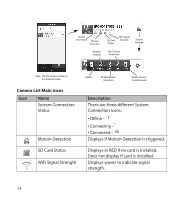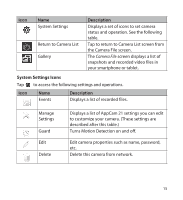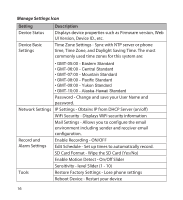Uniden APPCAM21 English Owner's Manual - Page 19
Operations
 |
View all Uniden APPCAM21 manuals
Add to My Manuals
Save this manual to your list of manuals |
Page 19 highlights
OPERATIONS To Do This ... Do This: View Live Video Tap the camera on the Camera List screen. The Video Surveillance screen displays with live video. Start Recording From the Video Surveillance screen, tap . The camera will record for 2 minutes unless you tap the icon again to stop recording. Mute the Recording Microphone From the Video Surveillance screen, tap . Take a Snapshot 1. From the Video Surveillance screen, tap . 2. The snapshot is saved on your mobile device. View Snapshots and Recorded Files on Smartphone or Device 1. From the Camera List screen, tap . 2. Tap the Snapshot/Video File counter. 3. Tap your selection from the list of snapshots and recorded files that now display. View Snapshots and Recorded Files on Computer 1. Remove the microSD card from the camera and insert it (use an adapter if necessary) intop your computer's SD card slot. 2. Navigate to the microSD card and locate your files. 3. Copy them to the computer. 4. Download and install the VLC player to open recorded files. Go to http://www/videolan. org.vlc. Run VLC player. Delete Snapshots/Recorded Files 1. From the Camera List screen, tap . 2. Tap on the snapshot/recorded file listing you want to delete. 3. Tap to delete the file. 19