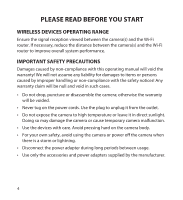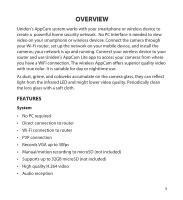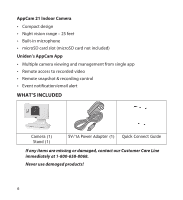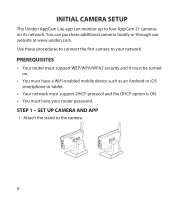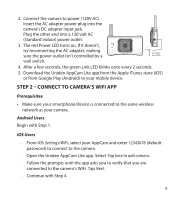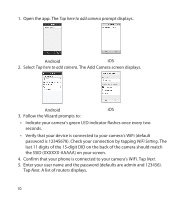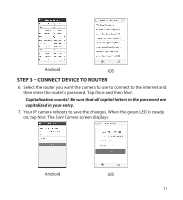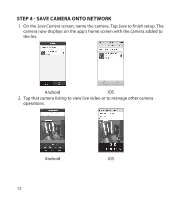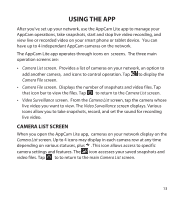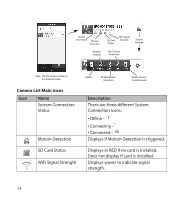Uniden APPCAM21 English Owner's Manual - Page 9
Step 2 - Connect To Camera's Wifi App
 |
View all Uniden APPCAM21 manuals
Add to My Manuals
Save this manual to your list of manuals |
Page 9 highlights
2. Connect the camera to power (120V AC). Insert the AC adapter power plug into the camera's DC adapter input jack. Plug the other end into a 120 volt AC (standard indoor) power outlet. 3. The red Power LED turns on. If it doesn't, try reconnecting the AC adapter, making sure the power outlet isn't controlled by a AC adapter power plug wall switch. 4. After a few seconds, the green Link LED blinks once every 2 seconds. 5. Download the Uniden AppCam Lite app from the Apple iTunes store (iOS) or from Google Play (Android) to your mobile device. Step 2 - Connect to Camera's WiFi App Prerequisites •• Make sure your smartphone/device is connected to the same wireless network as your camera. Android Users Begin with Step 1. iOS Users ͳͳ From iOS Settings/WiFi, select your AppCam and enter 12345678 (default password) to connect to the camera. ͳͳ Open the Uniden AppCam Lite app. Select Tap here to add camera. ͳͳ Follow the prompts until the app asks you to verify that you are connected to the camera's WiFi. Tap Next. ͳͳ Continue with Step 4. 9