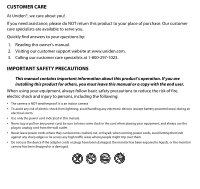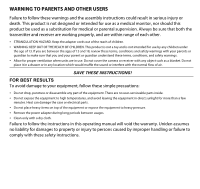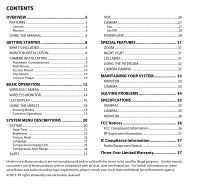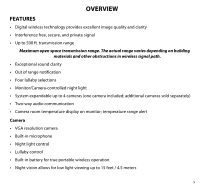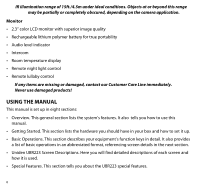Uniden UBR223 User Guide
Uniden UBR223 Manual
 |
View all Uniden UBR223 manuals
Add to My Manuals
Save this manual to your list of manuals |
Uniden UBR223 manual content summary:
- Uniden UBR223 | User Guide - Page 1
Portable Digital Wireless Baby Monitor UBR223 User's Guide - Uniden UBR223 | User Guide - Page 2
this owner's manual. 2. Visiting our customer support website at www.uniden.com. 3. camera •• To avoid any risk of electric shock from lightning, avoid handling any electronic devices (except battery-powered ones) during an electrical storm. •• Use only the power cord indicated in this manual - Uniden UBR223 | User Guide - Page 3
instructions could result in serious injury or death. This product is not designed or intended for use as a medical monitor 13 and 18, review these terms, Do not cover the camera or receiver with any no user-serviceable parts inside instructions in this operating manual will void the warranty. Uniden - Uniden UBR223 | User Guide - Page 4
33 MONITOR 33 CAMERA 33 SOLVING PROBLEMS 34 SPECIFICATIONS 35 GENERAL 35 CAMERA 35 MONITOR 36 FCC Notices 36 FCC Compliance Information 36 RF Exposure Information 37 IC Compliance Information 37 Radio Equipment Notice 37 Three-Year Limited Warranty 37 Uniden surveillance products - Uniden UBR223 | User Guide - Page 5
to 4 cameras (one camera included; additional cameras sold separately) •• Two-way audio communication •• Camera room temperature display on monitor; temperature range alert Camera •• VGA resolution camera •• Built-in microphone •• Night light control •• Lullaby control •• Built-in battery for true - Uniden UBR223 | User Guide - Page 6
camera application. Monitor •• 2.3" color LCD monitor with superior image quality •• Rechargeable lithium polymer battery It also tells you how to use this manual. •• Getting Started. This section lists the hardware details in the next section. •• Uniden UBR223 Screen Descriptions. Here you will find - Uniden UBR223 | User Guide - Page 7
•• Maintaining Your System. This section provides tips on how to keep your UBR223 hardware clean and in excellent working condition. •• Solving Problems. Troubleshooting tips are located here. •• Specification. This last section contains hardware and software specifications. 7 - Uniden UBR223 | User Guide - Page 8
GETTING STARTED WHAT'S INCLUDED The system comes with the following components: Digital Wireless Monitor (1) Digital Wireless Camera (1) Suction Cup Adapter Bar (1) AC Power Adapter (2) Screws and Anchors Owner's Manual If any items are missing or damaged, contact our Customer Care Line - Uniden UBR223 | User Guide - Page 9
-in rechargeable monitor battery is fully charged. DO NOT remove the power cable from the monitor during the initial charge process. After the initial charge, recharge the monitor as needed. 5. Out of range displays until you turn on the camera, . CAMERA INSTALLATION The UBR223 camera and mounting - Uniden UBR223 | User Guide - Page 10
camera with the suction base attached onto glass or metallic surfaces. 3. Adjust the camera as needed. Clip-Mount Clip the UBR223 battery is not fully charged, the LED is red. If it is fully charged, the LED is green. 3. Press Power. The green power LED turns on and the monitor now displays camera - Uniden UBR223 | User Guide - Page 11
Antenna: Sends and receives signals to or from the monitor. 2 Temperature sensor: Detects temperature at camera side and displays it on the monitor LCD. 3 PAIR: Pairs the camera to the monitor. 4 Mounting Clip: This fastener can attach the camera to shelves or ledges. 5 Suction base: Attach to mount - Uniden UBR223 | User Guide - Page 12
lens. 14 Microphone: Receives sounds for the area near the camera, and transmits sound from the camera to the monitor. 15 Speaker: Produces the sound transmitted from the monitor. 16 POWER: Turns the camera ON or OFF. 17 NIGHT LIGHT: Press to turn the night light ON or OFF. 18 Charging LED: Red - Uniden UBR223 | User Guide - Page 13
1 2 3 4 5 6 7 8 9 15 11 16 12 13 17 14 18 NOTE: The RESET button is on 10 the back behind the kickstand. Item What it is 1 Monitor Antenna: Sends & receives signals to or from the camera. 2 LED light bar. The left LED indicates power and the remaining LEDS indicate sound. 3 POWER: Turns the - Uniden UBR223 | User Guide - Page 14
right. • In Zoom: Scroll right. • In Live view: Switch between available cameras. NIGHT LIGHT: Remotely turn the camera night light ON or OFF. The monitor's night light function is only available when the camera is paired to the monitor. 16 LULLABY SKIP: Skips to the next lullaby in the series - Uniden UBR223 | User Guide - Page 15
Indicator (displays in full screen mode only). The number of bars in the signal indicator shows the strength of the signal received from the camera. One or no bars indicates the signal is poor, and 4 bars indicate a very strong signal. Signal Strength Indicator Strong Warning None Good None - Uniden UBR223 | User Guide - Page 16
temperature on the camera side. 4 Night light indicator (displays in full screen mode only). Displays when the night light is turned on. (See page 28) 5 Intercom (Talk). Displays in full screen mode only when you press and hold TALK on the monitor (see page 29). 6 Battery level. Indicates - Uniden UBR223 | User Guide - Page 17
camera is blank. •• Single mode: Monitor displays video from one camera at a time. •• Scan mode: Monitor displays video from one camera at a time, but cycles through all cameras range for the temperature alert Use the Lullaby function Adjust UBR223 volume Use the Intercom Do This... Press CH► to - Uniden UBR223 | User Guide - Page 18
MENU /OK to confirm a setting. Use CH► or CH◄ to focus on the 5 different system menu selections on the clothesline. •• System •• Power Save •• Camera •• VOX •• Alert SYSTEM Move the focus to the System option and press MENU/OK to access the six System options: •• Date/Time •• Brightness •• Factory - Uniden UBR223 | User Guide - Page 19
•• Temp. alert range Date/Time This option allows you to set the system date and time. The display format is Month.Day.Year Hour:Minute (Default = 01.02.2013 12:26) 1. From the System menu, select Date/Time and press MENU/OK. The Date/Time screen displays. 2. Press ▲Vol or ▼Vol to increase/decrease - Uniden UBR223 | User Guide - Page 20
Brightness This option allows you to adjust the brightness level for each camera. (Default = 3) 1. From the System menu, select Brightness and press MENU/OK. The Brightness screen displays. 2. Press CH► or CH◄ to increase or decrease the brightness - Uniden UBR223 | User Guide - Page 21
3. Press MENU/OK to save the setting and return to the main System options. Camera pairing settings and Date/Time setting will NOT be affected by a reset. Cameras will remain paired with the monitor. Language This option allows you to select the system's display language from English, Español, or - Uniden UBR223 | User Guide - Page 22
select °C or °F. 3. Press MENU/OK to save the setting and return to the main System options. Temperature Alert Range Your UBR223 measures the ambient room temperature where the camera is. If the temperature falls outside of a preset range, the system alerts you. Temp. alert range lets you set that - Uniden UBR223 | User Guide - Page 23
). Either button will work. 6. Press MENU/OK to save the settings and return to the main System options. ALERT Temperatures out of range or a camera out of range triggers alerts. This option allows you to set the alert volume. There are 6 levels available. [Default = Zero (Mute)] 1. From the main - Uniden UBR223 | User Guide - Page 24
VOX This option allows you to set the sound sensitivity for the camera. (Default = High) 1. From the main menu selections, select VOX and press MENU/OK. The VOX sensitivity screen displays. 2. Press ▲Vol or ▼Vol to select a level ( - Uniden UBR223 | User Guide - Page 25
display: Pair and On/Off. Pair Pairing allows you to introduce additional cameras to the monitor. The monitor can then recognize and display video from them. The camera that comes with this system is already paired. Before pairing additional cameras, be sure they are powered and turned on. See page - Uniden UBR223 | User Guide - Page 26
before mounting them. On/Off This option allows you to turn individual cameras on/off so their video is not visible through the monitor. (Default = Camera 1 - On; Cameras 2 - 4 - Off) 1. Select On / Off from the Camera options screen. The On / Off screen displays. 2. Press ▲Vol or ▼Vol to select - Uniden UBR223 | User Guide - Page 27
MENU/OK to accept that setting and return to the Camera options screen. POWER SAVE Activating the Power Save feature turns that VOX is activated, however (see page 24). If VOX is deactivated, press any button on the monitor to turn the LCD back on. Even with the LCD off, the LED light bar is still - Uniden UBR223 | User Guide - Page 28
to return to normal view. NIGHT LIGHT You can control the UBR223 night light using the NIGHT LIGHT button on the right side of either the monitor or the camera. However, if you want to control it from the monitor, you must place that camera in full screen mode. 1. To turn the night light on - Uniden UBR223 | User Guide - Page 29
when it is powered on. The pairing function lets you add up to 3 additional cameras to your system. It also lets you re-pair your first camera if needed. Pair the cameras to the monitor before mounting the cameras. 1. Verify that the monitor is powered on (see page 10). 2. Install and power on the - Uniden UBR223 | User Guide - Page 30
As you use your monitor, keep the screen clean by wiping it with a microfiber cloth to remove fingerprints, dust, etc. CAMERA When dust and grime builds up on the camera lens and glass, it affects the camera's "vision." Use a microfiber cloth to regularly clean the camera(s) or when night vision - Uniden UBR223 | User Guide - Page 31
is dropping There are audio problems The picture has become choppy Try • checking all connections to the camera. Make sure the adapter is plugged in. • making sure that the cameras and monitor are both ON. • making sure that the camera is in range of the monitor. • moving the camera closer to the - Uniden UBR223 | User Guide - Page 32
RX Sensitivity Type of Spread Spectrum Used Type of Modulation Used Communication Range SPECIFICATIONS Camera Monitor 2.400 ~ 2.4835GHz 15dBm NA NA -81dBm FHSS GFSK 500ft. Line of Sight CAMERA Image Sensor Type Manufacturer/ Model # 1/6.5" Color CMOS Image sensor Effective Pixel Image - Uniden UBR223 | User Guide - Page 33
radio frequency energy, and if not installed and used in accordance with the instructions, may cause harmful interference to radio from that to which the monitor is connected. •• Consult the dealer or an experienced radio/television technician for additional suggestions. CAUTION! Any changes - Uniden UBR223 | User Guide - Page 34
Uniden service center for a defect or malfunction covered by this warranty, (E) used in any conjunction with equipment or parts or as part of any system not manufactured by Uniden, or (F) installed or programmed by anyone other than as detailed by the owner's manual instructions in the owner's manual - Uniden UBR223 | User Guide - Page 35
purchase & a note describing the defect that has caused you to return it. The Product should be shipped freight prepaid, by traceable means, to warrantor at: Uniden America Service 743 Henrietta Creek Rd. Roanoke, TX 76262 (800) 297-1023, 8 a.m. to 5 p.m., Central, Monday through Friday 35 - Uniden UBR223 | User Guide - Page 36
36
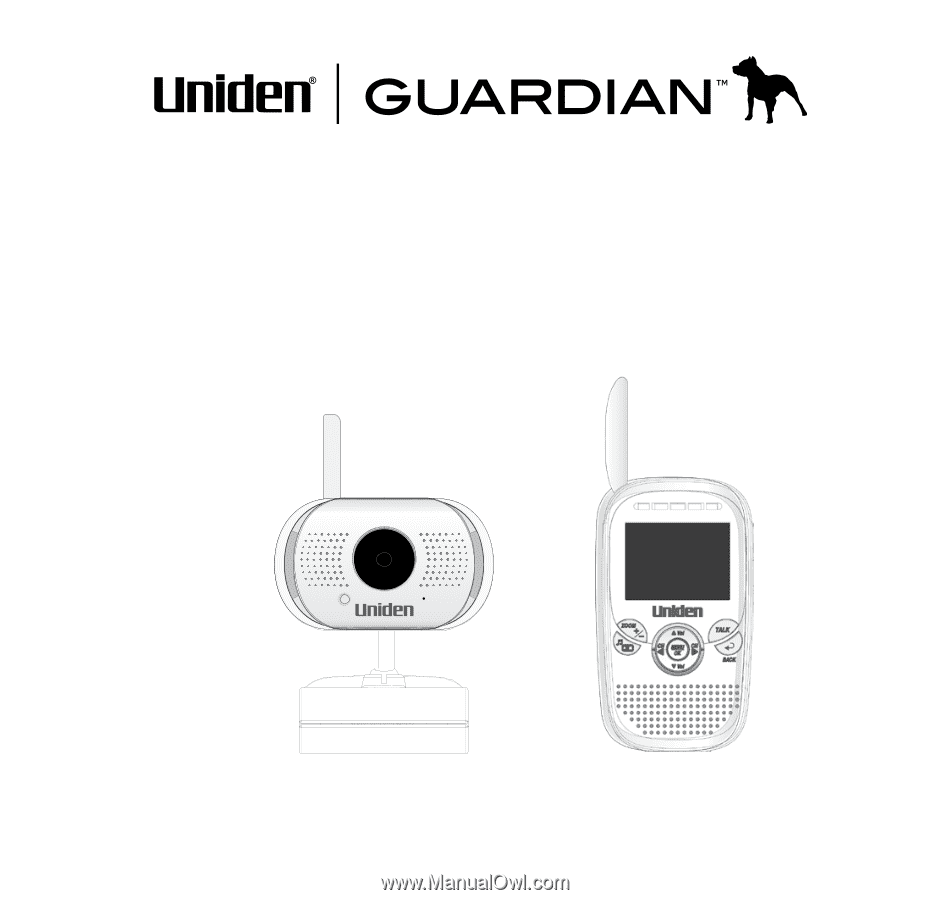
Portable Digital Wireless
Baby Monitor
UBR223 User’s Guide