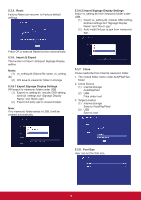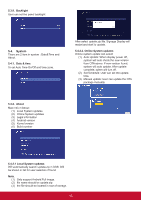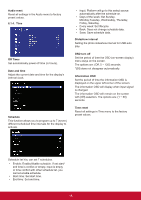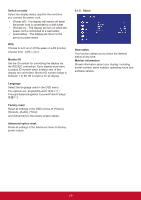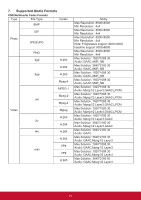ViewSonic CDE6520-W User Guide - Page 24
OSD Menu
 |
View all ViewSonic CDE6520-W manuals
Add to My Manuals
Save this manual to your list of manuals |
Page 24 highlights
6. OSD Menu An overall view of the On-Screen Display (OSD) structure is shown below. You can use it as a reference for further adjusting your display. 6.1. Settings 6.1.1. Picture menu Navigating the OSD menu using the remote control: 1. Press the MENU button to display the OSD menu. 2. Press or [ ] button to select its menu item or to adjust its value. Press OK button to confirm. 3. Press [ ] button to go back to the previous menu layer. 4. Press MENU button to exit the OSD menu. Navigating the OSD menu using the display's control buttons: 1. Press the [MENU] button to display the OSD menu, and it confirms the operation in the SOURCE menu. 2. Press the [◄/►] or [▲/►] to select menu item or adjust its value. 3. Press [INPUT] button to enter the signal source selection menu, and to select the signal source. It is used to confirm the operation under the MENU operation. 4. Press [ ] button to On or Off the display. Brightness Adjust the overall image and background screen brightness. Contrast Adjust the image contrast ratio for the input signal. Sharpness This function is digitally capable to keep crisp image at any timings. Gamma selection Select a display gamma. It's refer to the brightness performance cur ve of signal input. Choose from {2.2} / {2.3} / {2.4}. Color temperature It is used to adjust the color temperature. The image becomes reddish as the color temperature decreases, and becomes bluish as the color temperature increases. CCT X Y Cool 0.279 ± 0.005 0.292 ± 0.005 Normal 0.283 ± 0.005 0.298 ± 0.005 Warm 0.299 ± 0.005 0.315 ± 0.005 Picture Mode Select a predefined picture setting. Overscan Change the display area of the image. ON: Set to display area about 95%. OFF: Set to display area about 100%. 16