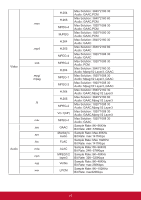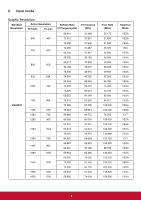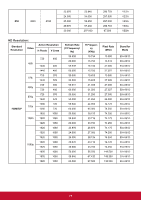ViewSonic CDE6520-W User Guide - Page 35
Troubleshooting
 |
View all ViewSonic CDE6520-W manuals
Add to My Manuals
Save this manual to your list of manuals |
Page 35 highlights
9.2. Troubleshooting Problems Possible causes The Power indicator does not A. the monitor is not powered on come on The Power indicator is on, but A. The Video wire is detached or no image is displayed connected improperly B. No video signal input Image jerking or ripple Dim or extremely bright screen Color difference Image distortion No sound A. There exists an electric device that interferes with the video signals; 5. A. Low or high brightness/ contrast A. Improper chromatic saturation; B. Improper RGB values or color temperature A. Improper aspect ratio; A. the Audio wire is detached or connected improperly; B. It is mute Solutions A. Check if the power cord is connected, and switch ON the monitor. A. Connect or replace the video wire, and ensure proper and correct connection; B. Check the signal source, and check if it is properly connected at the output end. A. Turn off the electric device, or relocate the monitor. 6. A. Check the brightness/contrast settings, or restore to default settings. A. Check the chromatic saturation; B. Adjust the RGB values or reset the color temperature; C. Restore to default settings. A. Reset the aspect ratio. A. Ensure proper connection at the input end; B. Reset the volume. 27