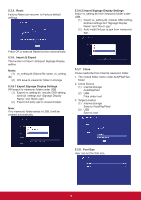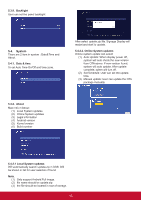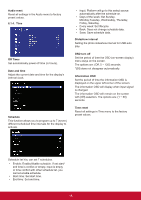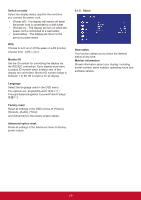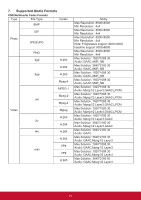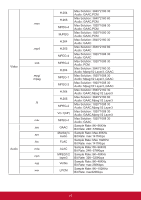ViewSonic CDE6520-W User Guide - Page 25
Audio Out Sync
 |
View all ViewSonic CDE6520-W manuals
Add to My Manuals
Save this manual to your list of manuals |
Page 25 highlights
RGB Range Select the mode to display the HDMI or DVI signal according to their signal format depending on their source device. • {Auto} - Auto detection signal format. • {Full Range} - displaying the signal that uses all 256 levels (from level 0 to 255). • {Limited Range} - displaying the signal that uses 16 to 235 levels of 256 levels for each R, G, and B. Flicker Free Turn on/off the Flicker function. Blue light filter Reduce the bluelight disturbance to sight, protect sight health. You can set the level of the Bluelight Filter as your desired. Picture reset Reset all settings in the Picture menu. Select "Yes" and press "SET" button to restore to factory preset data. Press [ ] button to cancel and then return to the previous menu. 6.1.2. Screen menu Zoom mode HDMI, DP and VGA: {Full} / {4:3} / {Real} / {21:9} There are no function when in Android UI. Full This mode restores the correct proportions of pictures transmitted in 16:9 using the full screen display. 4:3 The picture is reproduced in 4:3 format and a black band is displayed on either side of the picture. Real This mode displays the image pixelby-pixel on screen without scaling the original image size. 21:9 The picture is reproduced in 21:9 format and a black band at the top and bottom. Screen reset Reset all settings in the Screen menu to factory preset values. 6.1.3. Audio menu Balance Adjust to emphasize left or right audio output balance. Treble Adjust to increase or decrease higher-pitched sounds. Bass Adjust to increase or decrease lower-pitched sounds. Volume Adjust to increase or decrease the audio output level. Minimum volume Adjust your own limitation for the minimum volume setting. Maximum volume Adjust your own limitation for the maximum volume setting.This stops the volume from being playing at too loud a level. Mute Turn the mute function on/off. Audio out volume (line out) Adjust to increase or decrease line out output level. Audio Out Sync Enable/disable audio out (line out) volume adjustability to sync with internal speakers. 17