ViewSonic LS800WU LS800HD User Guide English - Page 39
Fine-tuning the image clarity, Correcting keystone, DISPLAY >
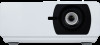 |
View all ViewSonic LS800WU manuals
Add to My Manuals
Save this manual to your list of manuals |
Page 39 highlights
Fine-tuning the image clarity 1. Adjust the projected image to the size 2. If necessary, sharpen the image by rotating that you need using the zoom ring. the focus ring. Correcting keystone Keystoning refers to the situation where the projected image becomes a trapezoid due to angled projection. To correct this, besides adjusting the height of the projector, you will need to manually correct it following one of these steps. • Using the remote control 1. Press / / / to display the Keystone correction page. 2. Press to correct keystoning at the top of Press / Press / the image. Press to correct keystoning at the bottom of the image. 3. Press to correct keystoning at the right of the image. Press to correct keystoning at the left of the image. Press / • Using the OSD menu Press / 1. Open the OSD menu and go to the DISPLAY > Keystone menu. 2. Press Enter. The Keystone correction page is displayed. 3. Press to correct keystoning at the top of the image or press keystoning at the bottom of the image. to correct 4. Press to correct keystoning at the right of the image. Press keystoning at the left of the image. to correct 34















