ViewSonic LS800WU LS800HD User Guide English - Page 74
Setting Power Saving, POWER MANAGEMENT, Smart Energy, Enter, Power Saving, Enable
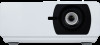 |
View all ViewSonic LS800WU manuals
Add to My Manuals
Save this manual to your list of manuals |
Page 74 highlights
Setting Power Saving The projector lowers the power consumption if no input source is detected after 5 minutes to prevent unnecessary waste of light source life. You can further decide if you would like the projector to turn off automatically after a set period of time. 1. Open the OSD menu and go to the POWER MANAGEMENT > Smart Energy menu. 2. Press Enter and the Smart Energy page is displayed. 3. Highlight Power Saving and press / . 4. When Enable is selected, the projector light source will be changed to Eco mode after no signal is detected for 5 minutes. 69

69
Setting Power Saving
T
he projector lowers the power consumption if no input source is detected after 5 minutes to
prevent unnecessary waste of light source life. You can further decide if you would like the
projector to turn off automatically after a set period of time.
1.
Open the OSD menu and go to the
POWER MANAGEMENT
>
Smart Energy
menu
.
2.
Press
Enter
and the
Smart Energy
page is displayed.
3.
Highlight
Power Saving
and press
/
.
4.
When
Enable
is selected, the projector light source will be changed to
Eco
mode after
no signal is detected for 5 minutes.














