ViewSonic LS800WU LS800HD User Guide English - Page 48
Using the CEC function, Using the 3D functions
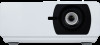 |
View all ViewSonic LS800WU manuals
Add to My Manuals
Save this manual to your list of manuals |
Page 48 highlights
Using the CEC function This projector supports CEC (Consumer Electronics Control) function for synchronized power on/off operation via HDMI connection. That is, if a device that also supports CEC function is connected to the HDMI input of the projector, when the projector's power is turned off, the power of the connected device will also be turned off automatically. When the power of the connected device is turned on, the projector's power will be turned on automatically. To turn on the CEC function: 1. Open the OSD menu and go to the POWER MANAGEMENT > Auto Power On > CEC menu. 2. Press / to select All. In order for the CEC function to work properly, make sure that the device is correctly connected to the HDMI input of the projector via an HDMI cable, and its CEC function is turned on. Depending on the connected device, the CEC function may not work. Using the 3D functions This projector features 3D function which enables you to enjoy 3D movies, videos, and sporting events in a more realistic way by presenting the depth of the images. You need to wear a pair of 3D glasses to view 3D images. If the 3D signal is input from an HDMI 1.4a compatible device, the projector detects the signal for 3D Sync information and once detected, it projects images in 3D format automatically. In other cases, you may need to manually select a 3D Sync format for the projector to project 3D images correctly. To select a 3D Sync format: 1. Go to the ADVANCED > 3D Settings menu. 2. Press Enter. The 3D Settings page is displayed. 3. Highlight 3D Sync and press Enter. 4. Press to select a 3D Sync setting and then press Enter to confirm. When the 3D Sync function is on: • The brightness level of the projected image will decrease. • The Color Mode and Zoom function cannot be adjusted. If you discover the inversion of the 3D image depth, set the 3D Sync Invert function to "Invert" to correct the problem. 43















