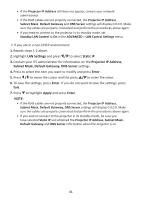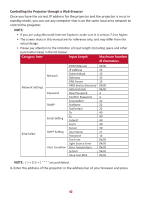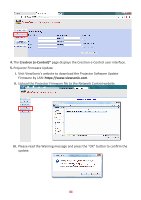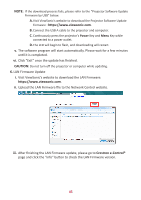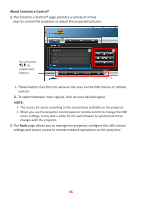ViewSonic LS850WU - 5000 Lumens WUXGA Networkable Laser Projector with 1.6x Opti - Page 41
LAN Settings, Static IP, Subnet Mask, Default Gateway, DNS Server, Projector IP Address, Apply
 |
View all ViewSonic LS850WU - 5000 Lumens WUXGA Networkable Laser Projector with 1.6x Optical Zoom manuals
Add to My Manuals
Save this manual to your list of manuals |
Page 41 highlights
• If the Projector IP Address still does not appear, contact your network administrator. • If the RJ45 cables are not properly connected, the Projector IP Address, Subnet Mask, Default Gateway and DNS Server settings will display 0.0.0.0. Make sure the cables are properly connected and perform the procedures above again. • If you need to connect to the projector in its standby mode, set Standby LAN Control to On in the ADVANCED > LAN Control Settings menu. • If you are in a non-DHCP environment: 1. Repeat steps 1-2 above. 2. Highlight LAN Settings and press / to select Static IP. 3. Contact your ITS administrator for information on the Projector IP Address, Subnet Mask, Default Gateway, DNS Server settings. 4. Press to select the item you want to modify and press Enter. 5. Press / to move the cursor and the press / to enter the value. 6. To save the settings, press Enter. If you do not want to save the settings, press Exit. 7. Press to highlight Apply and press Enter. NOTE: • If the RJ45 cables are not properly connected, the Projector IP Address, Subnet Mask, Default Gateway, DNS Server settings will display 0.0.0.0. Make sure the cables are properly connected and perform the procedures above again. • If you wish to connect to the projector in its standby mode, be sure you have selected Static IP and obtained the Projector IP Address, Subnet Mask, Default Gateway and DNS Server information when the projector is on. 41