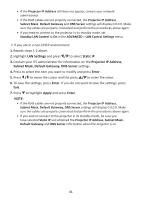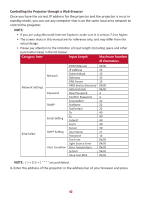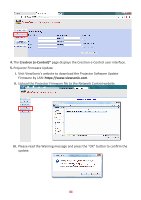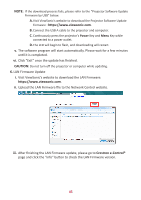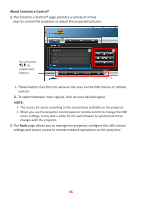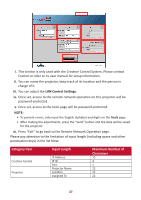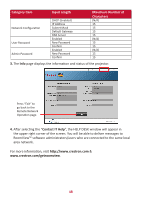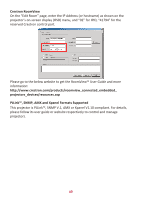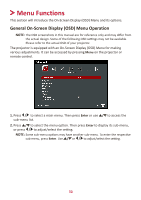ViewSonic LS850WU - 5000 Lumens WUXGA Networkable Laser Projector with 1.6x Opti - Page 45
CAUTION, Crestron e-Control®, LAN Firmware Update
 |
View all ViewSonic LS850WU - 5000 Lumens WUXGA Networkable Laser Projector with 1.6x Optical Zoom manuals
Add to My Manuals
Save this manual to your list of manuals |
Page 45 highlights
NOTE: If the download process fails, please refer to the "Projector Software Update Firmware by USB" below. A.Visit ViewSonic's website to download the Projector Software Update Firmware : https://www.viewsonic.com. B. Connect the USB A cable to the projector and computer. C. Continuously press the projector's Power Key and Menu Key while connected to a power outlet. D. The LED will begin to flash, and downloading will restart. v. The software program will start automatically. Please wait for a few minutes until it is completed. vi. Click "Exit" once the update has finished. CAUTION: Do not turn off the projector or computer while updating. 6. LAN Firmware Update i. Visit ViewSonic's website to download the LAN Firmware: https://www.viewsonic.com. ii. Upload the LAN Firmware file to the Network Control website. iii. After finishing the LAN Firmware update, please go to Crestron e-Control® page and click the "info" button to check the LAN Firmware version. 45