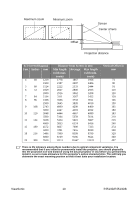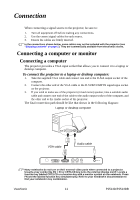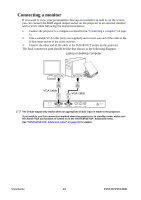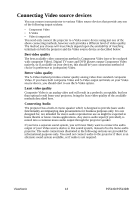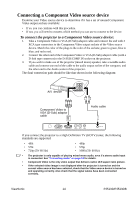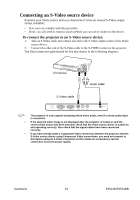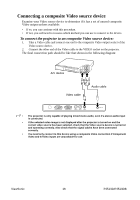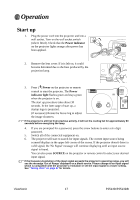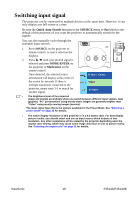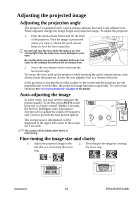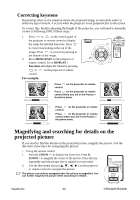ViewSonic PJ513DB PJ513DB User Guide - Page 21
Connecting an S-Video source device, To connect the projector to an S-Video source device
 |
UPC - 766907296518
View all ViewSonic PJ513DB manuals
Add to My Manuals
Save this manual to your list of manuals |
Page 21 highlights
Connecting an S-Video source device Examine your Video source device to determine if it has an unused S-Video output socket available: • If so, you can continue with this procedure. • If not, you will need to reassess which method you can use to connect to the device. To connect the projector to an S-Video source device: 1. Take an S-Video cable and connect one end to the S-Video output socket of the Video source device. 2. Connect the other end of the S-Video cable to the S-VIDEO socket on the projector. The final connection path should be like that shown in the following diagram: A/V device S-Video cable Audio cable • The projector is only capable of playing mixed mono audio, even if a stereo audio input is connected. • If the selected video image is not displayed after the projector is turned on and the correct video source has been selected, check that the Video source device is turned on and operating correctly. Also check that the signal cables have been connected correctly. • If you have already made a Component Video connection between the projector and this S-Video source device using Component Video connections, you need not connect to this device using an S-Video connection as this makes an unnecessary second connection of poorer picture quality. ViewSonic 15 PJ513D/PJ513DB