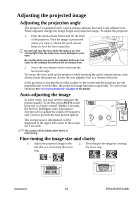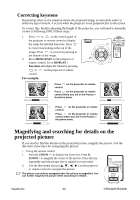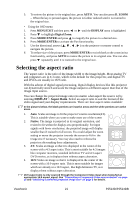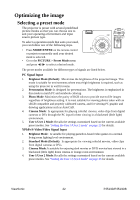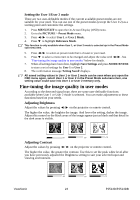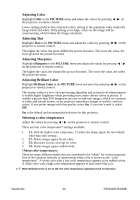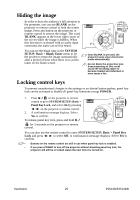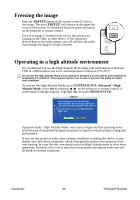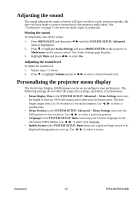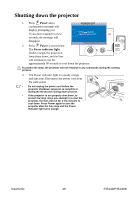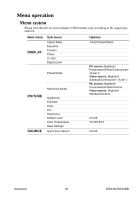ViewSonic PJ513DB PJ513DB User Guide - Page 30
Adjusting Color, Adjusting Tint, Adjusting Sharpness, Adjusting Brilliant Color
 |
UPC - 766907296518
View all ViewSonic PJ513DB manuals
Add to My Manuals
Save this manual to your list of manuals |
Page 30 highlights
Adjusting Color Highlight Color in the PICTURE menu and adjust the values by pressing / on the projector or remote control. Lower setting produces less saturated colors; setting to the minimum value makes the image black and white. If the setting is too high, colors on the image will be overpowering, which makes the image unrealistic. Adjusting Tint Highlight Tint in the PICTURE menu and adjust the values by pressing / on the projector or remote control. The higher the value, the more reddish the picture becomes. The lower the value, the more greenish the picture becomes. Adjusting Sharpness Highlight Sharpness in the PICTURE menu and adjust the values by pressing / on the projector or remote control. The higher the value, the sharper the picture becomes. The lower the value, the softer the picture becomes. Adjusting Brilliant Color Highlight Brilliant Color in the PICTURE menu and select by pressing / on the projector or remote control. This feature utilizes a new color-processing algorithm and system level enhancements to enable higher brightness while providing truer, more vibrant colors in picture. It enables a greater than 50% brightness increase in mid-tone images, which are common in video and natural scenes, so the projector reproduces images in realistic and true colors. If you prefer images with that quality, select On. If you don't need it, select Off. On is the default and recommended selection for this projector. Selecting a color temperature Adjust the values by pressing / on the projector or remote control. There are four color temperature* settings available. 1. T1: With the highest color temperature, T1 makes the image appear the most bluish white than other settings. 2. T2: Makes images appear bluish white. 3. T3: Maintains normal colorings for white. 4. T4: Makes images appear reddish white. *About color temperatures: There are many different shades that are considered to be "white" for various purposes. One of the common methods of representing white color is known as the "color temperature". A white color with a low color temperature appears to be reddish white. A white color with a high color temperature appears to have more blue in it. When Brilliant Color is set to Off, the color temperature adjustment will not function. ViewSonic 24 PJ513D/PJ513DB