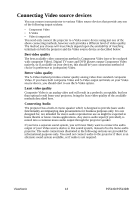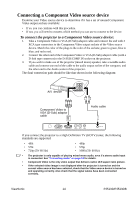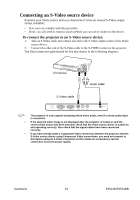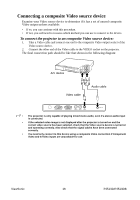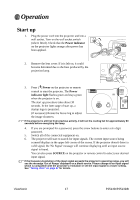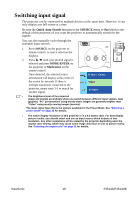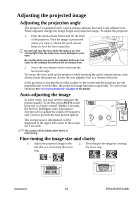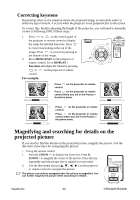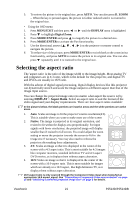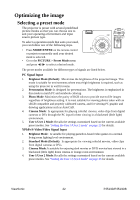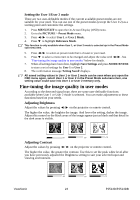ViewSonic PJ513DB PJ513DB User Guide - Page 24
Switching input signal - remote control
 |
UPC - 766907296518
View all ViewSonic PJ513DB manuals
Add to My Manuals
Save this manual to your list of manuals |
Page 24 highlights
Switching input signal The projector can be connected to multiple devices at the same time. However, it can only display one full screen at a time. Be sure the Quick Auto Search function in the SOURCE menu is On (which is the default of this projector) if you want the projector to automatically search for the signals. You can also manually cycle through the available input sources. 1. Press SOURCE on the projector or remote control. A source selection bar displays. 2. Press / until your desired signal is selected and press MODE/ENTER on the projector or Mode/enter on the remote control. Once detected, the selected source information will display at the corner of the screen for seconds. If there is multiple equipment connected to the projector, repeat steps 1-2 to search for another signal. D-Sub / Comp. Video S-Video • The brightness level of the projected image will change accordingly when you switch between different input signals. Data (graphic) "PC" presentations using mostly static images are generally brighter than "Video" using mostly moving images (movies). The input signal type effects the options available for the Preset Mode. See "Selecting a preset mode" on page 22 for details. • The native display resolution of this projector is in a 4:3 aspect ratio. For best display picture results, you should select and use an input source which outputs at this resolution. Any other resolutions will be scaled by the projector depending upon the 'aspect ratio' setting, which may cause some image distortion or loss of picture clarity. See "Selecting the aspect ratio" on page 21 for details. ViewSonic 18 PJ513D/PJ513DB