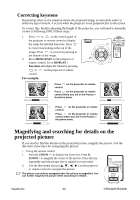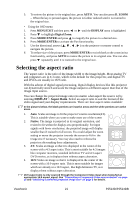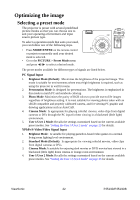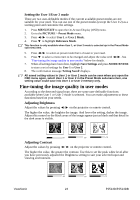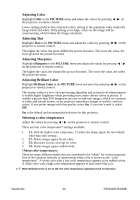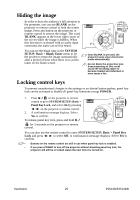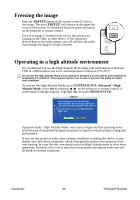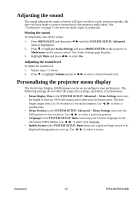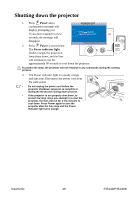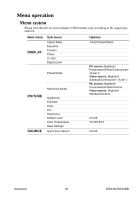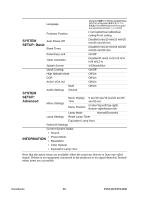ViewSonic PJ513DB PJ513DB User Guide - Page 31
Hiding the image, Locking control keys - projector lamp
 |
UPC - 766907296518
View all ViewSonic PJ513DB manuals
Add to My Manuals
Save this manual to your list of manuals |
Page 31 highlights
Hiding the image In order to draw the audience's full attention to the presenter, you can use BLANK on the projector or remote control to hide the screen image. Press any button on the projector or remote control to restore the image. The word 'BLANK' appears at the lower right corner of the screen while the image is hidden. When this function is activated with an audio input connected, the audio can still be heard. You can set the blank time in the SYSTEM SETUP: Basic > Blank Timer menu to let the projector return the image automatically after a period of time when there is no action taken on the blank screen. Once BLANK is pressed, the projector lamp enters Economic mode automatically. Do not block the projection lens from projecting as this could cause the blocking object to become heated and deformed or even cause a fire. Locking control keys To prevent unauthorized changes in the settings or accidental button pushes, panel key lock can be activated to disable all panel key functions except POWER. 1. Press / on the projector or remote control or go to SYSTEM SETUP: Basic > Panel Key Lock, and select On by pressing / on the projector or remote control. 2. A confirmation message displays. Select Yes to confirm. To release panel key lock, press and hold / for 3 seconds on the projector or remote control. You can also use the remote control to enter SYSTEM SETUP: Basic > Panel Key Lock and press / to select Off. A confirmation message displays. Select Yes to confirm. • Buttons on the remote control are still in use when panel key lock is enabled. • If you press POWER to turn off the projector without disabling panel key lock, the projector will still be in locked status the next time it is turned on. ViewSonic 25 PJ513D/PJ513DB