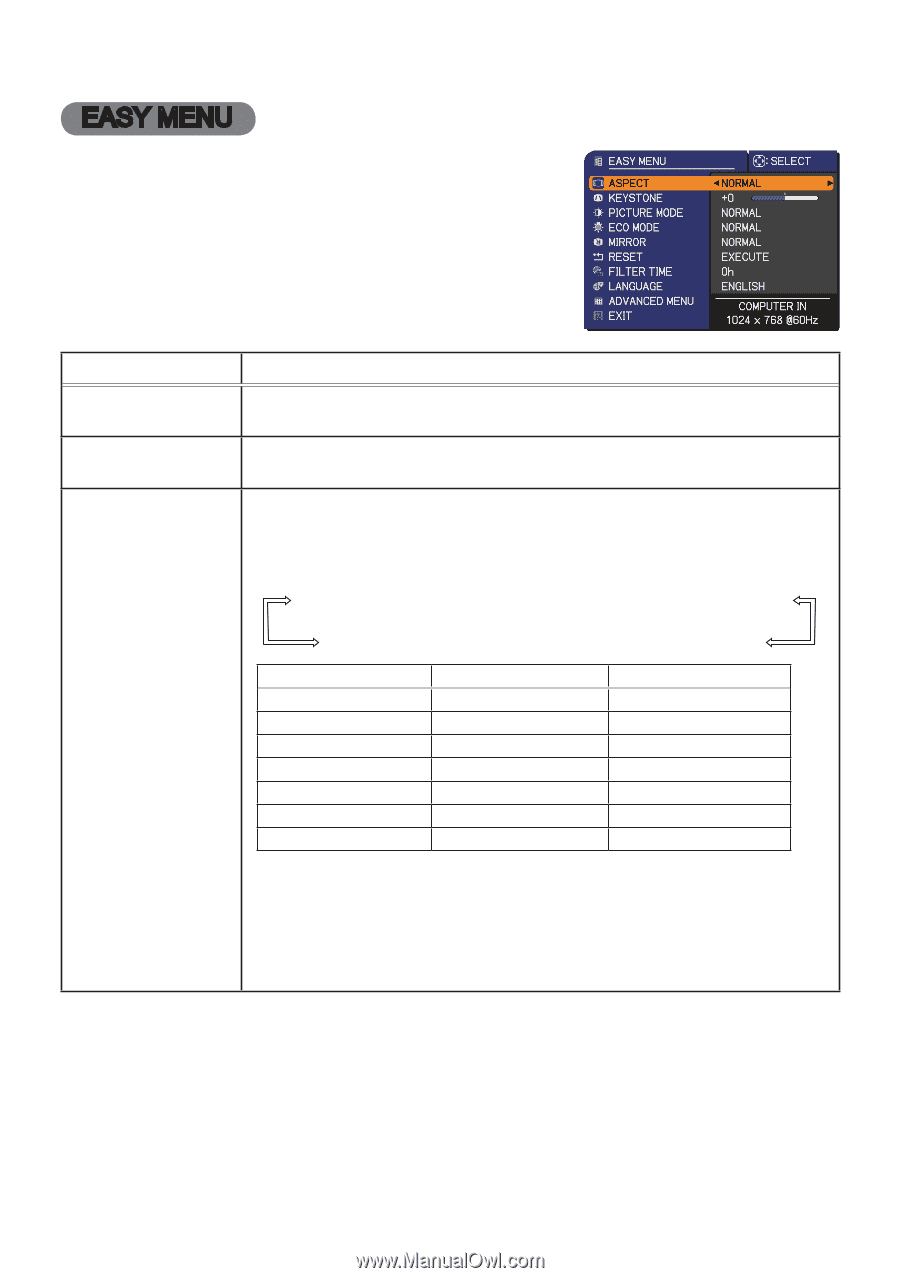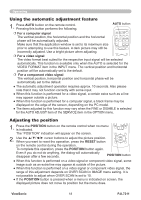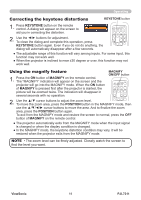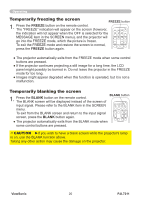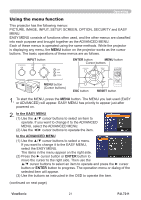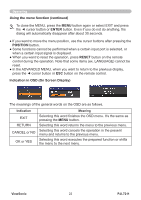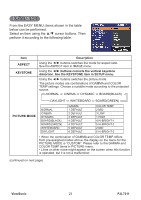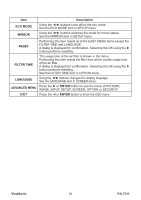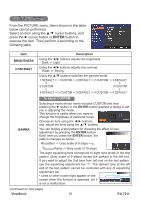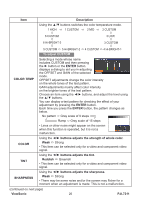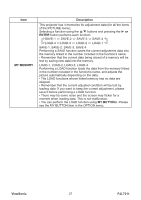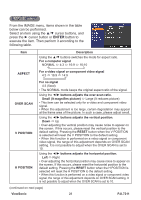ViewSonic PJL7211 PJL7211 User Guide (English) - Page 28
Easy Menu
 |
UPC - 766907399714
View all ViewSonic PJL7211 manuals
Add to My Manuals
Save this manual to your list of manuals |
Page 28 highlights
EASY MENU From the EASY MENU, items shown in the table below can be performed. Select an item using the ▲/▼ cursor buttons. Then perform it according to the following table. Item ASPECT KEYSTONE Description Using the ◄/► buttons switches the mode for aspect ratio. See the ASPECT item in IMAGE menu. Using the ◄/► buttons corrects the vertical keystone distortion. See the KEYSTONE item in SETUP menu. Using the ◄/► buttons switches the picture mode. The picture modes are combinations of GAMMA and COLOR TEMP settings. Choose a suitable mode according to the projected source. NORMAL ó CINEMA ó DYNAMIC ó BOARD(BLACK) PICTURE MODE DAYLIGHT ó WHITEBOARD ó BOARD(GREEN) NORMAL CINEMA DYNAMIC BOARD(BLACK) BOARD(GREEN) WHITEBOARD DAYLIGHT GAMMA 1 DEFAULT 2 DEFAULT 3 DEFAULT 4 DEFAULT 4 DEFAULT 5 DEFAULT 6 DEFAULT COLOR TEMP 2 MID 3 LOW 1 HIGH 4 Hi-BRIGHT-1 5 Hi-BRIGHT-2 2 MID 6 Hi-BRIGHT-3 • When the combination of GAMMA and COLOR TEMP differs from pre-assigned modes above, the display on the menu for the PICTURE MODE is "CUSTOM". Please refer to the GAMMA and COLOR TEMP items in PICTURE menu. • Lines or other noise might appear on the screen when this function is operated, but it is not a malfunction. (continued on next page) ViewSonic 23 PJL7211