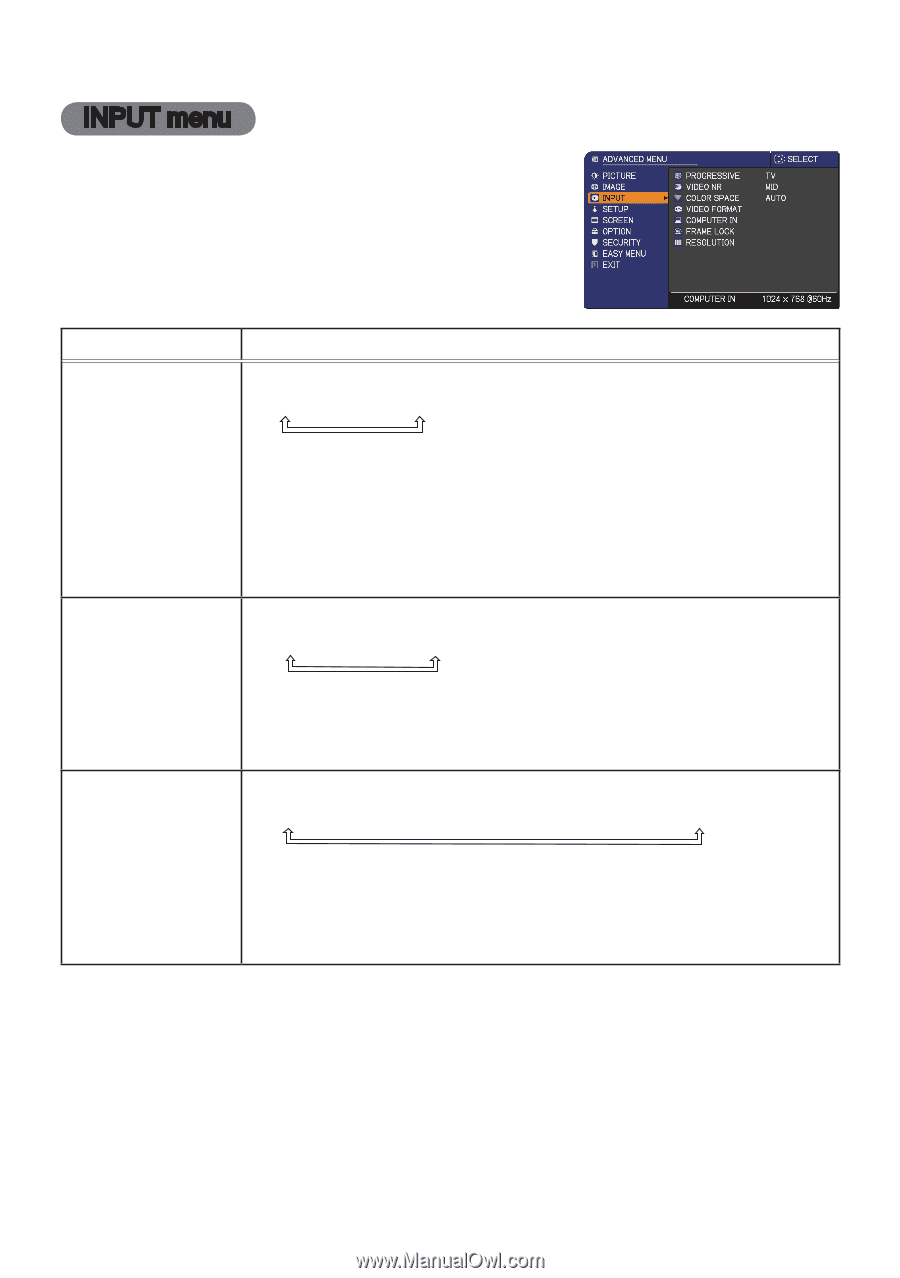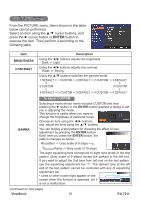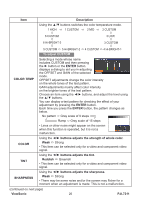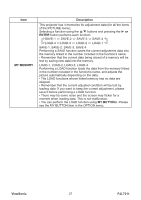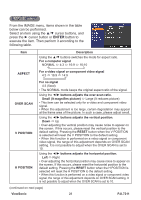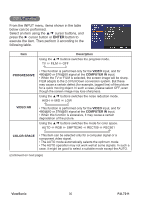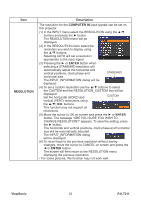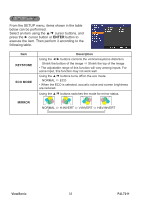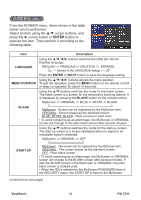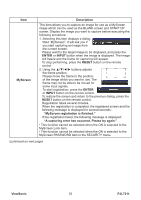ViewSonic PJL7211 PJL7211 User Guide (English) - Page 35
INPUT menu
 |
UPC - 766907399714
View all ViewSonic PJL7211 manuals
Add to My Manuals
Save this manual to your list of manuals |
Page 35 highlights
INPUT menu From the INPUT menu, items shown in the table below can be performed. Select an item using the ▲/▼ cursor buttons, and press the ► cursor button or ENTER button to execute the item. Then perform it according to the following table. Item Description Using the ▲/▼ buttons switches the progress mode. TV ó FILM ó OFF PROGRESSIVE • This function is performed only for the VIDEO input, and for 480i@60 or 576i@50 signal at the COMPUTER IN input. • When the TV or FILM is selected, the screen image will be sharp. FILM adapts to the 2-3 Pull-Down conversion system. But these may cause a certain defect (for example, jagged line) of the picture for a quick moving object. In such a case, please select OFF, even though the screen image may lose sharpness. Using the ▲/▼ buttons switches the noise reduction mode. HIGH ó MID ó LOW VIDEO NR • This function is performed only for the VIDEO input, and for 480i@60 or 576i@50 signal at the COMPUTER IN input. • When this function is excessive, it may cause a certain degradation of the picture. Using the ▲/▼ buttons switches the mode for color space. AUTO ó RGB ó SMPTE240 ó REC709 ó REC601 COLOR SPACE • This item can be selected only for a computer signal or a component video signal. • The AUTO mode automatically selects the optimum mode. • The AUTO operation may not work well at some signals. In such a case, it might be good to select a suitable mode except the AUTO. (continued on next page) ViewSonic 30 PJL7211