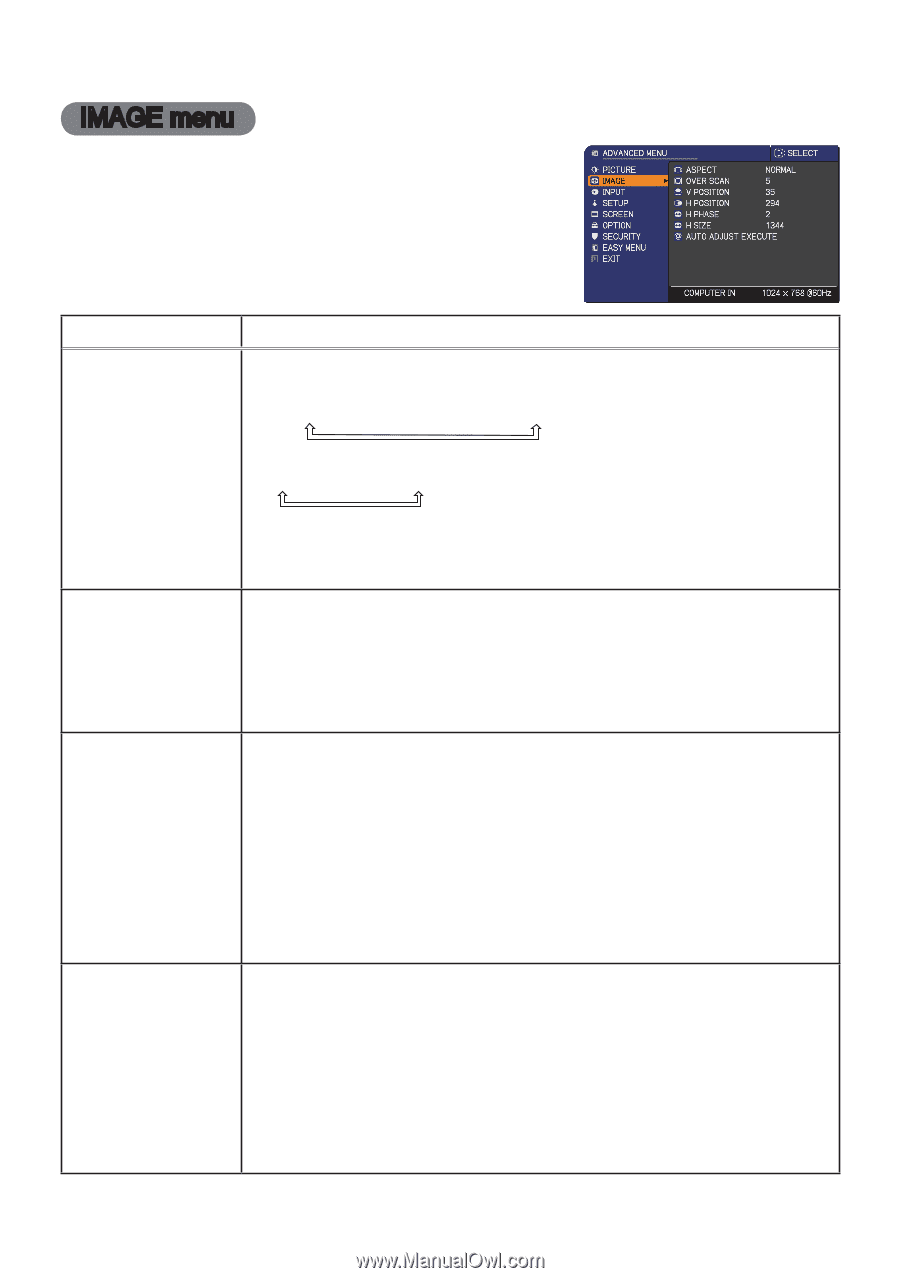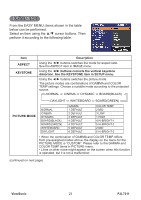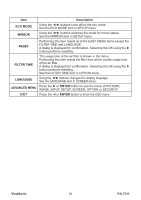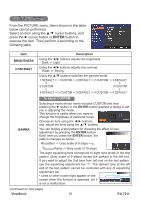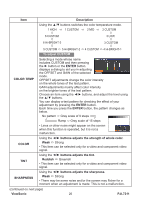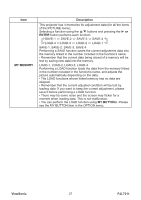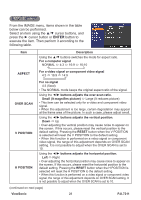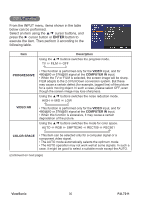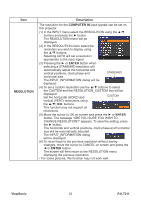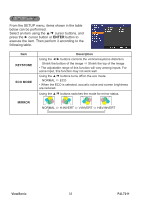ViewSonic PJL7211 PJL7211 User Guide (English) - Page 33
IMAGE menu
 |
UPC - 766907399714
View all ViewSonic PJL7211 manuals
Add to My Manuals
Save this manual to your list of manuals |
Page 33 highlights
IMAGE menu From the IMAGE menu, items shown in the table below can be performed. Select an item using the ▲/▼ cursor buttons, and press the ► cursor button or ENTER button to execute the item. Then perform it according to the following table. Item Description Using the ▲/▼ buttons switches the mode for aspect ratio. For a computer signal NORMAL ó 4:3 ó 16:9 ó 16:10 ASPECT For a video signal or component video signal 4:3 ó 16:9 ó 14:9 OVER SCAN V POSITION H POSITION For no signal 4:3 (fixed) • The NORMAL mode keeps the original aspect ratio of the signal. Using the ◄/► buttons adjusts the over-scan ratio. Small (It magnifies picture) ó Large (It reduces picture) • This item can be selected only for a video and component video signal. • When this adjustment is too large, certain degradation may appear at the frame area of the picture. In such a case, please adjust small. Using the ◄/► buttons adjusts the vertical position. Down ó Up • Over-adjusting the vertical position may cause noise to appear on the screen. If this occurs, please reset the vertical position to the default setting. Pressing the RESET button when the V POSITION is selected will reset the V POSITION to the default setting. • When this function is performed on a video signal or component video signal, the range of this adjustment depends on OVER SCAN setting. It is not possible to adjust when the OVER SCAN is set to 10. Using the ◄/► buttons adjusts the horizontal position. Left ó Right • Over-adjusting the horizontal position may cause noise to appear on the screen. If this occurs, please reset the horizontal position to the default setting. Pressing the RESET button when the H POSITION is selected will reset the H POSITION to the default setting. • When this function is performed on a video signal or component video signal, the range of this adjustment depends on OVER SCAN setting. It is not possible to adjust when the OVER SCAN is set to 10. (continued on next page) ViewSonic 28 PJL7211