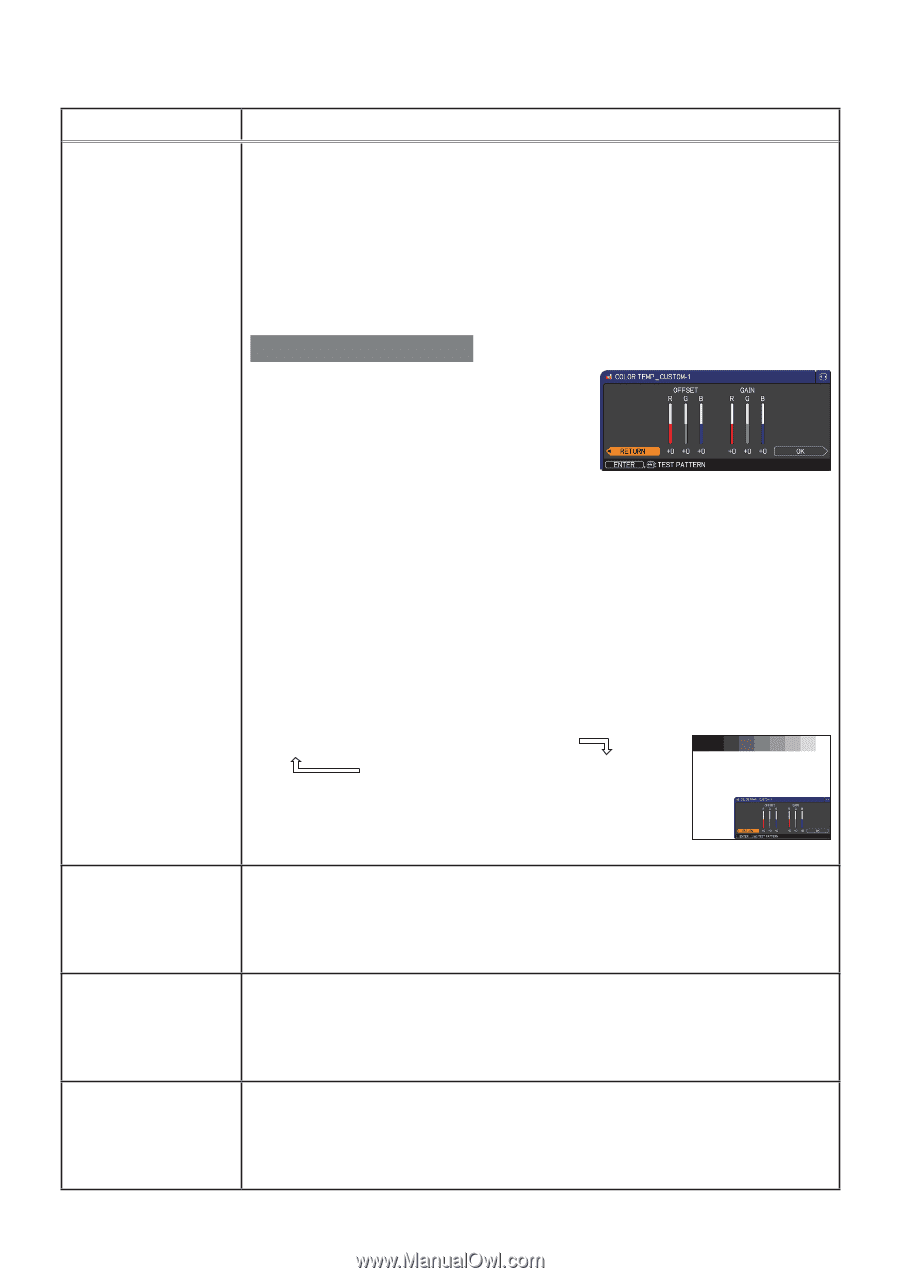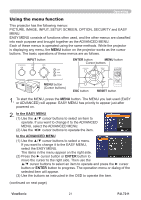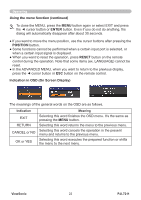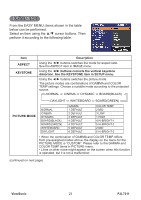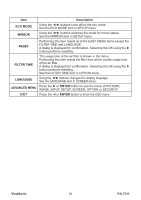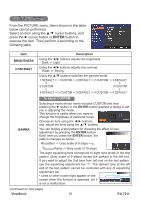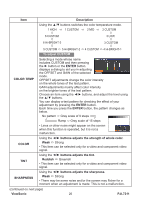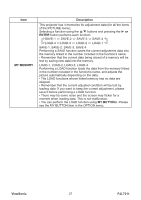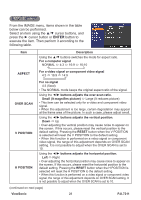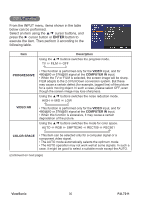ViewSonic PJL7211 PJL7211 User Guide (English) - Page 31
Color Temp
 |
UPC - 766907399714
View all ViewSonic PJL7211 manuals
Add to My Manuals
Save this manual to your list of manuals |
Page 31 highlights
Item Description Using the ▲/▼ buttons switches the color temperature mode. 1 HIGH 1 CUSTOM 2 MID 2 CUSTOM 6 CUSTOM 3 LOW 6 Hi-BRIGHT-3 3 CUSTOM 5 CUSTOM 5 Hi-BRIGHT-2 4 CUSTOM 4 Hi-BRIGHT-1 To adjust CUSTOM COLOR TEMP Selecting a mode whose name includes CUSTOM and then pressing the ► button or the ENTER button displays a dialog to aid you in adjusting the OFFSET and GAIN of the selected mode. OFFSET adjustments change the color intensity on the whole tones of the test pattern. GAIN adjustments mainly affect color intensity on the brighter tones of the test pattern. Choose an item using the ◄/► buttons, and adjust the level using the ▲/▼ buttons. You can display a test pattern for checking the effect of your adjustment by pressing the ENTER button. Each time you press the ENTER button, the pattern changes as below. No pattern ð Gray scale of 9 steps Ramp Gray scale of 15 steps • Lines or other noise might appear on the screen when this function is operated, but it is not a malfunction. COLOR Using the ◄/► buttons adjusts the strength of whole color. Weak ó Strong • This item can be selected only for a video and component video signal. TINT Using the ◄/► buttons adjusts the tint. Reddish ó Greenish • This item can be selected only for a video and component video signal. SHARPNESS Using the ◄/► buttons adjusts the sharpness. Weak ó Strong • There may be some noise and/or the screen may flicker for a moment when an adjustment is made. This is not a malfunction. (continued on next page) ViewSonic 26 PJL7211