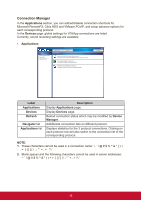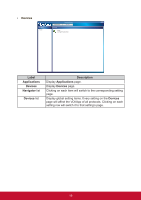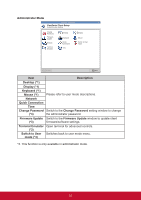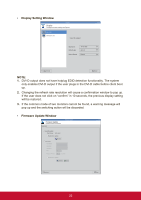ViewSonic SD-T225 SD-T225 User Guide English - Page 23
Status Row
 |
View all ViewSonic SD-T225 manuals
Add to My Manuals
Save this manual to your list of manuals |
Page 23 highlights
Status Row Icon/Text Description This icon shows the network cable connection status or wireless signal strength. If the wireless USB dongle is plugged in, the displayed icon will appear (see icon to the left). If the wireless USB dongle is not connected, the displayed icon will show a red "X". Use the Volume Control tool to set system audio output volume from 0 to 100. This column shows the local client system date and time. User can update this date/time in the Time setting window. Wireless USB dongle is connected Network cable is connected Network cable is disconnected Wireless connection is established Wireless connection is broken 17

17
Status Row
Icon/Text
Description
This icon shows the network cable connection status
or wireless signal strength.
If the wireless USB dongle is plugged in, the displayed
icon will appear (see icon to the left). If the wireless
USB dongle is not connected, the displayed icon will
show a red “X”.
Use the
Volume Control
tool to set system audio
output volume from 0 to 100.
This column shows the local client system date and
time. User can update this date/time in the
Time
setting
window.
Wireless USB dongle is
connected
Wireless connection is
established
Wireless connection is
broken
Network cable is
connected
Network cable is
disconnected