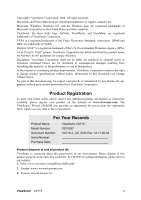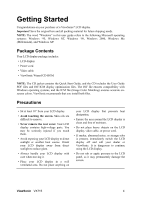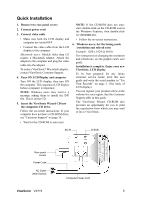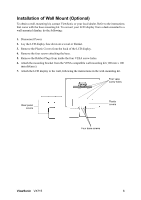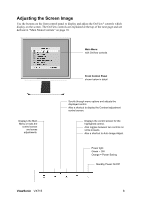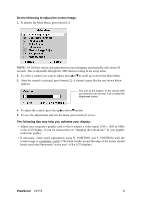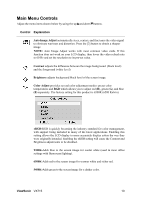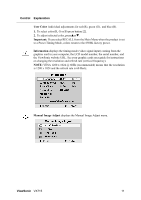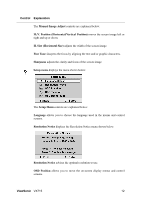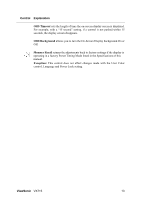ViewSonic VX715 User Guide - Page 10
Adjusting the Screen Image
 |
UPC - 766907024111
View all ViewSonic VX715 manuals
Add to My Manuals
Save this manual to your list of manuals |
Page 10 highlights
Adjusting the Screen Image Use the buttons on the front control panel to display and adjust the OnView® controls which display on the screen. The OnView controls are explained at the top of the next page and are defined in "Main Menu Controls" on page 10. Main Menu with OnView controls Displays the Main Menu or exits the control screen and saves adjustments. Front Control Panel shown below in detail Scrolls through menu options and adjusts the displayed control. Also a shortcut to display the Contrast adjustment control screen. Displays the control screen for the highlighted control. Also toggles between two controls on some screens. Also a shortcut to Auto Image Adjust. Power light Green = ON Orange = Power Saving Standby Power On/Off ViewSonic VX715 8