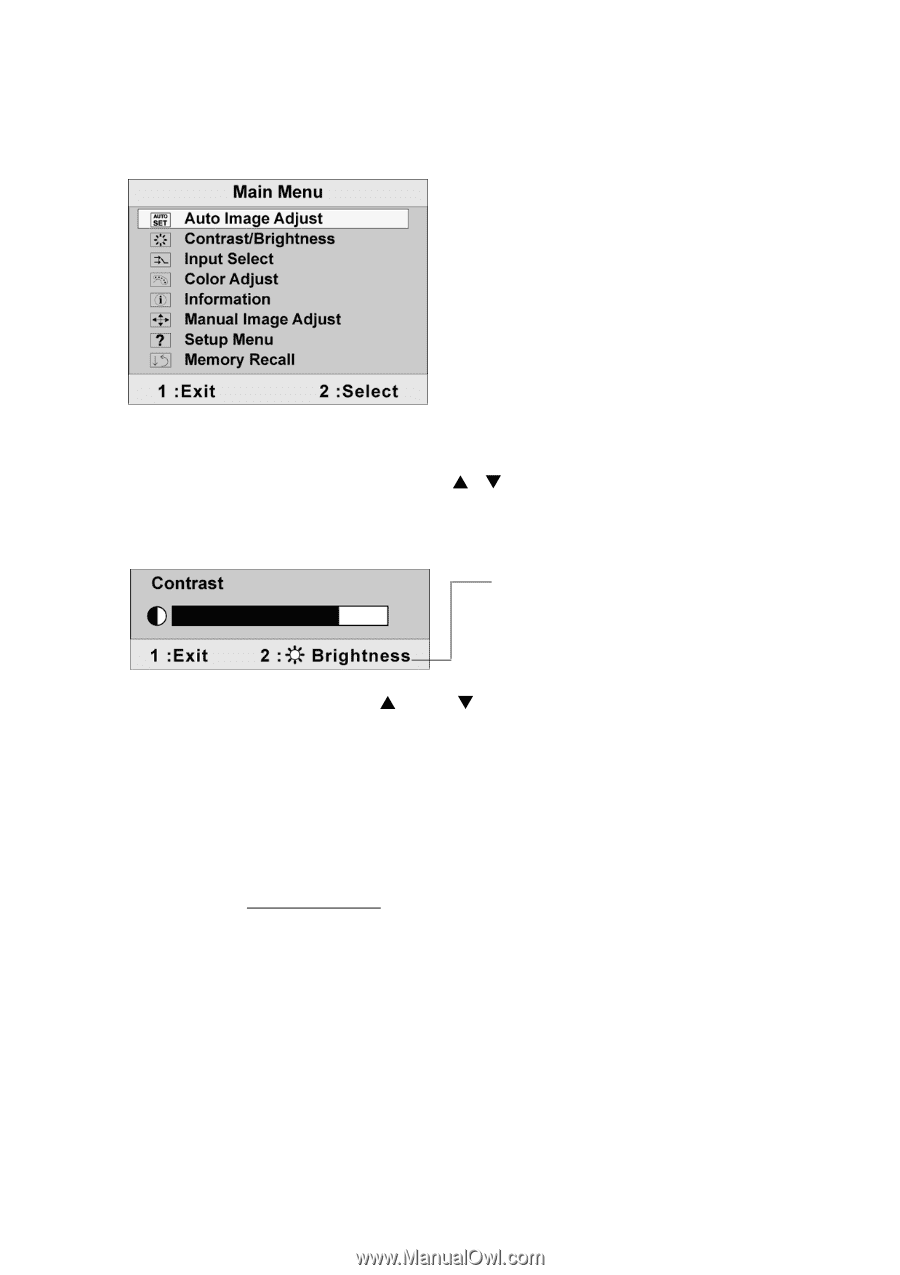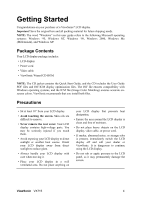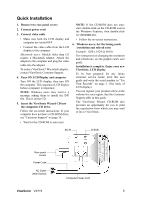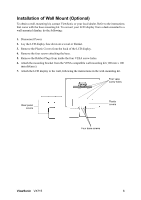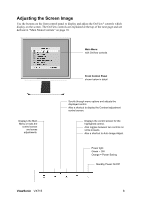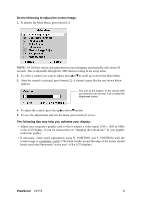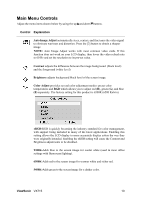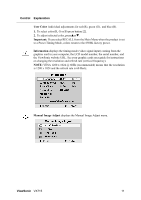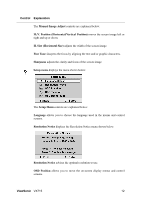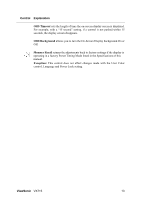ViewSonic VX715 User Guide - Page 11
ViewSonic, Do the following to adjust the screen image, The following tips may help you optimize
 |
UPC - 766907024111
View all ViewSonic VX715 manuals
Add to My Manuals
Save this manual to your list of manuals |
Page 11 highlights
Do the following to adjust the screen image: 1. To display the Main Menu, press button [1]. NOTE: All OnView menus and adjustment screens disappear automatically after about 30 seconds. This is adjustable through the OSD timeout setting in the setup menu. 2. To select a control you want to adjust, pressSorTto scroll up or down the Main Menu. 3. After the control is selected, press button [2]. A control screen like the one shown below appears. The line at the bottom of the screen tells you what you can do next: Exit or select the Brightness control. 4. To adjust the control, press the upSor downTbuttons. 5. To save the adjustments and exit the menu, press button [1] twice. The following tips may help you optimize your display: • Adjust your computer's graphic card so that it outputs a video signal 1280 x 1024 @ 60Hz to the LCD display. (Look for instructions on "changing the refresh rate" in your graphic card's user guide.) • If necessary, make small adjustments using H. POSITION and V. POSITION until the screen image is completely visible. (The black border around the edge of the screen should barely touch the illuminated "active area" of the LCD display.) ViewSonic VX715 9