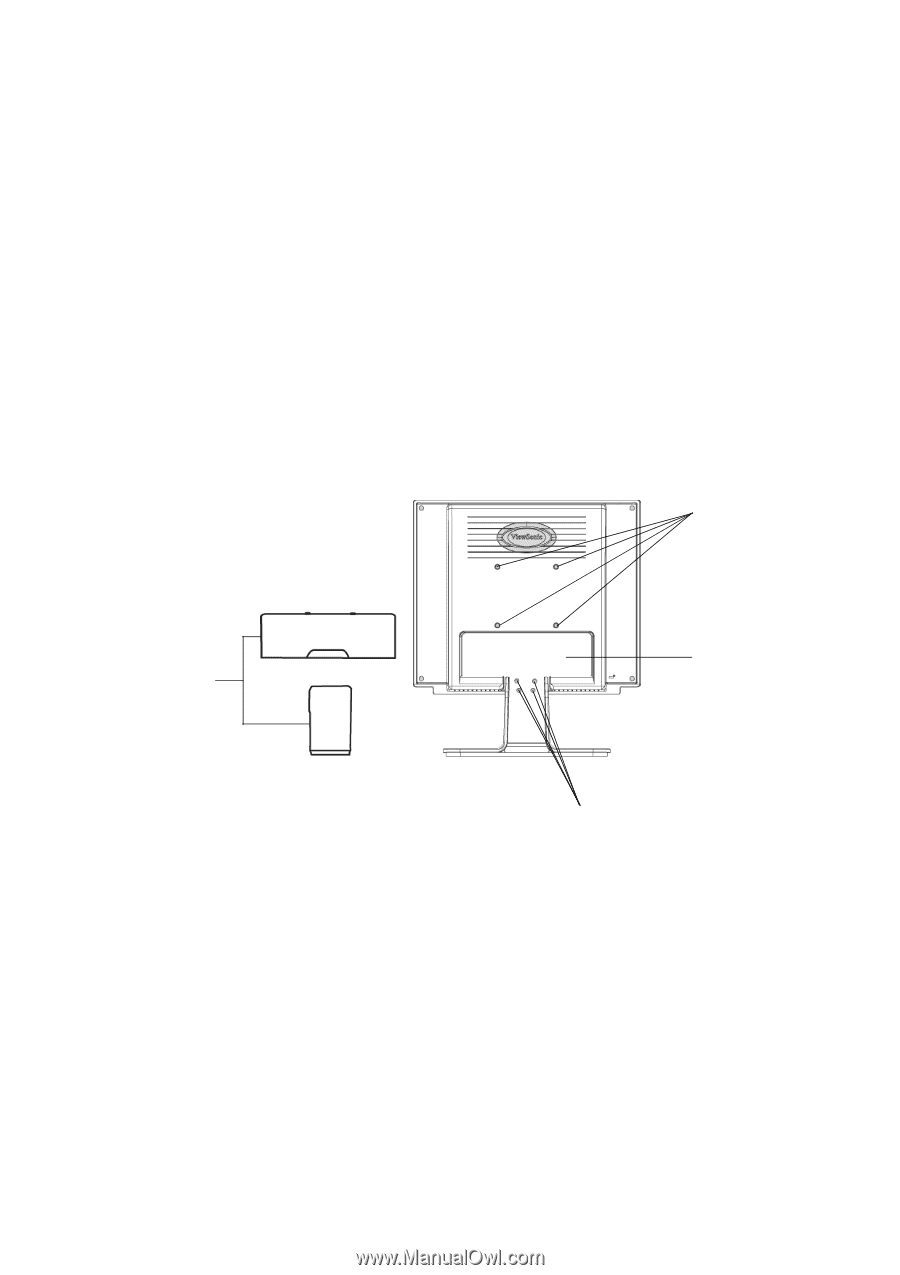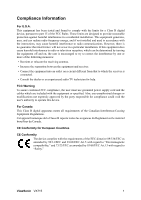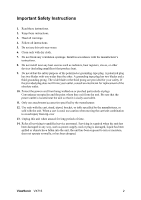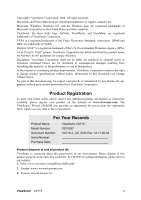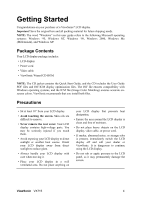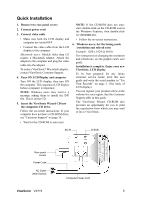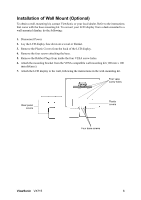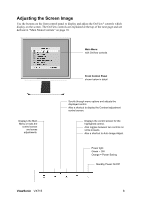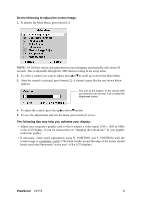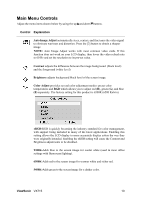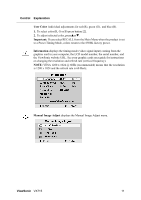ViewSonic VX715 User Guide - Page 8
Installation of Wall Mount Optional
 |
UPC - 766907024111
View all ViewSonic VX715 manuals
Add to My Manuals
Save this manual to your list of manuals |
Page 8 highlights
Installation of Wall Mount (Optional) To obtain a wall-mounting kit, contact ViewSonic or your local dealer. Refer to the instructions that come with the base mounting kit. To convert your LCD display from a desk-mounted to a wall-mounted display, do the following: 1. Disconnect Power. 2. Lay the LCD display face down on a towel or blanket. 3. Remove the Plastic Covers from the back of the LCD display. 4. Remove the four screws attaching the base. 5. Remove the Rubber Plugs from inside the four VESA screw holes. 6. Attach the mounting bracket from the VESA compatible wall mounting kit (100 mm x 100 mm distance). 7. Attach the LCD display to the wall, following the instructions in the wall-mounting kit. Four vesa screw holes Rear panel covers Plastic covers Four base screws ViewSonic VX715 6