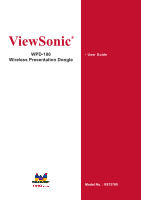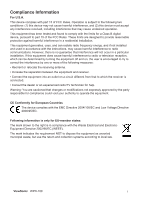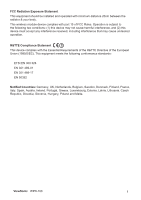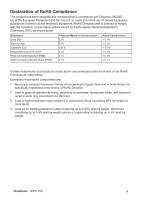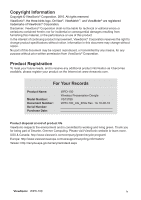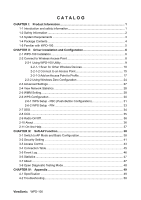ViewSonic WPD-100 User Guide
ViewSonic WPD-100 Manual
 |
View all ViewSonic WPD-100 manuals
Add to My Manuals
Save this manual to your list of manuals |
ViewSonic WPD-100 manual content summary:
- ViewSonic WPD-100 | User Guide - Page 1
ViewSonic® WPD-100 Wireless Presentation Dongle - User Guide Model No. : VS13789 - ViewSonic WPD-100 | User Guide - Page 2
radiate radio frequency energy, and if not installed and used in accordance with the instructions, may cause harmful interference to radio communications. However, there is no guarantee that interference waste, but use the return and collection systems according to local law. ViewSonic WPD-100 i - ViewSonic WPD-100 | User Guide - Page 3
and operated with minimum distance 20cm between the radiator & your body. This wireless module device complies with part 15 of FCC Rules. Operation is subject to the Greece, Luxembourg, Estonia, Latvia, Lithuania, Czech Republic, Slovakia, Slovenia, Hungary, Poland and Malta. ViewSonic WPD-100 ii - ViewSonic WPD-100 | User Guide - Page 4
Directive) and is deemed to comply with the maximum concentration values issued by the European Technical Adaptation Committee (TAC) as shown below: Substance Lead (Pb) Mercury (Hg) Cadmium (Cd) to 0.4% lead by weight and as a cooper alloy containing up to 4% lead by weight. ViewSonic WPD-100 iii - ViewSonic WPD-100 | User Guide - Page 5
as it becomes available, please register your product on the Internet at: www.viewsonic.com. For Your Records Product Name: Model Number: Document Number: Serial Number: Purchase Date: WPD-100 Wireless Presentation Dongle VS13789 WPD-100_UG_ENG Rev. 1A 10-08-10 Product disposal at end of product - ViewSonic WPD-100 | User Guide - Page 6
Using WPD-100 Utility 9 2-2-1-1 Scan for Other Wireless Devices 10 2-2-1-2 Connect to an Access Point 15 2-2-1-3 Add an Access Point to Profile 17 2-2-2 Using Windows Zero Configuration 24 2-3 Advanced Settings 27 2-4 View Network Statistics 28 2-5 WMM Setting ...28 2-6 WPS Configuration - ViewSonic WPD-100 | User Guide - Page 7
. „ Work with 802.11b/g/Draft-N wireless networks. „ Supports major encryption methods like WEP, WPA, and WPA2 encryption. „ WPS - You don't need an experienced computer technician to help you to get connected. Utilizing the software program of the WPD-100, you can get your computer connected by - ViewSonic WPD-100 | User Guide - Page 8
safety instructions: 1. This WPD-100 is designed for indoor use only. DO NOT expose it to direct sun light, rain, or snow. 2. DO NOT put WPD-100 flammable objects after long hours using. 5. There's no user-serviceable part inside the WPD-100. If you found it is not working properly, please contact - ViewSonic WPD-100 | User Guide - Page 9
1-3 System Requirements „ An empty USB 2.0 port (May not be able work with USB 1.1 port, and performance will be greatly reduced) „ Windows XP, Vista, or WIN7 operating system „ CD-ROM drive „ At least 100MB of available disk space ViewSonic WPD-100 3 - ViewSonic WPD-100 | User Guide - Page 10
to use WPD-100, please check if there's anything missing in the package, and contact your dealer of purchase to claim for missing items: 1 - WPD-100 (1 pcs) 2 - Protection Cap (1 pcs) 3 - Quick Start Guide (1 pcs) 4 - CD (with Driver/Utility/User Manual (1 pcs) 2 4 1 3 ViewSonic WPD-100 4 - ViewSonic WPD-100 | User Guide - Page 11
with WPD-100 1. USB Connector 2. Connector Cap (To protect USB connector when not in use) 3. Link/Activity LED 4. WPS Button 3 1 2 4 LED Name Radio Off Radio On (No Link) Radio On (Link to AP or Router) Light Status Description Off Wireless LAN function is disabled. Off No link to wireless AP - ViewSonic WPD-100 | User Guide - Page 12
CHAPTER II: Driver Installation and Configuration 2-1 WPD-100 Installation Please follow the following instructions to install WPD-100. 1. Insert the WPD-100 into an empty USB 2.0 port of your computer when computer is switched on. Never use force to insert the WPD-100, if you feel it's stuck, flip - ViewSonic WPD-100 | User Guide - Page 13
this driver software anyway" to complete the installation. Note: Please disable firewall or anti-virus program before the installation. 6. Please wait while the install procedure is running. When you see this message, please click 'Finish' to complete the installation process. ViewSonic WPD-100 7 - ViewSonic WPD-100 | User Guide - Page 14
, weak signal reception. Connection is not established yet. Wireless network card is not detected. There are two ways you can configure your wireless network card to connect to wireless access point: using the WPD-100 utility or built-in windows zero configuration utility. ViewSonic WPD-100 8 - ViewSonic WPD-100 | User Guide - Page 15
2-2-1 Using WPD-100 Utility Please follow the following instructions to use WPD-100 utility to connect to wireless access point. 1. Right-click the WPD-100 utility icon located at lower-right corner of computer desktop and then clicks 'Launch Config Utility'. 2. WPD-100 utility will launch, and - ViewSonic WPD-100 | User Guide - Page 16
SSID of other wireless devices nearby, but if the SSID of the wireless device you wish to connect is hidden, you must know exact SSID before you can establish connection with it. b. If the wireless device you wish to connect uses encryption, you must know its encryption key. ViewSonic WPD-100 10 - ViewSonic WPD-100 | User Guide - Page 17
of this wireless device and the channel number of this wireless device. Means this wireless device is an access point Means this wireless device is a computer (Ad-Hoc mode, point-to-point connection) C The wireless standard supported by this access point is displayed here. ViewSonic WPD-100 11 - ViewSonic WPD-100 | User Guide - Page 18
your computer closer to the location where the wireless access point is, or see instructions in Chapter 4-2 'Troubleshooting'. If you wish to see detailed information for a specific access point, please double-click on it, and you'll be provided with its detailed information. ViewSonic WPD-100 12 - ViewSonic WPD-100 | User Guide - Page 19
There are 4 types of technical information: General: Displays basic information about this access point, such as SSID, MAC Address, authentication / encryption type, channel etc. WPS: If this access point supports WPS (Wi-Fi Protected Setup), related information will be displayed here. CCX: If this - ViewSonic WPD-100 | User Guide - Page 20
an access point from the list first, then click 'Add to Profile' button. Detailed instructions will be given below. Connect to a selected access point. You have to select an access point from the list first and then click 'Connect' to connect to the selected access point. ViewSonic WPD-100 14 - ViewSonic WPD-100 | User Guide - Page 21
connection with it by clicking 'Connect' button. Instructions will be given as follow: 1. Click the wireless access point or network device you wish to connect . 3. If the wireless access point uses encryption, you will be prompted to input its WEP key or WPA preshared key. ViewSonic WPD-100 15 - ViewSonic WPD-100 | User Guide - Page 22
' box and input related information. Instructions for 802.1x authentication will be given later. 5. If the wireless access point is successfully connected, you'll see a symbol appears in front of the name of wireless device. You can put the mouse cursor over the WPD-100 utility icon, and the brief - ViewSonic WPD-100 | User Guide - Page 23
2-2-1-3 Add an Access Point to Profile If you will connect to some specific wireless access point frequently, you can add their information to the profile. Just like the telephone profile, or access to Profile section to input all information of an access point by yourself. ViewSonic WPD-100 17 - ViewSonic WPD-100 | User Guide - Page 24
wireless utility decide the best output power for you. Select the preamble for Ad hoc mode here. Available options are 'Auto' and 'Long'. It's suggested to select 'Auto' to let setup utility decide the preamble for you. You can select the radio channel number for AdHoc mode here. ViewSonic WPD-100 - ViewSonic WPD-100 | User Guide - Page 25
Power Save Mode RTS Threshold Fragment Threshold Please select CAM (constantly awake mode, keep wireless radio activity even when not transferring data), or PSM (Power saving mode, switches radio to keep this value untouched unless you know the effect of changing this value. ViewSonic WPD-100 19 - ViewSonic WPD-100 | User Guide - Page 26
every setup item: Item Name Description Authentication Select the authentication type of the wireless access point or wireless device you wish to connect. When you're adding a profile from an ASCII key, you can input number 0-9 and alphabet a-z; for example, mywepkey12345. ViewSonic WPD-100 20 - ViewSonic WPD-100 | User Guide - Page 27
'Soft Token' or 'Static Password' as password in 'ID \ Password' setting. 'EAP Fast' authentication type also have a sub-menu to set EAP fast-specific parameters: ViewSonic WPD-100 21 - ViewSonic WPD-100 | User Guide - Page 28
save the profile, or click 'cancel' to cancel adding a new profile. If the profile is created, you will see the information in the Profile List. ViewSonic WPD-100 22 - ViewSonic WPD-100 | User Guide - Page 29
your computer to WPD-100 utility. Export the selected profile and store in your computer. Activate a specific wireless device in the profile list. A icon will be displayed if the connection is failed; If the connection is successfully established, a icon will be displayed. ViewSonic WPD-100 23 - ViewSonic WPD-100 | User Guide - Page 30
). You can also use WZC to configure your wireless network parameter: 1. Right-click WPD-100 utility icon and select 'Use Zero Configuration as Configuration utility'. 2. Right click Windows Zero Configuration icon and select 'View Available Wireless Networks'. If you can not find the icon, please - ViewSonic WPD-100 | User Guide - Page 31
6. All wireless access points in proximity will be displayed here. If the access point you want to use is not displayed here, please try to move on the access point. If the access point you selected does not use encryption, you'll not be prompted for security key or passphrase. ViewSonic WPD-100 25 - ViewSonic WPD-100 | User Guide - Page 32
8. If you can see 'Connected' message, the connection between your computer and wireless access point is successfully established. ViewSonic WPD-100 26 - ViewSonic WPD-100 | User Guide - Page 33
will appear. This function is helpful to find out the problem when you can not be authenticated, and you can provide this information to authentication server's administrator for debugging purpose. After you finish the settings, click 'Apply' to apply new settings. ViewSonic WPD-100 27 - ViewSonic WPD-100 | User Guide - Page 34
to reset the statistics of all items back to 0. 2-5 WMM Setting This wireless network card provides WMM (Wi-Fi Multimedia) function, which can improve the performance of certain network applications, like Therefore you can improve the performance of such network applications. ViewSonic WPD-100 28 - ViewSonic WPD-100 | User Guide - Page 35
in this window will be wireless device, you can enter its MAC wireless device. Valid values are from 1 to 65535 (seconds), and input '0' for infinity. If you want to remove a specific wireless device from direct link table, select the device and click this button to remove it. ViewSonic WPD-100 - ViewSonic WPD-100 | User Guide - Page 36
input the code to wireless access point, and the wireless access point and wireless network card will do the rest for you. This wireless network card is compatible with WPS. To use this function, the wireless access point you wish to connect to must support WPS function too. ViewSonic WPD-100 30 - ViewSonic WPD-100 | User Guide - Page 37
Mode' to 'Registrar'. In this mode, this wireless network card will wait for other WPS-enabled access points to send WPS pairing requests. Please refer to the instruction given by your wireless access point's user manual to understand how to send WPS requests. 2. Before you start to establish the - ViewSonic WPD-100 | User Guide - Page 38
Start PBC pairing procedure at access point side (please refer to the instruction given by your access point's manufacturer), then click 'PBC' button in wireless configuration utility to start to establish wireless connection by WPS. Please be patient (This may take a period to complete). When you - ViewSonic WPD-100 | User Guide - Page 39
utility. Remember it, and input the number to your wireless access point as the WPS PIN code (Please refer to the user manual of your wireless access point for instructions about how to do this). NOTE: If you experienced problem PIN code you provided to access point is correct. ViewSonic WPD-100 33 - ViewSonic WPD-100 | User Guide - Page 40
of access control of multiple, related, but independent software systems. With this property a user logs in setup item: Enable SSO Enable Pre-Logon Connectivity Profile List (only support LEAP or EAP-Fast authentication) Choose which SSO methods to log on. name, SSID. ViewSonic WPD-100 34 - ViewSonic WPD-100 | User Guide - Page 41
CCX-compatible access point, check this box to enable radio measurement function to improve wireless connectivity. Non-Serving Channel Measurements Limit is between 0 to 1023 milliseconds. 3. Roaming to diagnose, then hit the Diagnose button to perform the diagnostic test. ViewSonic WPD-100 35 - ViewSonic WPD-100 | User Guide - Page 42
have to remove the network card physically. Wireless radio is on (Green) Wireless radio is off (Red) 2-10 About The 'About' tab provides you the information about version number of the WPD-100 utility, driver, and other important information about your wireless network card. ViewSonic WPD-100 36 - ViewSonic WPD-100 | User Guide - Page 43
2-11 On-line Help If you need to know the directions of how to use specific function in the utility, please click 'Help' button. On-line help documents will be presented in Windows help format. Click this button to view on-line help documents. ViewSonic WPD-100 37 - ViewSonic WPD-100 | User Guide - Page 44
points) by default. If you want to switch to AP mode, please right-click WPD-100 utility icon, and select 'Switch to AP Mode'. If you want to switch the wireless card back to station mode, click 'Switch to Station Mode'. There is basic configuration menu of the AP function. ViewSonic WPD-100 38 - ViewSonic WPD-100 | User Guide - Page 45
to use the MAC address of the wireless card as SSID. A prefix 'AP' will be added automatically. Set the security options (wireless data encryption). wireless channels you can use: 0: FCC (US, Canada, and other countries uses FCC radio communication standards) 1: ETSI (Europe) ViewSonic WPD-100 - ViewSonic WPD-100 | User Guide - Page 46
far from you. Idle Time Select the idle time for the wireless access point. Default value is 300. Do not modify this value unless you know what will be affected. To save changes, click 'Apply button. Or you can click 'Default' to reset all values to factory default value. ViewSonic WPD-100 40 - ViewSonic WPD-100 | User Guide - Page 47
PSK', 'WPA2-PSK', and 'WPA-PSK / WPA2-PSK'. If you want to disable wireless data encryption, you must select 'Open'. Please select an encryption mode. The available options in this setting item will vary depending on the authentication type you select. If you select 'Not Use', ViewSonic WPD-100 41 - ViewSonic WPD-100 | User Guide - Page 48
you select one of WPA encryptions. You can specify the time interval to re-issue the key to your wireless clients here. You can click the button '10 seconds' or 'Kpackets' to change the unit of time interval OK' button, or click 'Cancel' button to discard all changes you made. ViewSonic WPD-100 42 - ViewSonic WPD-100 | User Guide - Page 49
Access Policy Description Select the policy type of your access rule. Disable: Allow any wireless client with proper authentication settings to connect to this access point. Allow All: Only allow wireless clients with MAC address listed here to connect to this access point. ViewSonic WPD-100 43 - ViewSonic WPD-100 | User Guide - Page 50
. Add the MAC address you inputted in 'MAC address' field to the list. Please select a MAC address from the list, then click 'Delete' button to remove it. Delete all MAC addresses in the list. When you finish with setting and want to save changes, click 'Apply' button. ViewSonic WPD-100 44 - ViewSonic WPD-100 | User Guide - Page 51
MAC address of this wireless client. The serial number of this wireless connection. Displays the capability of power-saving function of this wireless client. Displays additional information of this wireless Connection, like current wireless operating mode and data transfer rate. ViewSonic WPD-100 - ViewSonic WPD-100 | User Guide - Page 52
3-5 Event Log This software access point will log all wireless-related activities as a log. Click 'Event Log' tab, and the event log will be displayed. You can click 'Clear' to remove all entries in the log. ViewSonic WPD-100 46 - ViewSonic WPD-100 | User Guide - Page 53
can click 'RESET COUNTERS' button to reset all counters to zero. 3-7 About The 'About' tab provides you the information about version number of the configuration utility, driver, and other important information about your wireless access point. ViewSonic WPD-100 47 - ViewSonic WPD-100 | User Guide - Page 54
3-8 Open Diagnostic Testing Mode The function is to check if utility, driver, and network all work fine. ViewSonic WPD-100 48 - ViewSonic WPD-100 | User Guide - Page 55
: 6/9/12/24/36/48/54Mbps 11n (20MHz): MCS0-7 (up to 72Mbps) 11n (40MHz): MCS0-7 (up to 150Mbps) Securities: WEP 64/128, WPA, WPA2 Cisco CCX Support Drivers: Windows XP/Vista/WIN7 ViewSonic WPD-100 49 - ViewSonic WPD-100 | User Guide - Page 56
make sure the wireless network card is inserted into your computer's USB port. If the WPD-100 utility's icon is black, the network card is not detected by your computer. 2. Reboot the computer and try again. 3. Remove the card and insert it into another USB port. 4. Remove the driver and re-install - ViewSonic WPD-100 | User Guide - Page 57
using the same radio channel. Ask the owner of the access point to change the channel number. Please try one or more solutions listed above. ViewSonic WPD-100 51 - ViewSonic WPD-100 | User Guide - Page 58
za/ Contact your reseller [email protected] www.viewsoniceurope.com/uk/ www.viewsonic.com www.viewsoniceurope.com/uk/ support/call-desk/ T (Toll-Free)= 1-800-688-6688 T (Toll)= 1-424-233-2530 F= 1-909-468-3757 [email protected] [email protected] ViewSonic WPD-100 52 - ViewSonic WPD-100 | User Guide - Page 59
Limited Warranty Please go to the Customer Support table in this guide for the ViewSonic website in your region to get warranty information. ViewSonic WPD-100 53 - ViewSonic WPD-100 | User Guide - Page 60

- User Guide
WPD-100
Wireless Presentation Dongle
ViewSonic
®
Model No. : VS13789