ViewSonic X2 - 1080p Short Throw Projector with 3100 LED Lumens USB C BT Speaker - Page 69
Firmware update viaUSB device
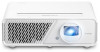 |
View all ViewSonic X2 - 1080p Short Throw Projector with 3100 LED Lumens USB C BT Speakers and Wi-Fi manuals
Add to My Manuals
Save this manual to your list of manuals |
Page 69 highlights
Firmware update via a USB device 1. Download the latest firmware version form the ViewSonic website and copy the file to a USB device. 2. Plug the USB device into the projector. 3. Go to Application > UPDATE > UpdateLocale. 4. Click Select and press ENTER/OK. 5. The system will detect the firmware and display the following information. Select the firmware file. 6. The selected firmware will show up. Click Update. 7. The Local update dialog message is displayed, select Update. 65

65
Firmware update via a USB device
1.
Download the latest firmware version form the ViewSonic website and copy the
file to a USB device.
2.
Plug the USB device into the projector.
3.
Go to
Application > UPDATE > UpdateLocale
.
4.
Click Select and press
ENTER/OK
.
5.
The system will detect the firmware and display the following information. Select
the firmware file.
6.
The selected firmware will show up. Click
Update
.
7.
The
Local update
dialog message is displayed, select
Update
.














