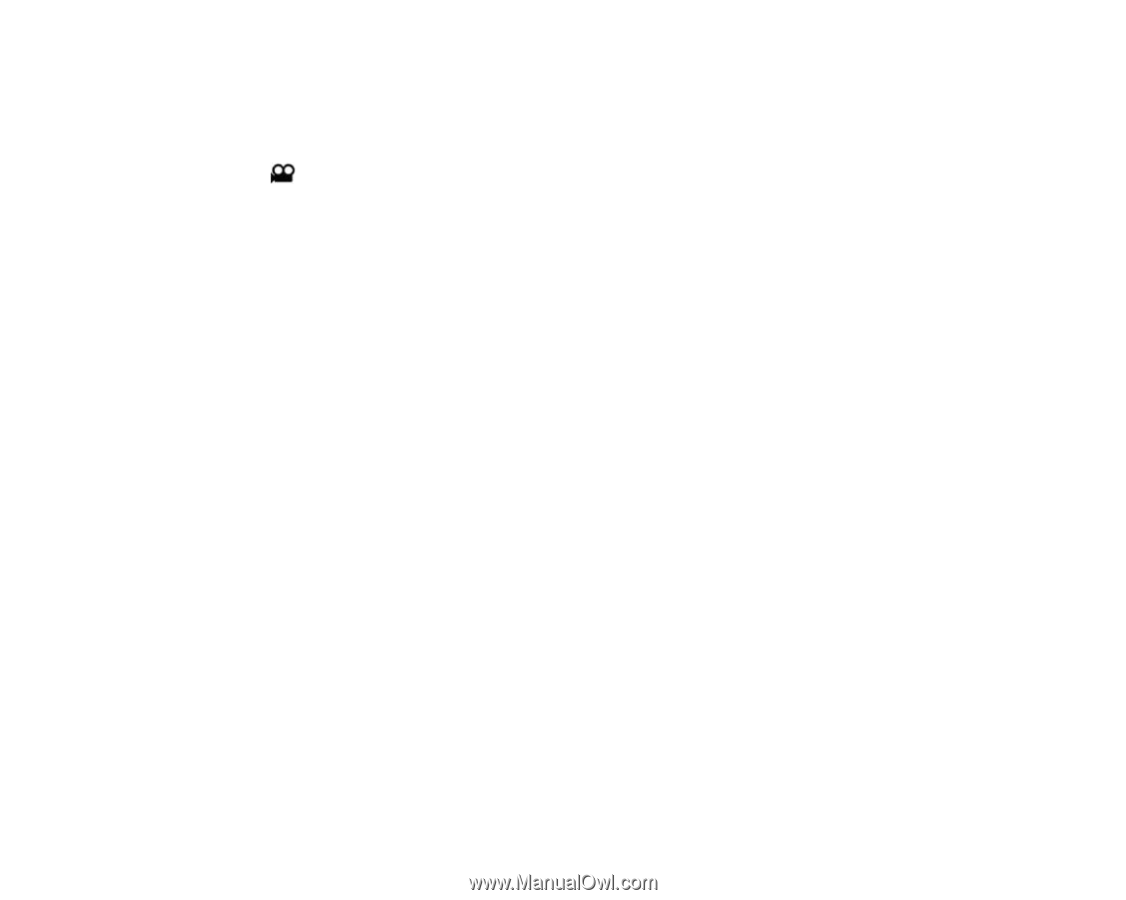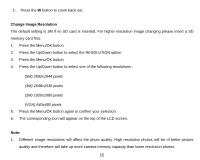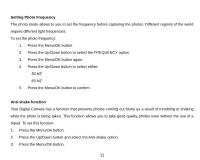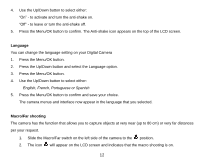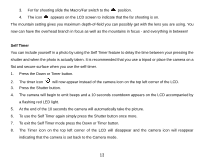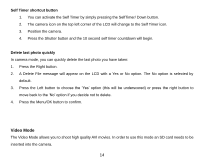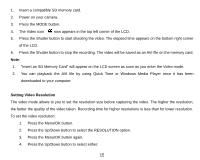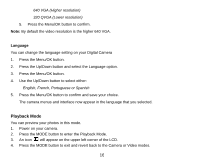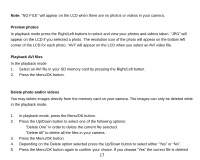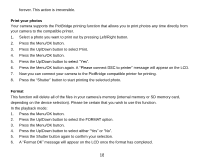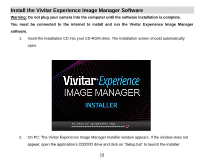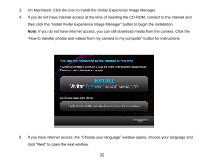Vivitar 5022 ViviCam5022 - Page 16
Setting Video Resolution
 |
View all Vivitar 5022 manuals
Add to My Manuals
Save this manual to your list of manuals |
Page 16 highlights
1. Insert a compatible SD memory card. 2. Power on your camera. 3. Press the MODE button. 4. The Video icon now appears in the top left corner of the LCD. 5. Press the Shutter button to start shooting the video. The elapsed time appears on the bottom right corner of the LCD. 6. Press the Shutter button to stop the recording. The video will be saved as an AVI file on the memory card. Note: 1. "Insert an SD Memory Card" will appear on the LCD screen as soon as you enter the Video mode. 2. You can playback the AVI file by using Quick Time or Windows Media Player once it has been downloaded to your computer. Setting Video Resolution The video mode allows to you to set the resolution size before capturing the video. The higher the resolution, the better the quality of the video taken. Recording time for higher resolutions is less than for lower resolution. To set the video resolution: 1. Press the Menu/OK button. 2. Press the Up/Down button to select the RESOLUTION option. 3. Press the Menu/OK button again. 4. Press the Up/Down button to select either: 15