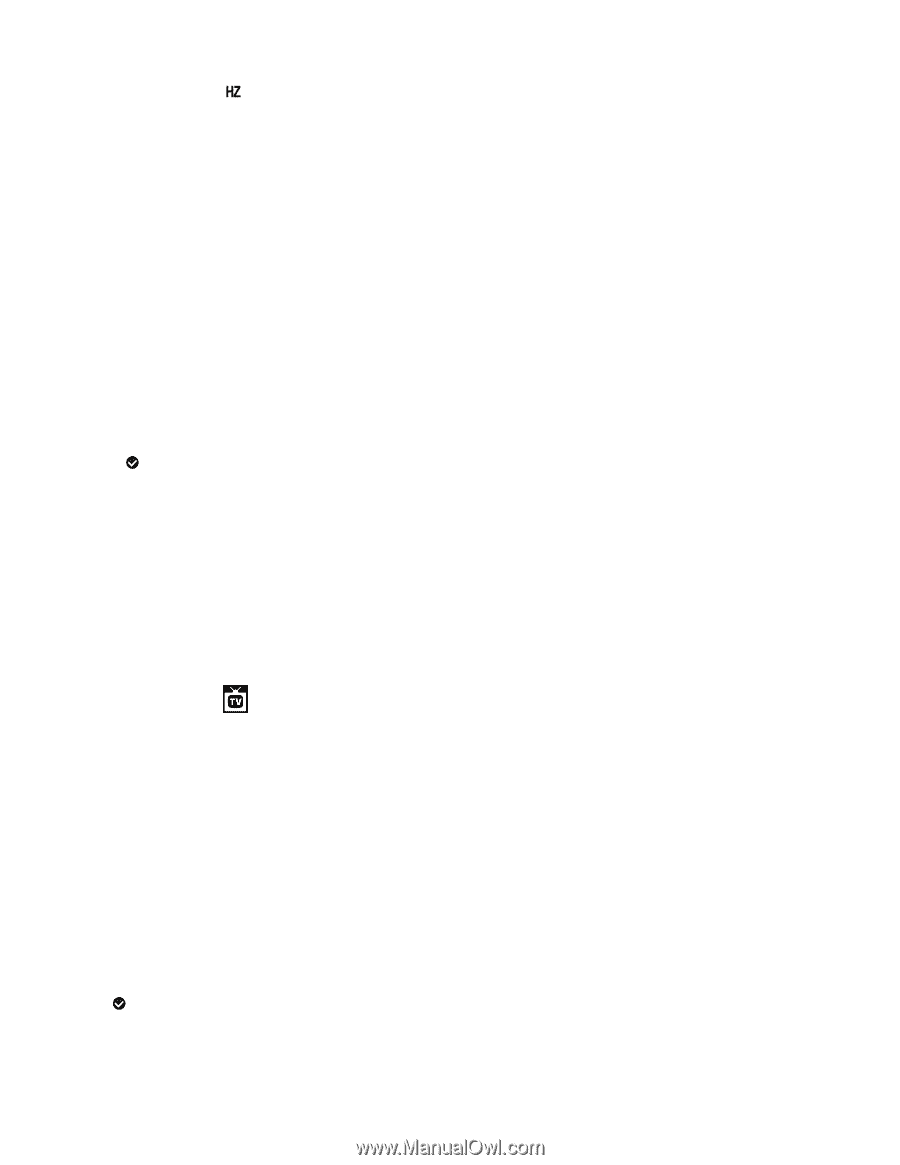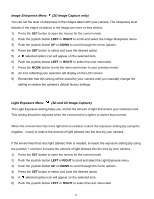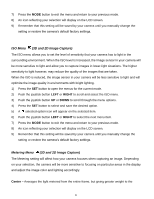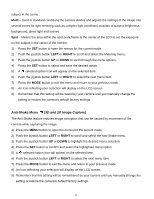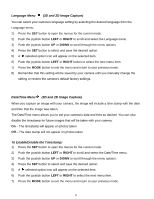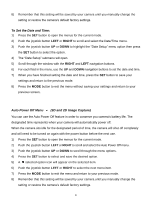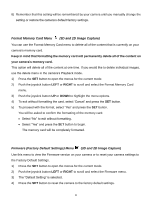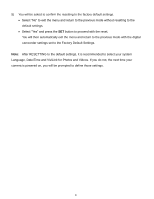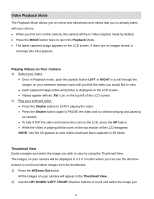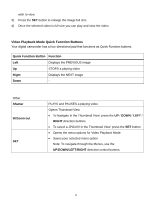Vivitar DVR 790HD Camera Manual - Page 26
TV Output Menu
 |
View all Vivitar DVR 790HD manuals
Add to My Manuals
Save this manual to your list of manuals |
Page 26 highlights
Frequency Menu (3D and 2D Image Capture) The options in the Frequency menu represent the frequency of the electrical current in fluorescent lighting sources in your locale. If your camera is set to a frequency that does not match your country‟s electric current, you may see flickering or waves on the images taken by your camera. 50Hz - UK, Europe and Australia 60Hz - US, Canada and South America 1) Press the SET button to open the menus for the current mode. 2) Push the joystick button LEFT or RIGHT to scroll and select the Frequency menu. 3) Push the joystick button UP or DOWN to scroll through the menu options. 4) Press the SET button to select and save the desired option. 5) A selected option icon will appear on the selected item. 6) Push the joystick button LEFT or RIGHT to select the next menu item. 7) Press the MODE button to exit the menu and return to your previous mode. 8) Remember that this setting will be saved by your camera until you manually change the setting or restore the camera‟s default factory settings. TV Output Menu (3D and 2D Image Capture) TV Output menu allows you to select the TV option appropriate for you to view your captured images on your television. NTSC - television and video standard used in America, Canada PAL - television and video standard used in Europe 1) Press the MENU button to open the menus for the current mode. 2) Push the joystick button LEFT or RIGHT to scroll and select the TV Output menu. 3) Push the joystick button UP or DOWN to highlight the desired menu selection. 4) Press the SET button to confirm and select the highlighted menu option. 5) A selected option icon will appear on the selected item. 6) Push the joystick button LEFT or RIGHT to select the next menu item. 7) Press the MODE button to exit the menu and return to your previous mode. 25