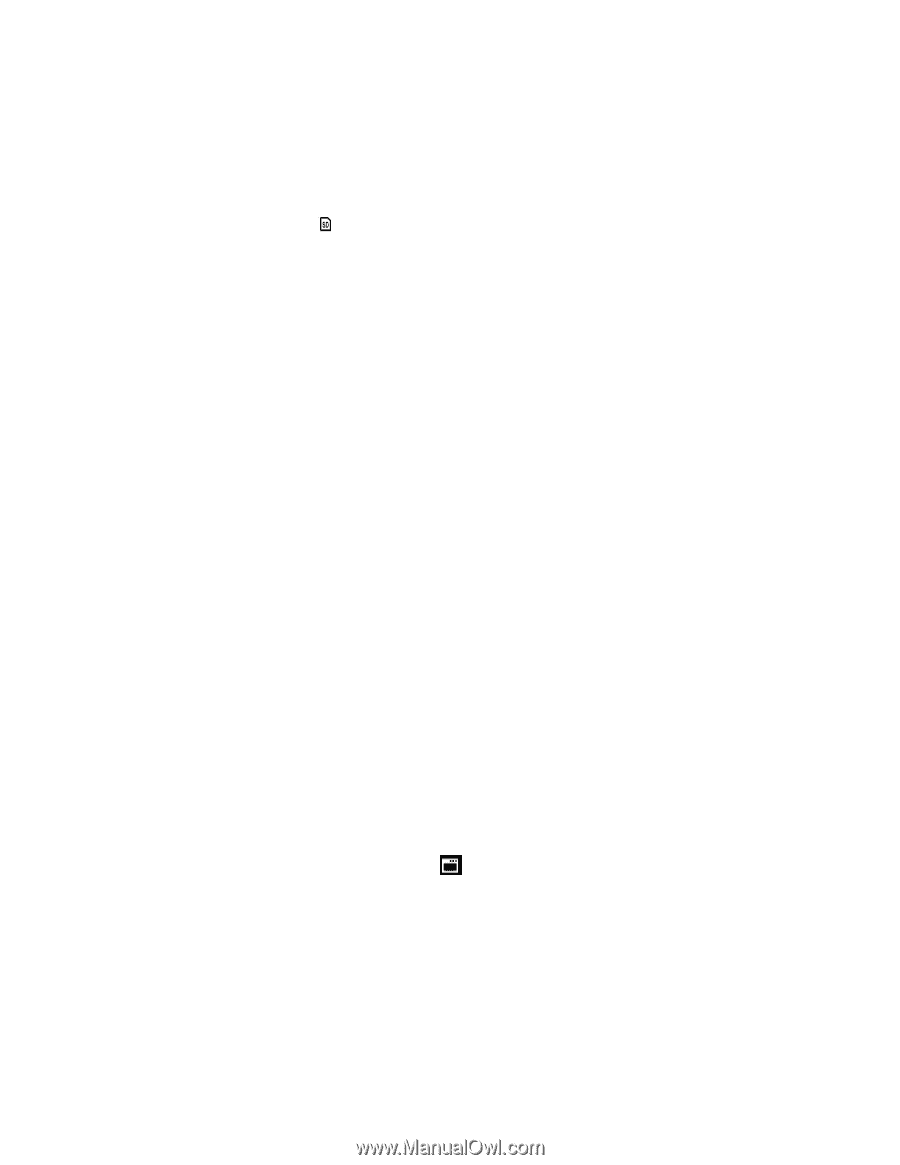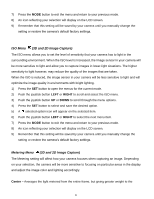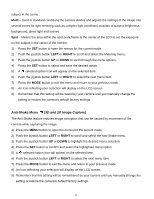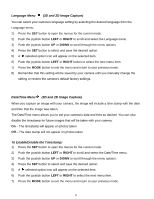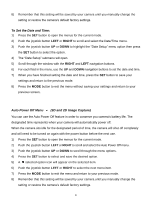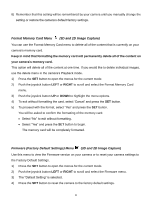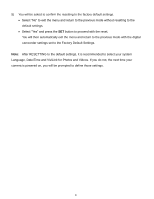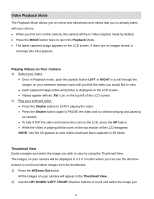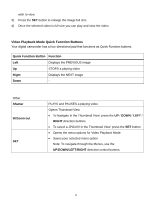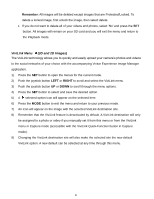Vivitar DVR 790HD Camera Manual - Page 27
Format Memory Card Menu, 3D and 2D Image Capture, Firmware Factory Default Settings Menu
 |
View all Vivitar DVR 790HD manuals
Add to My Manuals
Save this manual to your list of manuals |
Page 27 highlights
8) Remember that this setting will be remembered by your camera until you manually change the setting or restore the camera‟s default factory settings. Format Memory Card Menu (3D and 2D Image Capture) You can use the Format Memory Card menu to delete all of the content that is currently on your camera‟s memory card. Keep in mind that formatting the memory card will permanently delete all of the content on your camera's memory card. This option will delete all of the content at one time. If you would like to delete individual images, use the delete menu in the camera‟s Playback mode. 1) Press the SET button to open the menus for the current mode. 2) Push the joystick button LEFT or RIGHT to scroll and select the Format Memory Card menu. 3) Push the joystick button UP or DOWN to highlight the menu options. 4) To exit without formatting the card, select „Cancel‟ and press the SET button. 5) To proceed with the format, select "Yes" and press the SET button. You will be asked to confirm the formatting of the memory card. Select "No" to exit without formatting. Select "Yes" and press the SET button to begin. The memory card will be completely formatted. Firmware (Factory Default Settings) Menu (3D and 2D Image Capture) Use this menu to view the Firmware version on your camera or to reset your camera settings to the Factory Default Settings. 1) Press the SET button to open the menus for the current mode. 2) Push the joystick button LEFT or RIGHT to scroll and select the Firmware menu. 3) The "Default Setting" is selected. 4) Press the SET button to reset the camera to the factory default settings. 26