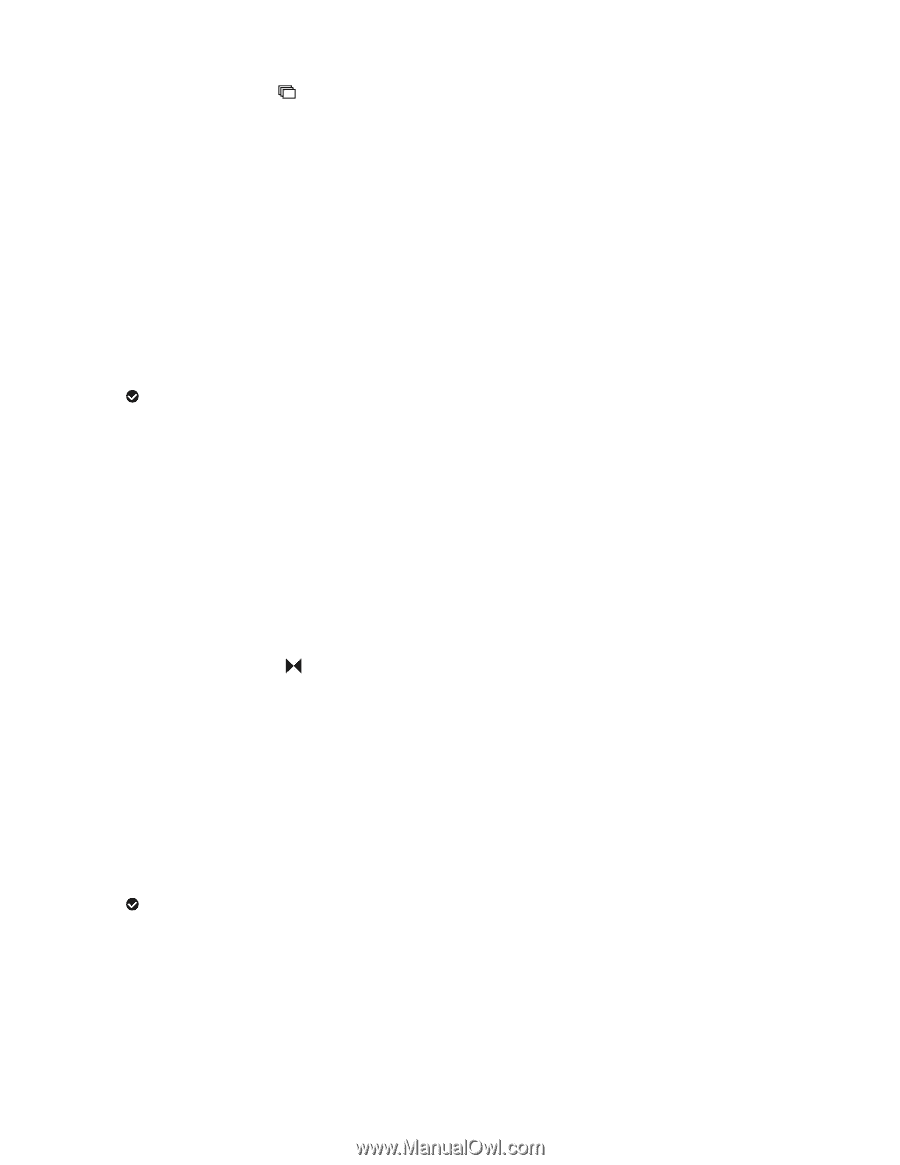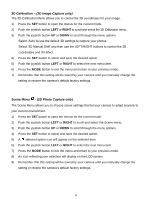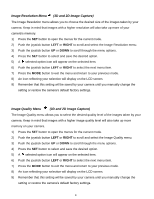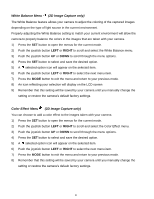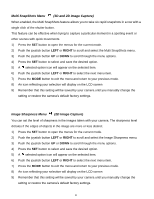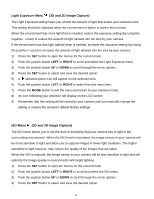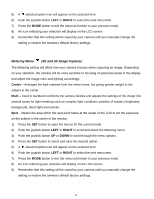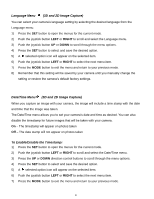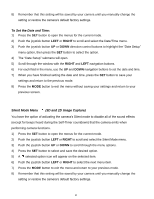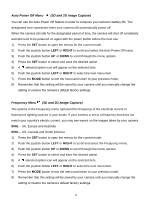Vivitar DVR 790HD Camera Manual - Page 42
Multi SnapShots Menu, 3D and 2D Image Capture, Image Sharpness Menu, 2D Image Capture
 |
View all Vivitar DVR 790HD manuals
Add to My Manuals
Save this manual to your list of manuals |
Page 42 highlights
Multi SnapShots Menu (3D and 2D Image Capture) When enabled, the Multi SnapShots feature allows you to take six rapid snapshots in a row with a single click of the shutter button. This feature can be effective when trying to capture a particular moment in a sporting event or other scenes with quick movements. 1) Press the SET button to open the menus for the current mode. 2) Push the joystick button LEFT or RIGHT to scroll and select the Multi SnapShots menu. 3) Push the joystick button UP or DOWN to scroll through the menu options. 4) Press the SET button to select and save the desired option. 5) A selected option icon will appear on the selected item. 6) Push the joystick button LEFT or RIGHT to select the next menu item. 7) Press the MODE button to exit the menu and return to your previous mode. 8) An icon reflecting your selection will display on the LCD screen 9) Remember that this setting will be saved by your camera until you manually change the setting or restore the camera‟s default factory settings. Image Sharpness Menu (2D Image Capture) You can set the level of sharpness in the images taken with your camera. The sharpness level dictates if the edges of objects in the image are more or less distinct. 1) Press the SET button to open the menus for the current mode. 2) Push the joystick button LEFT or RIGHT to scroll and select the Image Sharpness menu. 3) Push the joystick button UP or DOWN to scroll through the menu options. 4) Press the SET button to select and save the desired option. 5) A selected option icon will appear on the selected item. 6) Push the joystick button LEFT or RIGHT to select the next menu item. 7) Press the MODE button to exit the menu and return to your previous mode. 8) An icon reflecting your selection will display on the LCD screen 9) Remember that this setting will be saved by your camera until you manually change the setting or restore the camera‟s default factory settings. 41