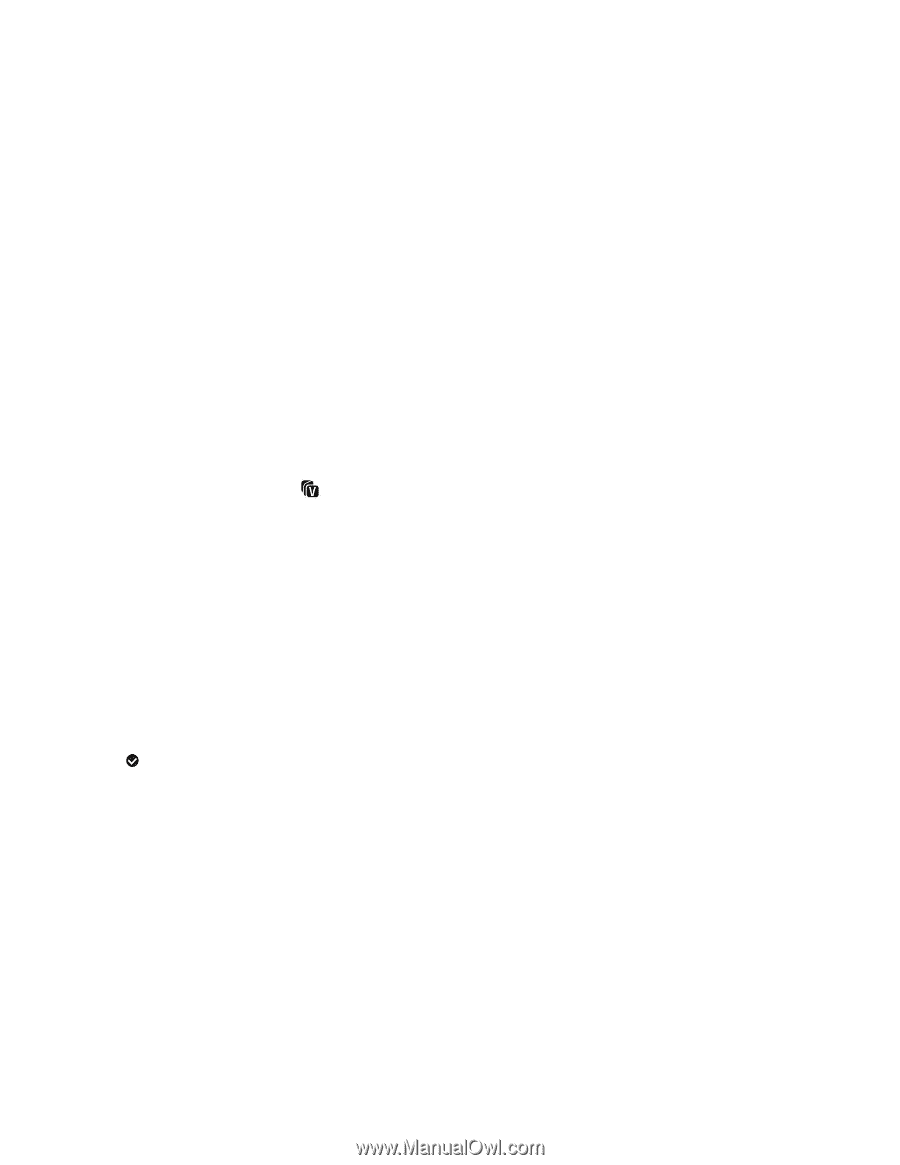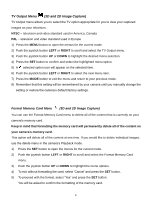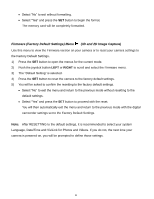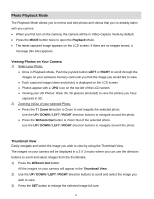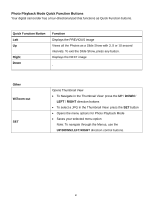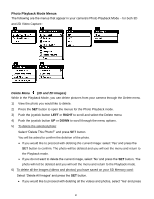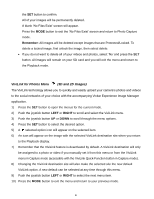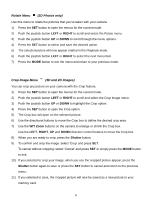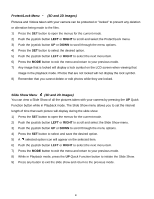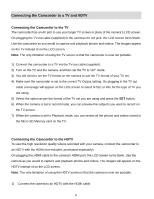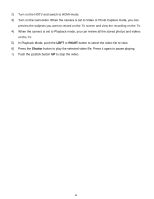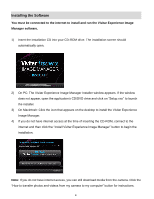Vivitar DVR 790HD Camera Manual - Page 53
ViviLink for Photos Menu, 3D and 2D Images
 |
View all Vivitar DVR 790HD manuals
Add to My Manuals
Save this manual to your list of manuals |
Page 53 highlights
the SET button to confirm. All of your images will be permanently deleted. A blank „No Files Exist‟ screen will appear. Press the MODE button to exit the „No Files Exist‟ screen and return to Photo Capture mode. Remember: All images will be deleted except images that are Protected/Locked. To delete a locked image, first unlock the image, then select delete. If you do not want to delete all of your videos and photos, select „No‟ and press the SET button. All images will remain on your SD card and you will exit the menu and return to the Playback mode. ViviLink for Photos Menu (3D and 2D Images) The ViviLink technology allows you to quickly and easily upload your camera‟s photos and videos to the social networks of your choice with the accompanying Vivitar Experience Image Manager application. 1) Press the SET button to open the menus for the current mode. 2) Push the joystick button LEFT or RIGHT to scroll and select the ViviLink menu. 3) Push the joystick button UP or DOWN to scroll through the menu options. 4) Press the SET button to select the desired option. 5) A selected option icon will appear on the selected item. 6) An icon will appear on the image with the selected ViviLink destination site when you return to the Playback display. 7) Remember that the ViviLink feature is deactivated by default. A ViviLink destination will only be assigned to a photo or video if you manually set it from this menu or from the ViviLink menu in Capture mode (accessible with the ViviLink Quick-Function button in Capture mode). 8) Changing the ViviLink destination site will also make the selected site the new default ViviLink option. A new default can be selected at any time through this menu. 9) Push the joystick button LEFT or RIGHT to select the next menu item. 10) Press the MODE button to exit the menu and return to your previous mode. 52