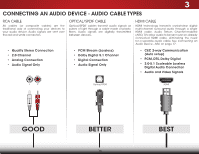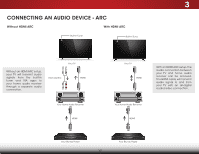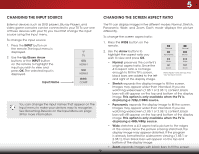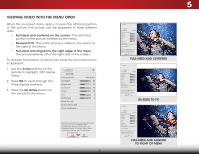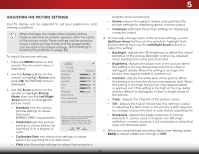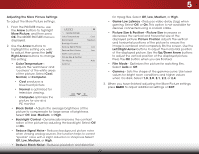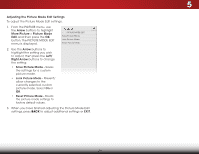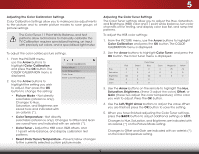Vizio D39h-C0 User Manual (English) - Page 27
Viewing Video with the Menu Open, TO RIGHT OF MENU
 |
View all Vizio D39h-C0 manuals
Add to My Manuals
Save this manual to your list of manuals |
Page 27 highlights
VIZIO Wide Zoom Normal Panoramic VIEWING VIDEO WITH THE MENU OPEN When the on-screen menu opens, it covers the left-hand portion of the picture. The picture can be displayed in Etxhit ree d2Differen3tD ways: • Full-sized and centered on the screen - The left-hand ABC portion of the picture covered by the menu. • Resized to fit - The entire picture is visible inIntphuet spaWcidee to CC the right of the menu. • Full-sized and aligned to the right edge of the menu The picture extends off of the right side of thSTlim eeeepsr crePeicntu.re Audio To change the position of the picture while the on-screen menu is displayed: 1. Use the Arrow buttons on the remote to highlight Resize Video. 2. Press OK to cycle through the three display methods. 3. Press the Up Arrow button on the remote to the menu. VIZIO Network Settings Help PICTURE Picture Mode Backlight Brightness Contrast Color Tint Sharpness More Picture Standard - + 85 - + 50 - + 50 - + 59 - +0 - +9 Picture Mode Edit Color Calibration Select from preset picture modes. Standard picture mode meets ENERGY STAR® requirements. For the best picture, use Calibrated mode. To reduce video delay (lag) when gaming, use Game mode. VIZIO PICTURE Picture Mode Standard Auto Brightness Control Backlight - Brightness - Contrast - Color - Tint - Sharpness - + 85 + 50 + 50 + 59 +0 +9 More Picture Picture Mode Edit - PicModename Color Calibration Select from preset picture modes. Standard picture mode meets ENERGY STAR® requirements. For the best picture, use Calibrated mode. To reduce video delay (lag) when gaming, use Game mode. Wide Zoom Normal Panoramic Exit 2D 3D ABC Input Wide CC Sleep Timer Picture Audio Network Settings Help FULL-SIZED AND CENTERED Wide Exit VIZIO Zoom 2D Wide Zoom Normal Panoramic PICTURE Picture Mode Standard Auto Brightness Control Backlight - BrightnNesos rm Contrast a l-- Color - Tint - Sharpness - + 85 Exit P a++ n50o 50 ra mi c + 59 +0 +9 Input More Picture Picture Mode Edit - PicModeName Color Calibration Sleep Timer 2D Wide Picture 3D ABC CC Audio 3 D Select from preset picture modes. Standard picture mode meets ENERGY STAR® requirements. For the best picture, use Calibrated mode. To reduce video delay (lag) when gaming, use Game mode. Network Settings Help ABC RE-SIZED TO FIT Input Wide VIZIO CC Sleep Timer Network PICTURE Picture Mode Standard Auto Brightness Control Backlight - Brightness - P i c t u reContrast Color Audio-- Tint - Sharpness - + 85 + 50 + 50 + 59 +0 +9 More Picture Picture Mode Edit - PicModeName Color Calibration Select from preset picture modes. Standard picture mode meets ENERGY STAR® requirements. For the best picture, use Settings Help Calibrated mode.To reduce video delay (lag) when gaming, use Game mode. Wide Zoom Normal Panoramic Exit 2D 3D ABC Input Wide CC Sleep Timer Picture Audio Network Settings Help FULL-SIZED AND ALIGNED TO RIGHT OF MENU 21 5