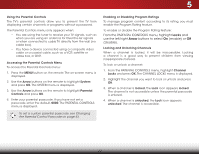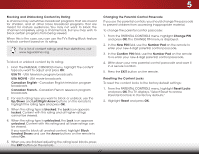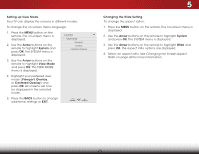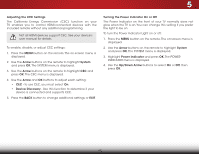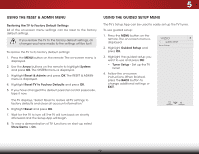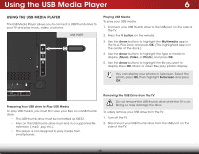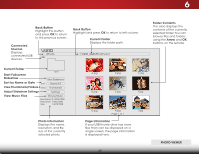Vizio D39h-C0 User Manual (English) - Page 52
Using the Reset & Admin Menu, Restoring the TV to Factory Default Settings - remote app
 |
View all Vizio D39h-C0 manuals
Add to My Manuals
Save this manual to your list of manuals |
Page 52 highlights
5 USING THE RESET & ADMIN MENU Restoring the TV to Factory Default Settings All of the on-screen menu settings can be reset to the factory default settings. If you restore the TV to the factory default settings, all changes you have made to the settings will be lost! To restore the TV to its factory default settings: 1. Press the MENU button on the remote. The on-screen menu is displayed. 2. Use the Arrow buttons on the remote to highlight System and press OK. The SYSTEM menu is displayed. 3. Highlight Reset & Admin and press OK. The RESET & ADMIN menu is displayed. 4. Highlight Reset TV to Factory Defaults and press OK. 5. If you have changed the default parental control passcode, type it now. The TV displays, "Select Reset to restore all TV settings to factory defaults and clear all account information." 6. Highlight Reset and press OK. 7. Wait for the TV to turn off. The TV will turn back on shortly afterward and the Setup App will begin. 8. To view a demonstration of TV functions on start-up, select Store Demo > On. USING THE GUIDED SETUP MENU The TV's Setup App can be used to easily set up the TV tuner. To use guided setup: 1. Press the MENU button on the remote. The on-screen menu is displayed. 2. Highlight Guided Setup and press OK. VIZIO GUIDED SETUP Tuner Setup 3. Highlight the guided setup you want to use and press OK: • Tuner Setup - Set up the TV tuner. 4. Follow the on-screen instructions. When finished, press the BACK button to change additional settings or EXIT. 46