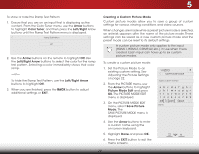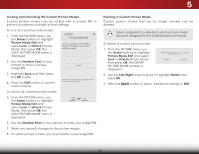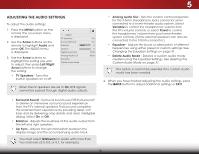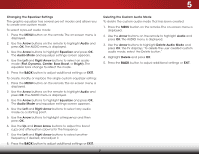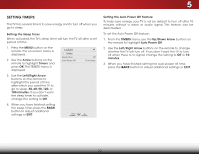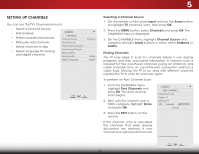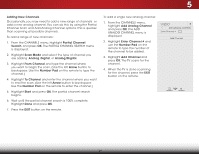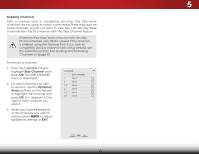Vizio D39h-C0 User Manual (English) - Page 39
Setting Up Channels, Selecting a Channel Source, Finding Channels, Input, Arrow, Channels
 |
View all Vizio D39h-C0 manuals
Add to My Manuals
Save this manual to your list of manuals |
Page 39 highlights
5 SETTING UP CHANNELS You can use the TV's Channels menu to: • Select a Channel Source • Find channels • Perform a partial channel scan • Manually add channels VIZIO CHANNELS Channel Source Find Channels • Select channels to skip • Select language for analog and digital channels Partial Channel Search Add Analog Channel Skip Channel Analog Audio Digital Language Antenna Stereo English Selecting a Channel Source 1. On the remote control, press Input and use the Arrow button to highlight TV (antenna icon), then press OK. 2. Press the MENU button, select Channels and press OK. The CHANNELS menu is displayed. 3.WiOden thZoeomCHANNorNmEalLSPmanoeranmuic, highlight Channel Source and using the left/right Arrow buttons to select either Antenna or Cable. FinEdxiting C2hD anne3lsD The TV may need to scan for channels before it can display programs and thAeBCir associated information. A channel scan is required for free over-the-air channels (using an antenna) and caIbnpluet chaWindenels CfrCom an out-of-the-wall connection (without a cable box). Moving the TV to an area with different channels requires the TV to scan for channels again. To STplim eeeeprrformPictaurne Auto Channel Audio Scan: 1. From the CHANNELS menu, highlight Find Channels and press OK. The auto channel Nestwcoarkn Sbetetinggisns. Help 2. Wait until the channel scan is 100% complete. Highlight Done and press OK. VIZIO VIZIO FIND CHANNELS Channels Found Digital: 0 Analog: 19 18% Complete Cancel 3. Press the EXIT button on the remote. If the channel scan is cancelled, the channels that were already discovered are retained. A new channel scan will clear all channels. Cancel the channel scan. 33