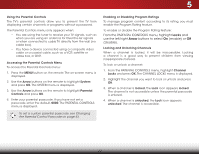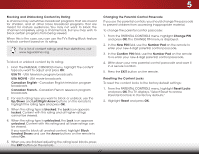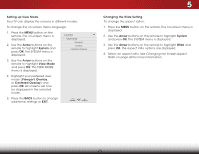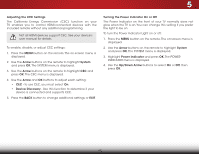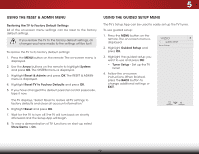Vizio D39h-C0 User Manual (English) - Page 47
Changing the On-Screen Menu Language, Setting the Time and Local Settings
 |
View all Vizio D39h-C0 manuals
Add to My Manuals
Save this manual to your list of manuals |
Page 47 highlights
5 Changing the On-Screen Menu Language Your TV can display the on-screen menu in different languages. To change the on-screen menu language: 1. Press the MENU button on the remote. The on-screen menu is displayed. 2. Use the Arrow buttons on the remote to highlight System and press OK. The SYSTEM menu is displayed. VIZIO MENU LANGUAGE English Español Français 3. Use the Arrow buttons on the remote to highlight Menu Language and press OK. The MENU LANGUAGE menu is displayed. 4. Highlight your preferred language (English, Español, or Français) and press OK. All screens will now be displayed in the selected language. 5. Press the BACK button to change additional settings or EXIT. Setting the Time and Local Settings To ensure the correct time is displayed when you press the INFO button, set the TV's time zone: 1. Press the MENU button on the remote. The on-screen menu is displayed. VIZIO TIME ZONE 2.WiUdese thZoeomArroNwormbaul ttPoannosraominc the remote to highlight System and press OK. The SYSTEM menu is displayed. 3. ExUitse th2eD Arrow3Dbuttons on the remote to highlight Time & Local SettingsABaC nd press OK. The menu headed by the local date and time is displayed. Input Wide CC Alaska Hawaii Pacific Mountain Central Eastern Atlantic Newfoundland Indiana Arizona 4. Highlight Time Zone and press OK. The TIME ZONE menu is displayed. 5. STliHm eeeigpr hligPichtutreyouArutdimio e zone and press OK. 6. Highlight Daylight Saving Time and press OK. The DAYLIGHT SAVING TIME menu is displayed. Choose On if your locale observes daylight savings time, Off if it does not, or Auto to Nehtwaorvke SyeottiungrsTV Hdeelptect daylight savings automatically. 7. Press the BACK button to change additional settings or EXIT. 41