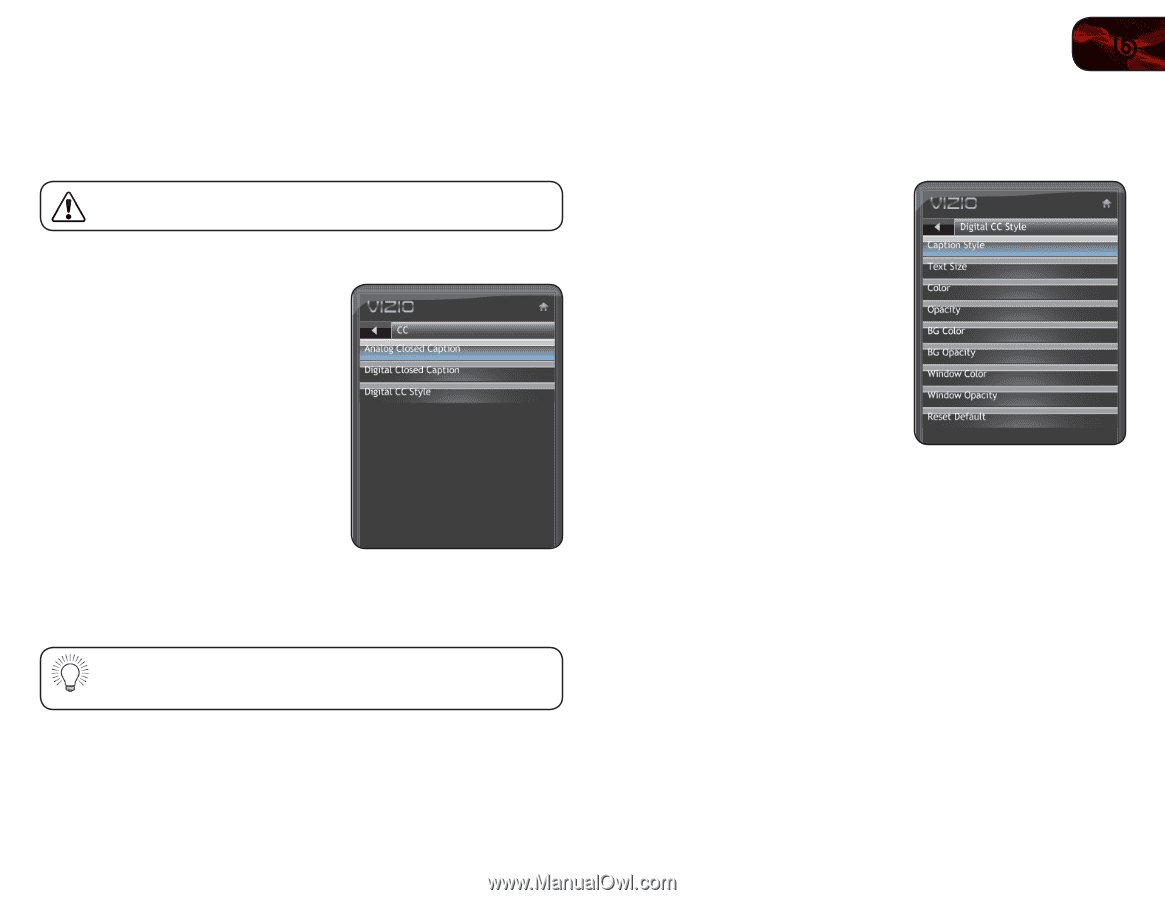Vizio E260VA E190VA User Manual - Page 37
Setting Up Closed Captioning
 |
View all Vizio E260VA manuals
Add to My Manuals
Save this manual to your list of manuals |
Page 37 highlights
E190VA / E220VA / E260VA 6 Setting Up Closed Captioning Your TV can display closed captions for programs that include them. Closed captions display a transcription of a program's dialogue. If the program you are viewing is not being broadcast with closed captions, the TV will not display them. To activate or deactivate closed captions: 1. Press the MENU button on the remote. The on-screen menu is displayed. 2. Use the Arrow buttons on the remote to highlight the CC icon and press OK. The Closed Caption menu is displayed. 3. Use the Arrow buttons on the remote to highlight the type of closed captions you wish to see: • Analog Closed Caption for analog (NTSC) TV channels. • Digital Closed Caption for digital (ATSC) TV channels. 4. After highlighting the type of closed captions you wish to see, use the Arrow buttons on the remote to select the caption channel you wish to display, then press MENU/OK. Caption channels usually display different languages. For example, CC1 may display English captions and CC2 may display Spanish captions. Changing the Appearance of Digital Closed Captions Digital closed captions can be displayed according to your preference. To change the appearance of digital closed captions: 1. From the Closed Caption menu, use the Arrow buttons to highlight Digital CC Style. 2. Use the Left/Right Arrow buttons on the remote to select Custom, then press OK. The Digital CC Style menu appears. 3. Use the Up/Down Arrow buttons on the remote to highlight the setting you wish to change, then use the Arrow buttons to change the setting: • Caption Style - Choose a custom preset caption style. • Text Size - Adjust the size of the text. • Color - Change the color of the text. • Opacity - Change the transparency of the text. • BG Color - Change the background color. • BG Opacity - Change the transparency of the background. • Window Color - Change the edge color. • Window Opacity - Change the edge type. • Reset Default - Restore closed caption settings to factory defaults 4. When you are satisfied with the appearance of the closed captions, press the EXIT button on the remote. 29