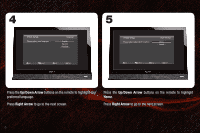Vizio E260VA E190VA Quick Start Guide - Page 11
The TV displays No Signal - remote control
 |
View all Vizio E260VA manuals
Add to My Manuals
Save this manual to your list of manuals |
Page 11 highlights
I cannot return to • The on-screen menu has guided setup. Press MENU, then select Help > System Reset > the Setup App. Start Setup Wizard. Enter your PIN (default is 0000). Select Yes. There are black/gray bars on the top/bottom/ sides of the picture. • Set the TV to Wide or Zoom Mode. Press MENU, then select Wide. Highlight Wide or Zoom and press OK. • Adjust the video settings of your external device (Blu-ray™ or DVD player). • If using the RGB (computer) input, ensure you are using a supported desktop resolution. • Some television channels add black bars to the picture. The TV does not respond when I press buttons on the remote control. • Insert new batteries into the remote. • Point the remote directly at the TV's sensor. • Ensure nothing is blocking the TV's sensor. (The sensor is on the front of the TV, in the lower right corner.) The TV displays "No Signal" • Ensure your connected devices are turned on. • Press the INPUT button on the remote and select the input to which your device is connected (HDMI, Composite, etc). • If connected to a cable/satellite service with a set-top box via coaxial cable, press the TV button on the remote, then use the Number Pad to change the channel to 3 or 4. The TV displays "Please Scan Channels!" • Ensure your antenna or cable/satellite box is connected to the TV. • Select the input to which your antenna or cable/satellite box is connected. • Perform a channel scan. Press MENU, then select TV > Channels > Scan Channels > On.