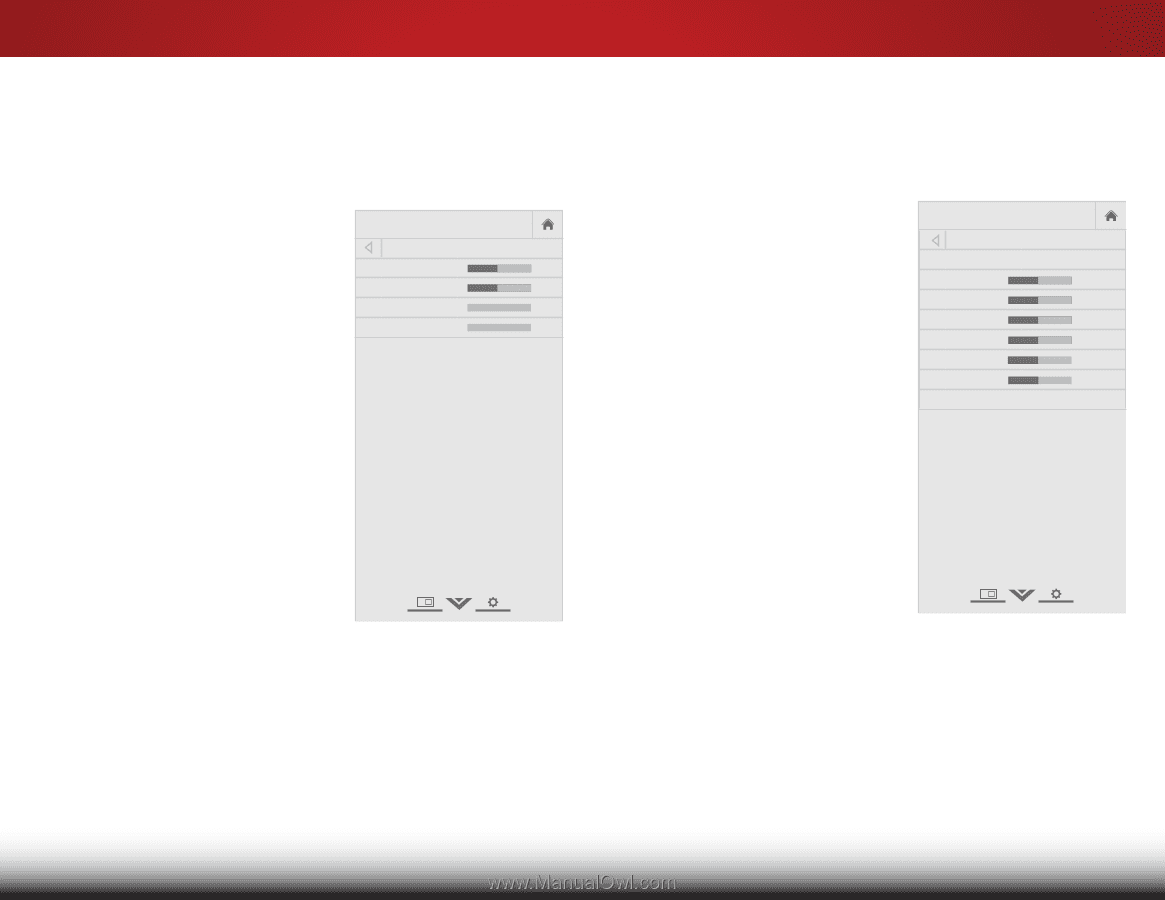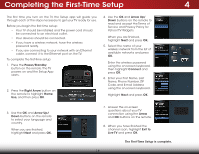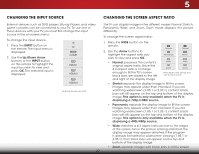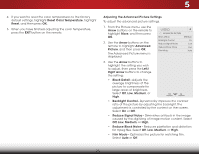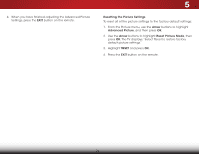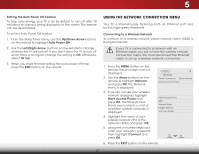Vizio E320i-B1 Download - Page 28
Adjusting the Picture Size and Position, Adjusting the Color Temperature
 |
View all Vizio E320i-B1 manuals
Add to My Manuals
Save this manual to your list of manuals |
Page 28 highlights
5 Adjusting the Picture Size and Position When displaying an image, the size and position of the display image can be adjusted. The size and position adjustments depend on signal source. To adjust the picture size and position: 1. From the Picture menu, use the Arrow buttons on the remote to highlight More, and then press OK. The Size & Position menu is displayed. VIZIO Size & Position Horiz. Position - - Vertical Position Horizontal Size - Vertical Size - + 32 + 16 +0 +0 2. Use the Arrow buttons to highlight the setting you wish to adjust, then press the Left/ Right Arrow buttons to change the setting: • Horiz. Position - Adjusts the horizontal (left/right) position of the display image. • Vertical Position - Adjusts the vertical (up/down) position of the display image. • Horizontal Size - Adjusts the width of the display image. • Vertical Size - Adjusts the height of the display image. 3. When you have finished adjusting the size and position, press the EXIT button on the remote. Adjusting the Color Temperature Adjusting the color temperature will change the "warmness" or "coolness" of the white areas of the picture. To adjust the color temperature: 1. From the Picture Menu, use the Arrow buttons to highlight More, and then press OK. Wide Zoom Normal Panoramic 2. Use the Arrow buttons on the remote to highlight Color Temperature, then press OK. The Color Temperature menu is Exditispla2yDed. 3D 3. Use the ArrowABbCuttons on the remote to highlight Color Temperature, then use the Input Wide CC Left/Right Arrow buttons to change the color temperature preset: • Sleep Timer CoPoictluprerodAuudcioes picture. a blue-hued • Computer optimizes the picture for use as a PC NetworkmoSenttiintogsr. Help • Normal is optimized for television viewing. • Custom allows you to manually change each of the color temperature settings: VIZIO Color Temperature Color Temperature Red Gain - - Green Gain Blue Gain - Red Offset - - Green Offset Blue Offset - Normal + 128 + 128 + 128 + 128 + 128 + 128 Reset Color Temperature Select a preset color temperature. Red/Green/Blue Gain - Adjusts the degree of contrast of each color in the display. Red/Green/Blue Offset - Adjusts the amount of each color in the display. 22