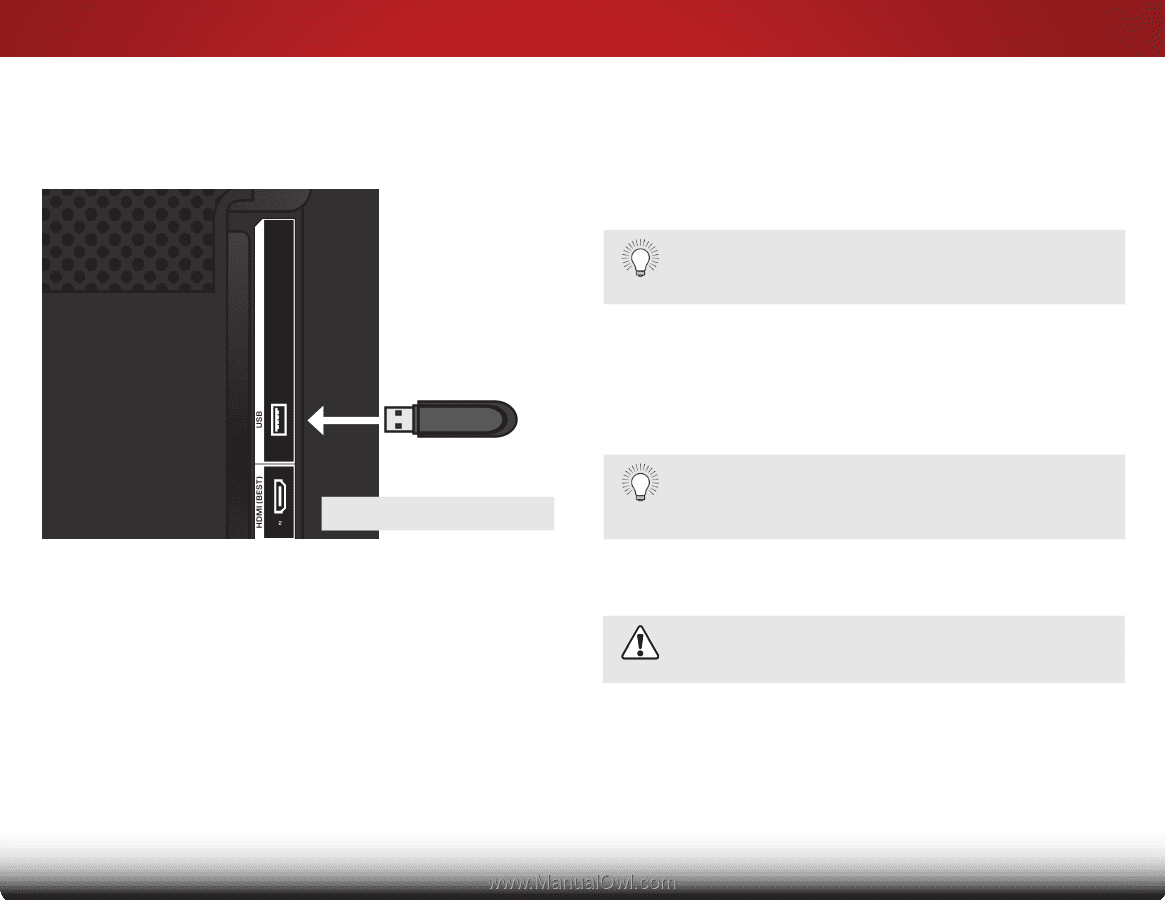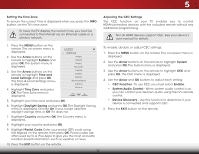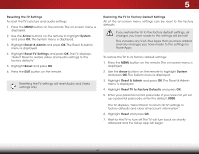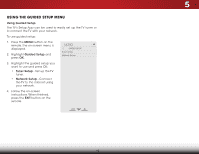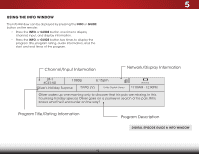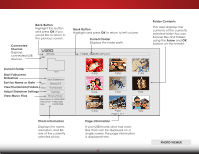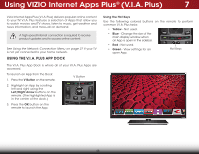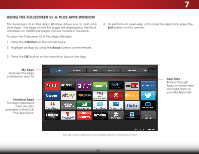Vizio E320i-B1 Download - Page 50
Using the USB Media Player, Preparing Your USB Drive to Play USB Media, Playing USB Media
 |
View all Vizio E320i-B1 manuals
Add to My Manuals
Save this manual to your list of manuals |
Page 50 highlights
Using the USB Media Player 6 Using the USB Media Player The USB Media Player allows you to connect a USB thumb drive to your TV and play music, video, or photos. Playing USB Media To play your USB media: 1. Connect your USB thumb drive to the USB port on the side of the TV. 2. Use the Arrow buttons to highlight Yes and press the OK. If the dialog box disappears, press the V button on the remote to go the next step. USB PORT 3. Use the Arrow buttons to highlight your USB device in the list and press OK. 4. Use the Arrow buttons to highlight Photo and press OK. 5. Use the Arrow buttons to highlight the photo you want to display. Press OK. The photo displays. You can display your photos in fullscreen. Select the photo, press OK, then highlight Fullscreen and press OK. Preparing Your USB Drive to Play USB Media To play USB media, you must first save your photos onto a USB thumb drive: • The USB thumb drive must be formatted as FAT32. • Files on the USB thumb drive must end in a supported file extension (.jpg or .jpeg.). • The player is not designed to play media from external hard drives, MP3 players, cameras, or smartphones. Removing the USB Drive from the TV Do not remove the USB thumb drive while the TV is on. Doing so may damage the drive. To safely remove your USB drive from the TV: 1. Turn off the TV. 2. Disconnect your USB thumb drive from the USB port on the side of the TV. 44